Fader customizations, Creating a fader assignment – Chauvet Obey 40 User Manual
Page 19
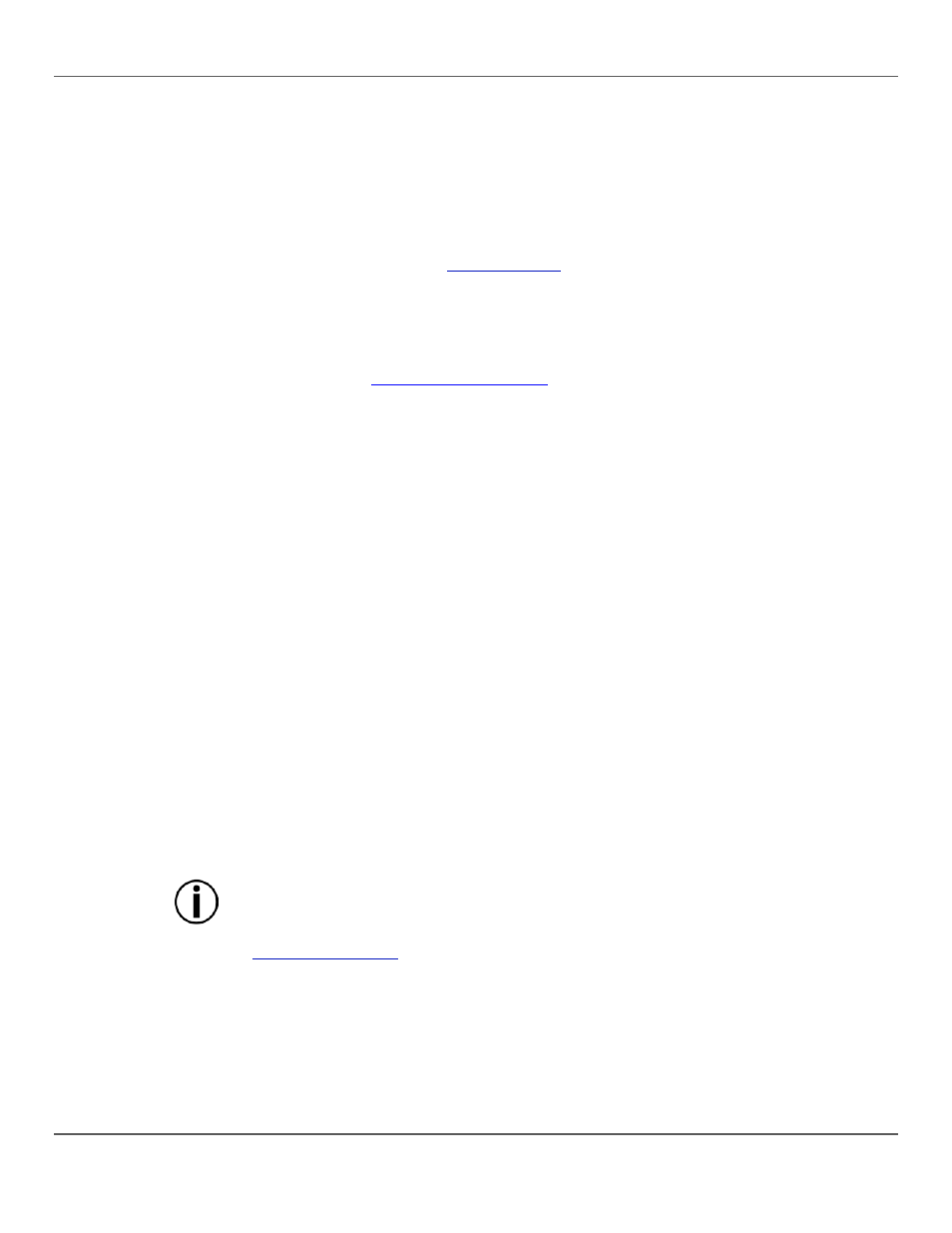
Obey™ 40 User Manual Rev. 7
Page 19 of 160
Fader
Customizations
Fader customizations are very powerful tools, but are not required. The Obey™ 40 can control a
substantial lighting rig without any fader customization.
Fader customization is one of two things:
· Fader assignment which changes the default DMX address of a channel fader.
· Fader reversal which reverses the fader output.
Fader assignment changes the DMX address of a fader within a fixture button, so that 2 lights,
assigned to different fixture buttons and with different DMX channel configurations can be controlled
from a single channel fader. See
Note: Refer to the products’ User Manuals for information about DMX channel
configurations.
Fader reversal changes the order of the DMX values sent out as the channel fader moves. In normal
mode a channel fader sends out a higher DMX value as it moves upward, sending out the value 0 at
the bottom and 255 at the top. When a fader is reversed, it sends out the value 255 at the bottom
and 0 at the top. See
for more information.
The fader LEDs indicate when a fader has been customized or reversed.
Creating A Fader
Assignment
A fader assignment is when the default DMX address of a fader is changed. Fader assignment is a
powerful tool that is helpful in certain situations, but it is not required.
The following instructions describe how to create a fader assignment for a specific fader, but fader
assignments can be created for any fader within any fixture button.
To create a fader assignment and change the DMX address of
to 5, do the following:
1. Press
2. Press
3. Check that
deselect them.
4. Move the
5. Move the
Note: The LCD display shows 0705 because 7 is the fader being customized, and 5 is the
DMX address that will be assigned to fader 7.
6. Press
7. Move the
8. Move the
9. Press
Note: Steps 7–9 reassign fader 5 to an unused DMX address, so that fader 5 and fader 7 are
not both trying to send to DMX address 5.
10. Press
· Each channel fader within a fixture selection can send values to only one DMX address.
So if a fader’s default DMX address is reassigned, that fader must be given another DMX
address.
· Custom fader assignments can only be removed by performing a soft reset. However
resetting the board removes all other board customizations and programming. See
for more information.
