Section 6 troubleshooting – YSI PC6000 User Manual
Page 32
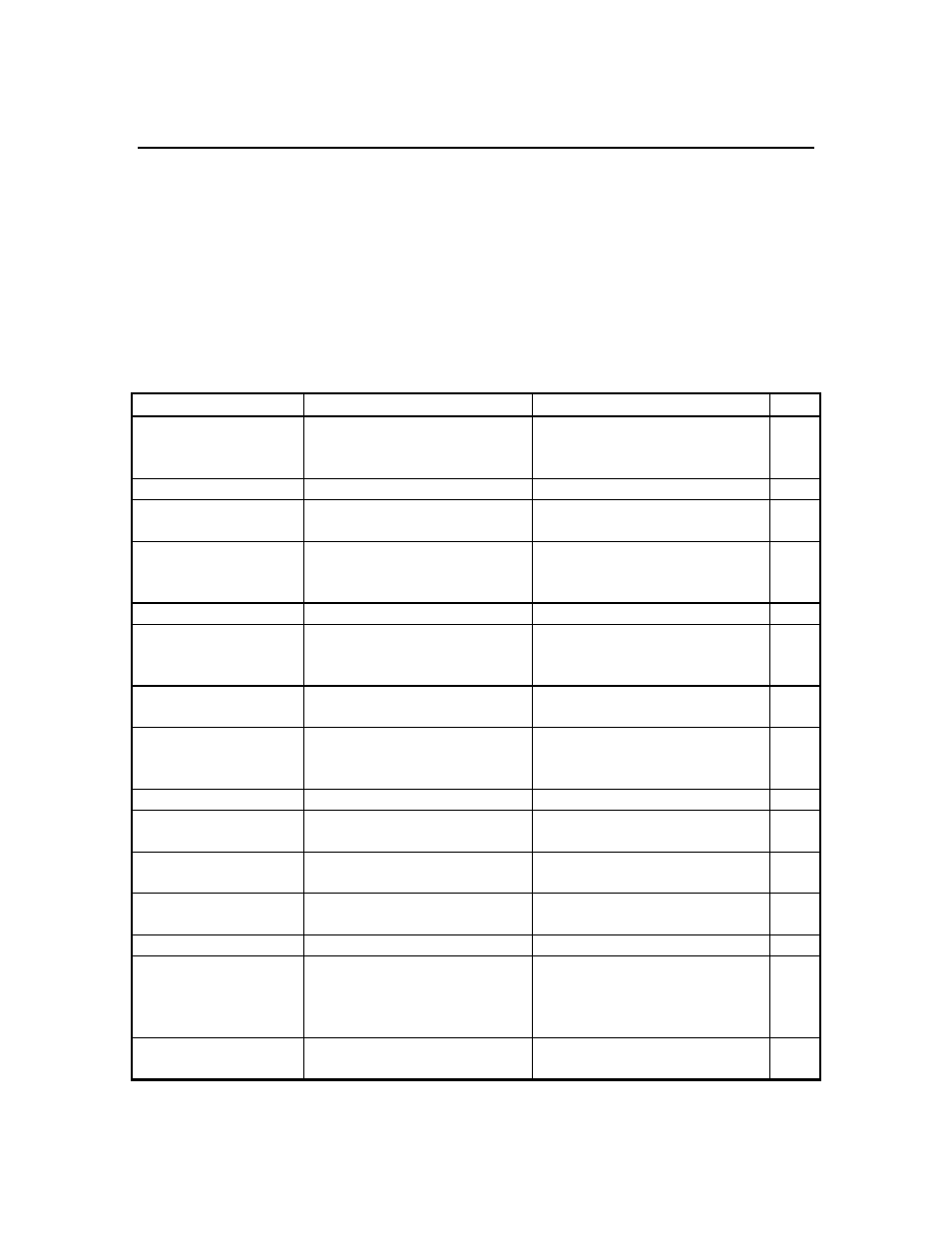
SECTION 6
TROUBLESHOOTING
This section contains a troubleshooting table that will be helpful to identify the causes of the
most common difficulties that may occur while operating the PC6000 software. The Symptom
column describes the type of difficulty that you might experience. The Possible cause column
describes the conditions that might cause the stated symptom. The Action column provides
simple steps that can be followed to correct for the "possible cause" and cure the "symptom"
being experienced. The column entitled Ref is the number of the reference section and
subsection in the manual where you may find additional information.
If you need assistance that this Troubleshooting section can not provide, please contact YSI or
your authorized dealer. See Section 7 for specific contact information.
SYMPTOMS
POSSIBLE CAUSE
ACTIONS
REF
PC6000 software
operates but no data
are captured to disk.
Data capture not set up
Move cursor to data capture
setup and make proper
selections.
3
Will not auto configure.
Enter parser, site name , ID
5
After auto configure, no data
arrives
Return to sonde menu and start
sonde
PC6000 displays data,
no files found.
Data directory path not
recognized
Move cursor to PC6000
Advanced setup and establish a
directory
2
Data files not readable
Export file as PRN, CDF, SDF
6
Expected parameters
are not displayed on
reports or plots
Parameters not added to Y-
axis list
Add parameter
3
Sensor disabled
Check sensor setup instructions
in the sonde manual
Unable to print
reports or plots
Printer port improperly
configured
Try a screen print out to the
printer (print scrn)
Printer port improperly set
Check setup
6
Printer type improperly
selected
Check setup
6
Print cable improperly
connected
Check connections at both ends
Video screen of PC is
not readable
Incorrect menu color option
has been selected
Select appropriate menu
parameter
Incorrect graphic mode
Select compatible graphic mode
5
When selecting
“sonde” from PC6000
top line, sonde menu
not shown
Prompt # appears in place of
menu
Type “menu” and press (enter)
4
Communication problem
Make certain com port
selection is correct.
