YSI PC6000 User Manual
Page 15
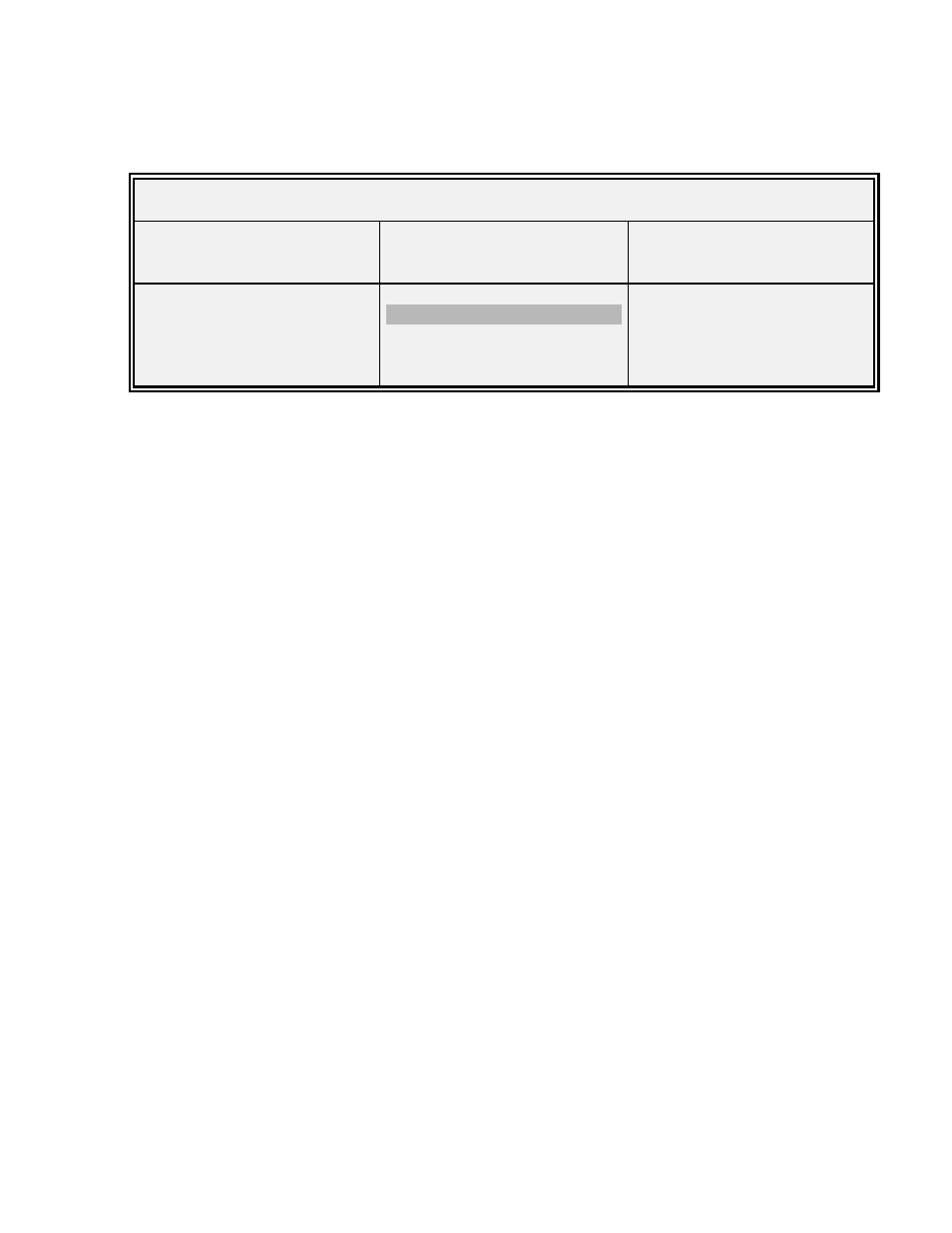
Capture, Retrieve and Analyze Data
Section 3
YSI Incorporated
PC6000 Software Operations Manual
11
highlight the desired file and then press Enter to access the selected file. If only one file resides
in the directory, it will automatically load into PC6000.
Filename:
CLRLAKE2.DAT
MODIFY
VIEW
SYSTEM
Parameters...
Control Info...
Scaling Info...
Header
Report
Plot
Statistics
Print Report
Print Plot
Definitions
Export
Any changes you make from this menu will affect only the file listed, in this case
CLRLAKE2.DAT. To change default values for all files, see Section 4.1, File Menu.
To view general information on the screen including filename, site description, a list of active
sensors, logging information, and more use the arrow keys to highlight Header and press Enter.
Press Esc to return to the File menu.
Using the arrow keys highlight Report, press Enter and the information will scroll by. You can
view a time-stamped report of the entire set of data collected in the study. Press Pause/Break to
stop the report and press Enter to resume. Press Esc to return to the File menu.
Select Plot to view a graphical expression of the data from the study. All Reports and Plots can
be customized to your preference.
Press Esc until the menu of the PC6000 program appears. You have now completed Basic
Operation of the sonde, which included basic calibration procedures, basic sampling and
deployment procedures, data capture, and data retrieval and viewing using PC6000 software.
