YSI PC6000 User Manual
Page 13
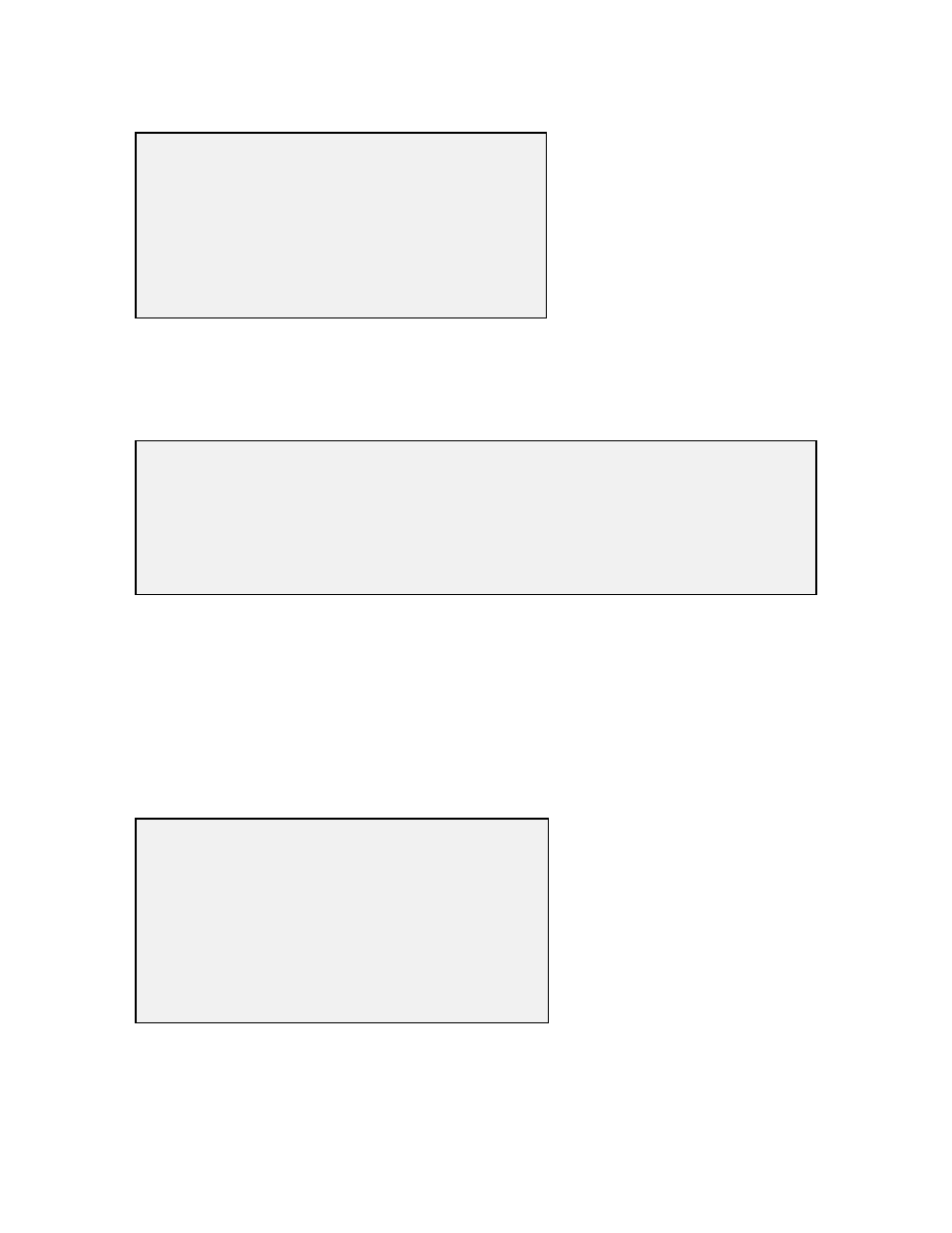
Capture, Retrieve and Analyze Data
Section 3
YSI Incorporated
PC6000 Software Operations Manual
9
Select number 1-Directory to view all files currently stored in the sondes flash disk memory, the
screen below shows 5 files. File 4-CLRLAKE2 is a 2-week study from August that can be
uploaded to PC6000 for viewing or plotting. The other 4 files are related to different studies.
You do not need to upload all files in the directory.
Press Esc to return to the previous menu, File.
Select number 2-Upload to view file lists in memory, and uploads the data to PC-based software.
With YSI PC6000 software you can produce reports, plots, data manipulation, statistics, and
more.
Prior to upload, a “Time window” display appears that will allow you to select portions of the
logged data to upload. You may select 1-Proceed to upload all logged data from the dates and
times displayed.
Select 1-Proceed. Choose the appropriate file transfer protocol (in this example, PC6000) and a
status box will appear in the lower right quadrant of the screen. Verification of a successful
transfer is indicated when all of the requested data are transferred.
------------------File-----------------
1-Directory 4-View
file
2-Upload
5-Quick view file
3-Quick Upload
6-Delete all files
Select option (0 for previous menu): 1
File Samples First sample Last sample Interval Site
1-BRIDGE1 20 07/10/96 09:42:52 07/10/96 09:44:12 Discrete Kenton Rd.
2-BRIDGE2 20 07/10/96 10:15:20 07/10/96 10:16:40 Discrete Lakeview Dr.
3-UPLAKE 672 07/10/96 12:00:00 07/14/96 12:00:00 00:15:00 Lake Site A
4-CLRLAKE2 1672 08/14/96 11:00:00 08/28/96 11:00:00 00:10:00 Clear Lake
5-DWNLAKE2 21 08/31/96 12:42:31 08/31/96 12:43:54 Discrete Lake Site B2
Select option (0 for previous menu):
--------------Time window--------------
1-Proceed
2-Start date=08/14/96
3-Start time=18:00:00
4-Stop date=08/28/96
5-Stop time=11:00:00
Select option (0 for previous menu):
