Capture – all sondes, Using pc6000 to capture, retrieve and analyze data – YSI PC6000 User Manual
Page 11
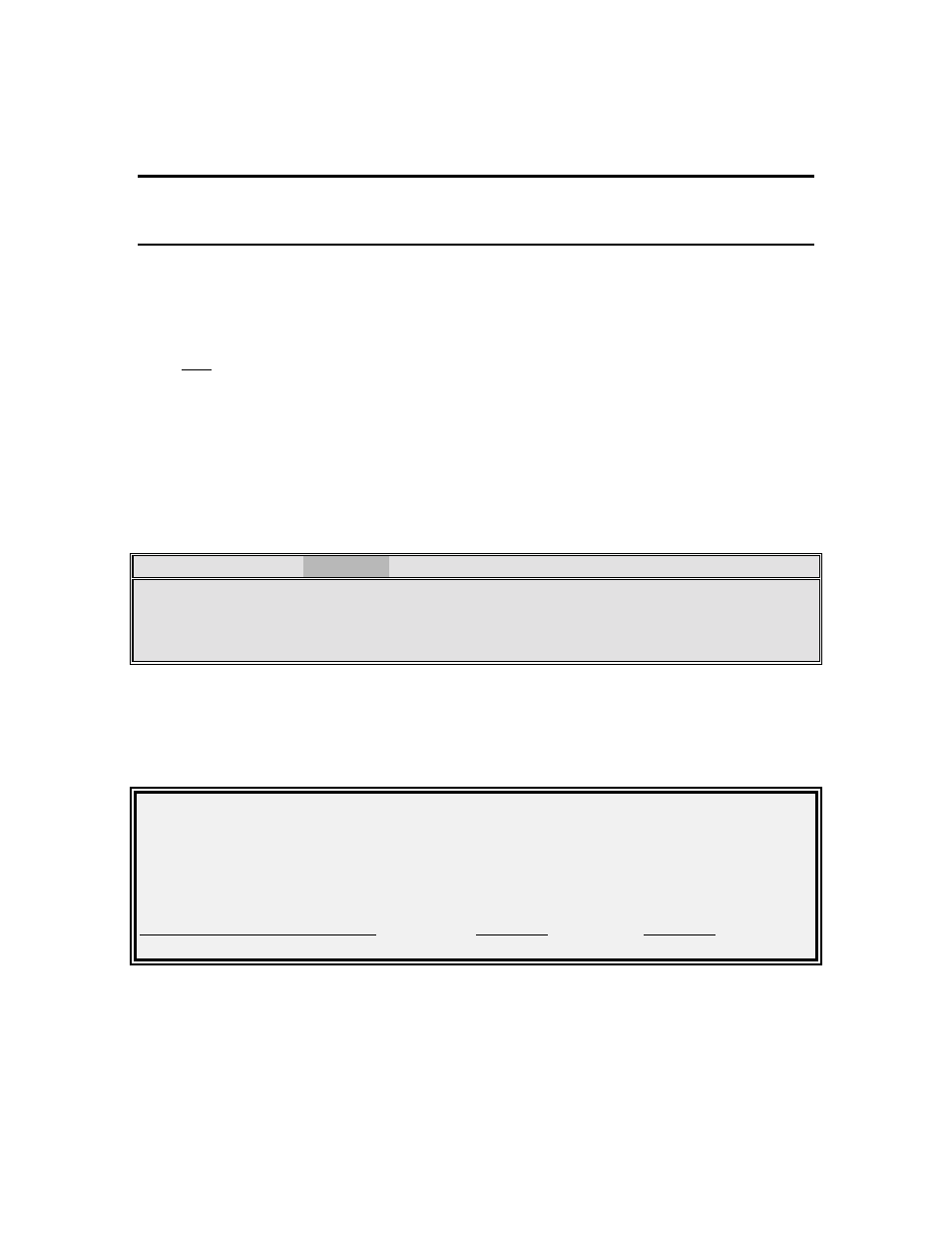
SECTION 3
USING PC6000 TO CAPTURE, RETRIEVE AND
ANALYZE DATA
CAPTURE – ALL SONDES
Once you have learned how to carry out Discrete Sampling studies using the sonde software
(Section 2 of your Sonde Operations Manual), you can capture that information into a data file
on your computer hard drive. This function is particularly useful when using sondes with no
internal memory (600R, 600XL, and 6820). Note, however, that this capture function can take
place only after the PC6000 software has been properly configured to match your parameter
selection as described in the following paragraphs.
PC6000 uses the date and time from your PC’s internal clock to stamp each incoming data point.
It is important, therefore, to make sure that the date and time are set up correctly inside your
computer. Consult your computer instruction manual if you are unsure how to set the internal
clock.
To set up for data capture return to the PC6000 menu bar by pressing F10.
Sonde
File
Setup
Real-Time
PC6000
# menu
Highlight Setup from the top-line menu and press Enter.
Select Data Capture Setup from the Setup menu and press Enter. The Data Capture Setup
menu will be displayed.
Parser: 6000
Site name: Clear Lake
X-axis time per screen: 1
Instr ID: 96E12345
Parameters per plot: 2
Filename: CLRLAKE3
Auto-configure
Beep notification: Both
ColumnParameter & Units
Minimum
Maximum
Use the arrow keys to highlight the Filename: then type in a name that you will use to store the
data on the computer hard drive or diskette. Remember that while you can type up to 15
characters in the name, MS-DOS will only recognize the first 8 for file designation.
Now highlight Auto-configure and press Enter. This makes sure that the Data Capture setup in
PC6000 software has the same parameters as selected in the Report setup of the Sonde software.
