YSI PC6000 User Manual
Page 18
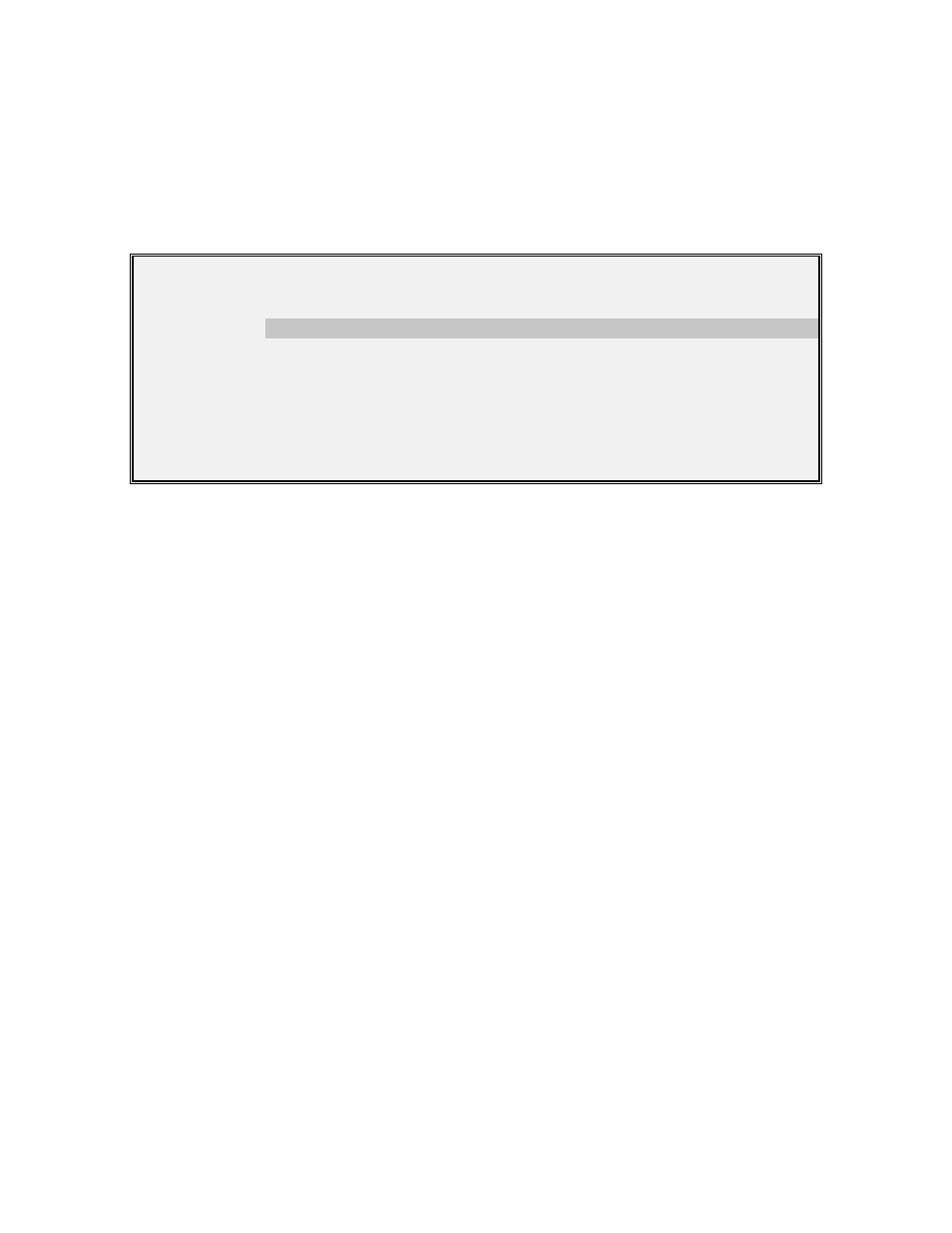
PC6000 Menus
Section 4
YSI Incorporated
PC6000 Software Operations Manual
14
Select Detail this parameter to view the detailed information of a highlighted parameter. PC6000
has many built-in formulae. Each formula accepts certain inputs and produces a single output. An
example of this is the formula for specific conductance, which is calculated from temperature and
conductivity. Most formula inputs must be in the input data file from the sonde, but some can be
entered as constants. For example, the total dissolved solids (TDS) constant can be manually
entered.
Parameter:
TDS (g/L)
Formula:
Temp(C) Cond(mS/cm) TDScoef
Inputs:
Temperature (C) from 6030 probe, channel 0
Conductivity (mS/cm) from 6030 probe, channel 3
TDS coeff source not selected
Compensate:
Parameter identifies the parameter you just chose.
Select Formula to view and change the formula used by PC6000 to calculate the selected
parameter. This option will allow you to change formulae and input sources only in circumstances
where multiple formulae or input sources exist. If formula options for the highlighted parameter
exist, they will be displayed when pressing Enter while the formula is highlighted.
The Inputs option is reserved for future software enhancements.
Select Compensate to compensate a data file for long term sensor drift. This compensation
procedure is also commonly called Post-Calibration.
Compensation Example: Dissolved oxygen data can be collected periodically
throughout a long-term deployment using a separate, freshly calibrated DO meter.
This independent data can then be used to compensate the sondes data for any
sensor drift that may occur over time.
NOTE: The setup menu options for date format, date separator, time separator, and radix separator,
all apply here. The date, time and value are separated from each other by spaces. Lines that do not
match the above format are ignored.
To create a compensation file, use a word processing program or follow the procedure below. The
file must be simple ASCII. In WordPerfect you use the DOS Text Out feature. In Word, save as
file type Text Only (*.TXT). From DOS, proceed as follows:
1.
Issue the DOS command "COPY CON DO.CMP". The DO designation reminds you
that you are compensating DO % data in this exercise.
2.
Type the compensation data into your file, placing each independently acquired reading
on a separate line. Make sure each line is correct before you press Enter for that line.
