YSI 610DM User Manual
Page 9
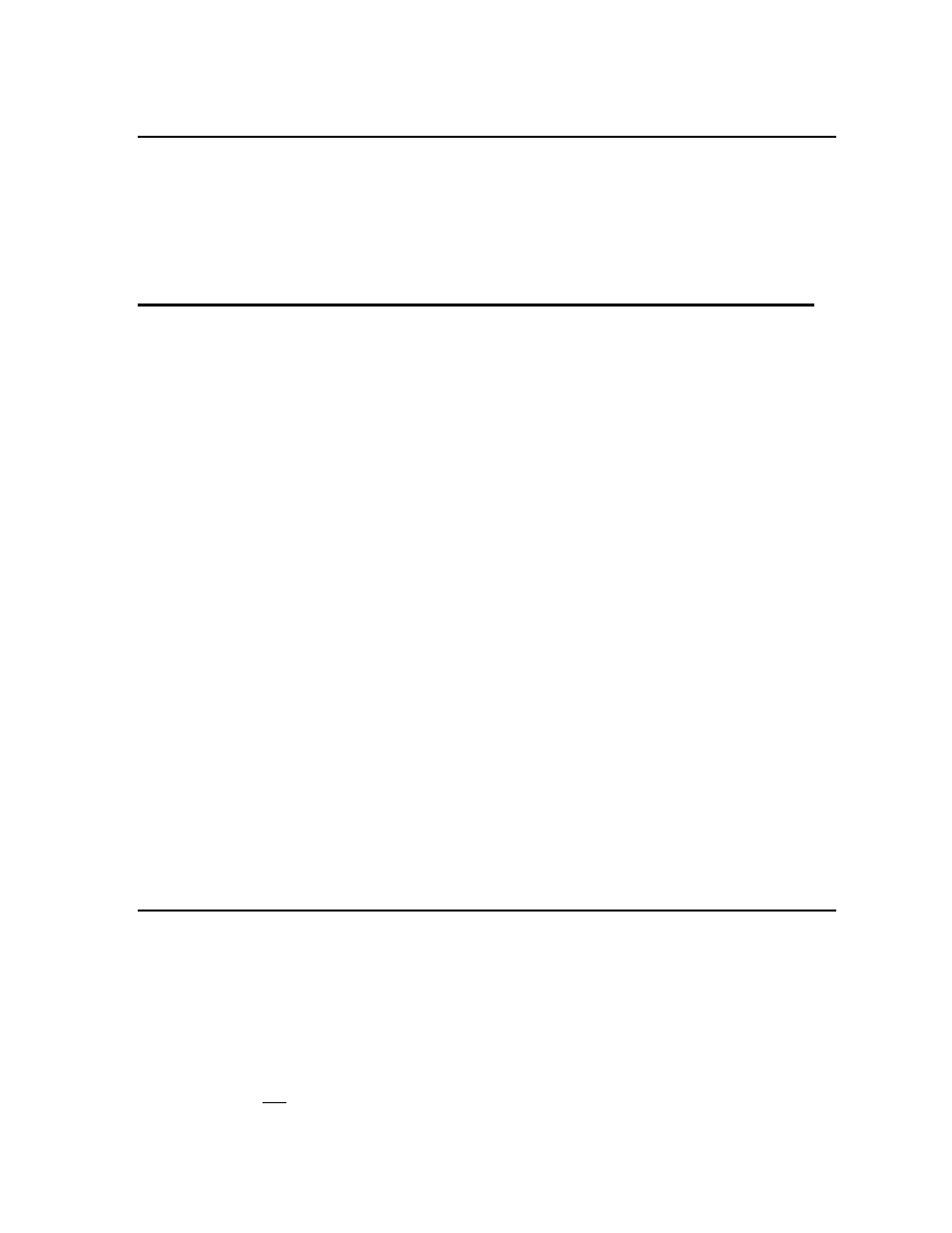
YSI Incorporated
Displays and Loggers
7
RUN MODE
You access the Run mode by selecting Run from the YSI 610 Main menu, or by
powering up the YSI 610 with a sonde already connected. In the Run mode, the YSI 610
constantly requests live data from the sonde and displays it on the screen. To go to the
YSI 610 Main menu from the Run mode, press the Esc key.
3.1 SETTING UP AND USING THE SITE LIST
A feature of the YSI 610-DM (but not the YSI 610-D) allows you to place a list of “site
names” into memory to eliminate having to type them in during fieldwork. While using
the YSI 610-DM in the Run mode, you may press the “C” key (capture), “A” key (add)
or “M” key (marked) to view the Site List. Choose a site name from the list, or type in a
new name and confirm creating a new file if necessary. Press Enter, and the data will be
added or captured to this file. Each of these features are discussed in further detail in this
section.
There are two approaches to setting up and using the Site List feature. One allows you to
designate a descriptive file name and then add or capture data to this file at various times.
For example, you may decide to sample at “bridge1” each day for 14 days and capture
readings for several minutes each time. When you review or upload this file it will
contain 2 weeks of data, time and date stamped. This data is specific to “bridge1” site
and all of the data are in one file. If you want to collect data at another site (e.g.,
“bridge2”), you need to open a second file.
The second approach allows you to collect all readings for a particular field trip into one
file. For example, you may decide to sample at “bridge1”, then “bridge2”, then to
“uplake”, and so on. When setting up this file (automatically named “marked” by the
YSI 610-DM), you list a descriptive name in the “file” prompt to describe the site, then
assign a number in the “site” prompt that corresponds to this site. This mark number is
important because it is the key identifier when you view the readings at a later time.
Again, the advantage of “marked” file is that you can store readings from many sites in
one file and be able to identify the sites later. This may be your approach of choice on a
one day trip to multiple sites.
USING THE SITE LIST WITH THE MARKED FILE
The Site List is accessed through the Setup YSI 610 menu. If the site list is empty,
“make NEW entry” appears and prompts you to type in a new file name.
When using the Mark feature, there is only one file name, “marked”. All readings that
are stored using the “m” prompt during Run mode are stored to the file name “marked”.
IMPORTANT: You can only set up “marked” file by pressing the “m” key in the Run
mode. You can not type in the word “marked” to create this file. Once you have
