YSI 610DM User Manual
Page 15
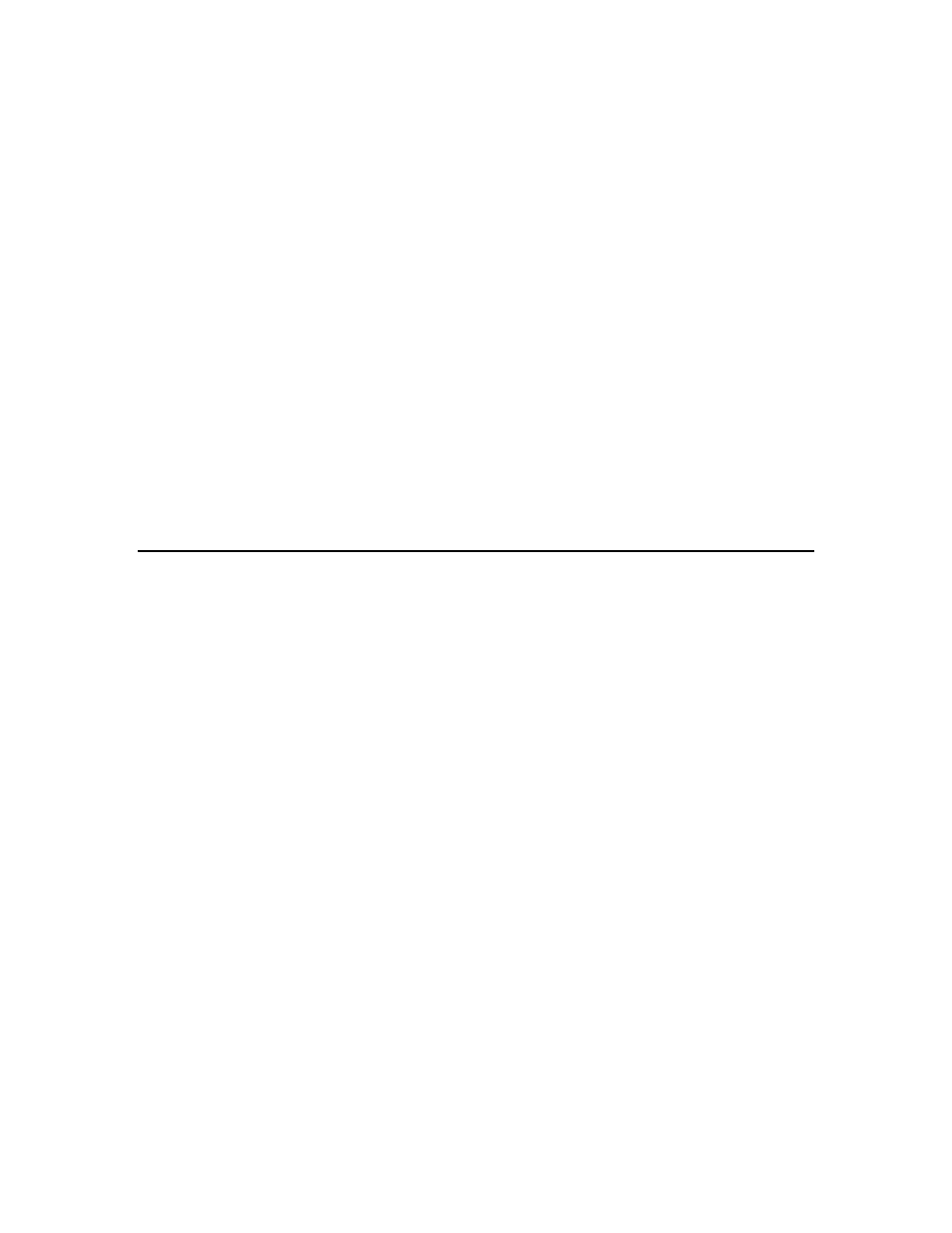
YSI Incorporated
Displays and Loggers
13
If you get a “No Sonde” message that persists for more than a 60 seconds, check the
cabling, batteries or power, and baud rate.
From the YSI 610 Main menu go to the Communications menu and select Kermit YSI
610 < Sonde. You will see the sonde’s File menu. From that menu choose Upload. A
list of files will be displayed. Select the file you want and then select Proceed. After
choosing a file format, the upload will begin. You will see several status counters on the
YSI 610 screen. Any errors that occur during the upload are detected and corrected by
the YSI 610. But if the counters do not advance, press Esc to abort the upload, and try
again.
If the file is the last file in the directory ( or the currently-active file), you may use the
Quick Upload selection to upload the entire file.
When the upload is done, you will see "Successful" on the YSI 610 screen. Press the YSI
610’s Esc key twice to get back to the YSI 610 Main menu. Then select File System and
press Enter. You may now view the data file.
5.2 TRANSFERING FILES TO A COMPUTER
Run EcoWatch for Windows software on your PC, then select Settings from the Comm
menu. Verify the Baud Rate is 9600, and that the Com port is correctly assigned.
Change them if needed. Select Sonde from the Comm menu and press Enter. A blank
screen will appear.
Connect the null modem cable to the appropriate PC com port. Connect the other end of
the null modem cable to the YSI 610 DB-9 pigtail PC adapter. From the YSI 610 Main
menu, select System Setup and verify that the Baud Rate is 9600 (or matches the PC).
Change it if necessary.
From the YSI 610 Main menu select Communications, then select Kermit YSI 610 >
PC. Select the file you wish to send, or select Send All Files (at the bottom of the list).
If a file by the same name already exists in the PC, EcoWatch for Windows will ask you
if you want to overwrite the PC file. If you do not want to overwrite, press N, and type in
a different file name.
During the upload, you will see several status counters on the YSI 610 and PC screens.
Any errors that occur during the upload are detected and corrected by EcoWatch. But if
the counters do not advance, press Esc at both the PC and the YSI 610 to abort the
upload, and try again. When the upload is complete, the status will read “Successful”.
Press Esc on the 610 to return to the Main menu.
