Using pictbridge – Casio EX-P505 User Manual
Page 177
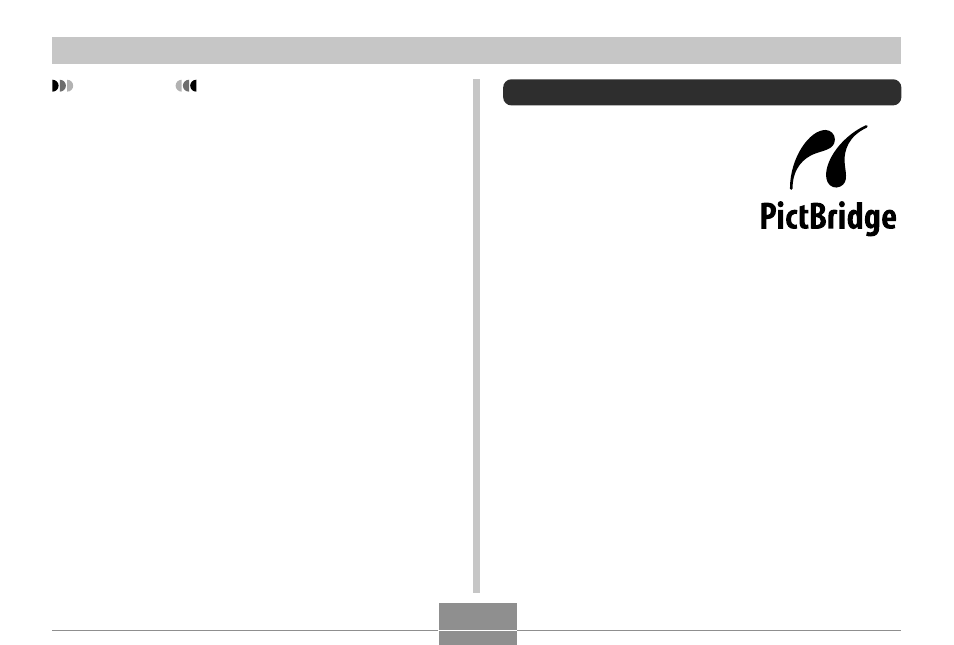
PRINTING IMAGES
177
IMPORTANT!
• DPOF settings are not cleared automatically after
printing is complete. This means that if you perform
another printing operation without clearing DPOF
settings, printing will be performed in accordance
with the last settings you configured. If you want to
prevent this from happening, perform the procedure
under “To configure print settings for all images”
(page 176) and change the number of copies to “00”.
After that, you can configure new DPOF settings as
required.
• If you take a memory card to a professional print
service, be sure to tell them that it includes DPOF
settings for the images to be printed and the number
of copies. If you don’t, the printing service may print
all images without regard to your DPOF settings, or
date printing may not be performed.
• Note that some professional print services do not
support DPOF printing. Check with your service
before ordering prints.
• Some printers may have settings that disable date
stamp and/or DPOF printing. See the user
documentation that comes with your printer for
details about how to enable these features.
Using PictBridge
You can connect the camera
directly to a printer that supports
PictBridge and perform image
selection and printing using the
camera monitor screen and
controls. DPOF support (page 174)
also lets you specify which images
you want to print and how many
copies of each should be printed.
• PictBridge is a standard
established by the Camera and
Imaging Products Association
(CIPA).
