Casio EX-P505 User Manual
Page 142
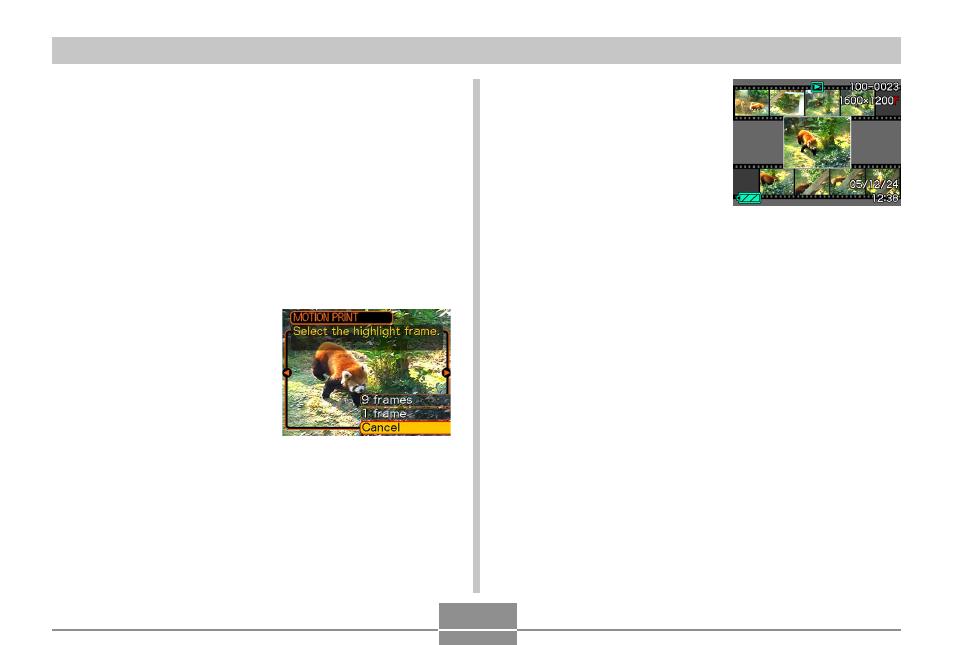
142
PLAYBACK
■ To capture a still image from a movie
1.
In the PLAY mode, use [
̇] and [̈] to scroll
through movies on the monitor screen and
display the one that contains the frames you
want.
2.
Press [MENU].
3.
Select the “PLAY” tab, select “MOTION
PRINT”, and then press [
̈].
4.
Use [
̆] and [̄] to
select the layout (“1
frame” or “9 frames”)
you want to use.
• Select “Cancel” to exit
the MOTION PRINT
mode.
5.
Use [
̇] and [̈] to display the frame that you
want to use as the main image.
• Holding down either button scrolls at high speed.
6.
After selecting the
frame you want, press
[SET].
• This displays the
resulting still image.
• If you selected “9 frames”
for the layout, the frame
you selected in step 4 will
be the main image, and
the frames on either side
of it will be used as the
background frames.
• If you selected “1 frame” in step 4, an image of the
frame you selected in step 6 appears here.
- EX-JE10 (187 pages)
- EX-JE10 (187 pages)
- EX-JE10 (189 pages)
- EX-JE10 (191 pages)
- EX-JE10 (195 pages)
- EX-Z650 (202 pages)
- EX-Z650 (193 pages)
- EX-Z400 EN (203 pages)
- EX-Z450 (For North American customers) (191 pages)
- EX-Z200 (For North American customers) (170 pages)
- EX-H10 (For North American customers) (189 pages)
- EX-H10 (For North American customers) (189 pages)
- EX-H10 (For North American customers) (194 pages)
- EX-JE10 (192 pages)
- EX-JE10 (195 pages)
- EX-JE10 (196 pages)
- EX-JE10 (196 pages)
- EX-JE10 (194 pages)
- EX-Z750 (250 pages)
- EXILIM G MA0910-A 1170 (193 pages)
- QV-2800UX (151 pages)
- EX-ZS26 (138 pages)
- EX-ZS160 (136 pages)
- EX-ZS160 (137 pages)
- EX-FS10 (184 pages)
- EX-H20G (For North American customers) (192 pages)
- EXILIM EX-Z550 (196 pages)
- EX-P700 (267 pages)
- EXILIM EX-Z270 (202 pages)
- EXILIM EX-Z270 (194 pages)
- EXILIM EX-Z19 (139 pages)
- EXILIM EX-Z19 (139 pages)
- EX-H5 (For North American customers) (186 pages)
- EXILIM EX-Z28 (136 pages)
- EX-ZS200 (139 pages)
- EX-FC100 (191 pages)
- EX-FC150 (193 pages)
- EX-Z400 EN (203 pages)
- EX-P600 (247 pages)
- QV-3EX (122 pages)
- EX-TR150 (129 pages)
- EX-TR150 (127 pages)
- EX-TR200 (129 pages)
- EX-S100 (207 pages)
- EX-Z2000 (195 pages)
