Adding audio to a snapshot – Casio EX-P505 User Manual
Page 147
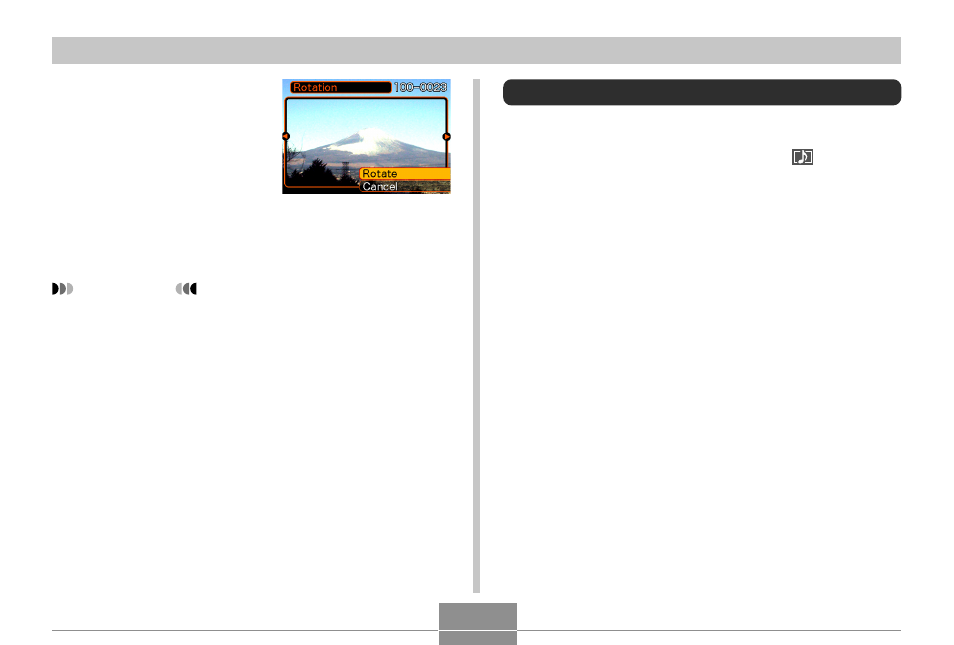
147
PLAYBACK
4.
Use [
̆] and [̄] to
select “Rotate”, and
then press [SET].
• Each press of [SET]
rotates the image 90
degrees.
5.
After you are finished configuring settings,
press [MENU] to exit the setting screen.
IMPORTANT!
• You cannot rotate an image that is protected. To
rotate such an image, first unprotect it.
• You may not be able to rotate a digital image that
was recorded with another type of digital camera.
• You cannot rotate the following types of images.
— Movie images
— Images created with MOTION PRINT
• Image rotation is supported for single image only.
You cannot rotate a 9-image screen.
Adding Audio to a Snapshot
The “after-recording” feature lets you add audio to
snapshots after they are recorded. You can also re-record
the audio of an audio snapshot (one with a
icon on it).
• Audio Format: WAVE/ADPCM recording format
This is the Windows standard format for audio recording.
The file extension of a WAVE/ADPCM file is “.WAV”.
• Recording Time:
Up to about 30 seconds per image
• Audio File Size:
Approximately 120KB (30-second recording of
approximately 4KB per second)
