Displaying camera images on a tv screen – Casio EX-P505 User Manual
Page 149
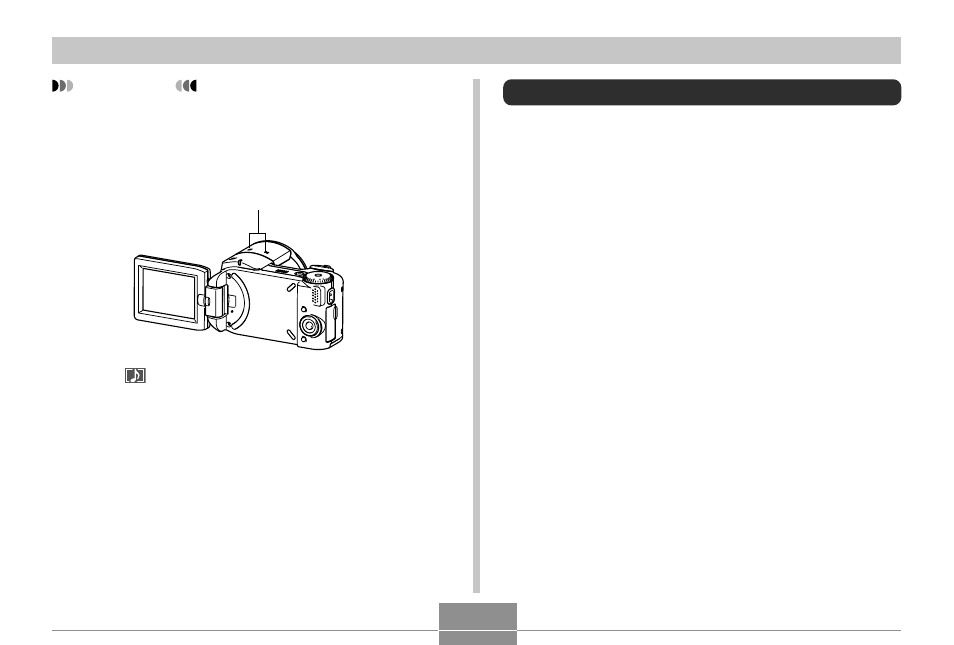
149
PLAYBACK
IMPORTANT!
• Take care that you do not block the stereo
microphones with your fingers.
• Good recording results are not possible when the
camera is too far from the subject.
• The
(Audio) icon appears on the monitor screen
after audio recording is complete.
• You will not be able to record audio when remaining
memory capacity is low.
• You cannot add audio to the following types of
images.
— Movie images
— Images created with MOTION PRINT
— Protected snapshot (page 155)
• Audio that is re-recorded or deleted cannot be
recovered. Make sure you no longer need audio
before re-recording or deleting it.
Stereo microphones
Displaying Camera Images on a TV Screen
You can display recorded images on a TV screen and even
use a TV screen to compose images before you record
them. To display camera images on a TV, you need a
television equipped with a video input terminal, and the AV
cable that comes with the camera.
1.
Connect one end of the AV cable that comes
with the camera to the camera’s [USB/AV]
port, and the other end to the video input
terminal of the TV.
• Connect the yellow plug of the AV cable to the yellow
video jack of the TV. Connect the white plug (left
channel) to the white audio jack and the red plug
(right channel) to the red audio jack of the TV.
• When connecting the USB cable to the camera,
make sure the
̆ symbol on the camera’s [USB/AV]
port is aligned with the
̆ symbol on the USB cable
plug.
B
