Boompilot operation, Smartcable or sdm, Off/manual & automatic – TeeJet Matrix Pro 840G BoomPilot Setup User Manual
Page 14: All sections on mode, Single section, Off/manual & automatic all sections on mode, Boompilot, Mark a
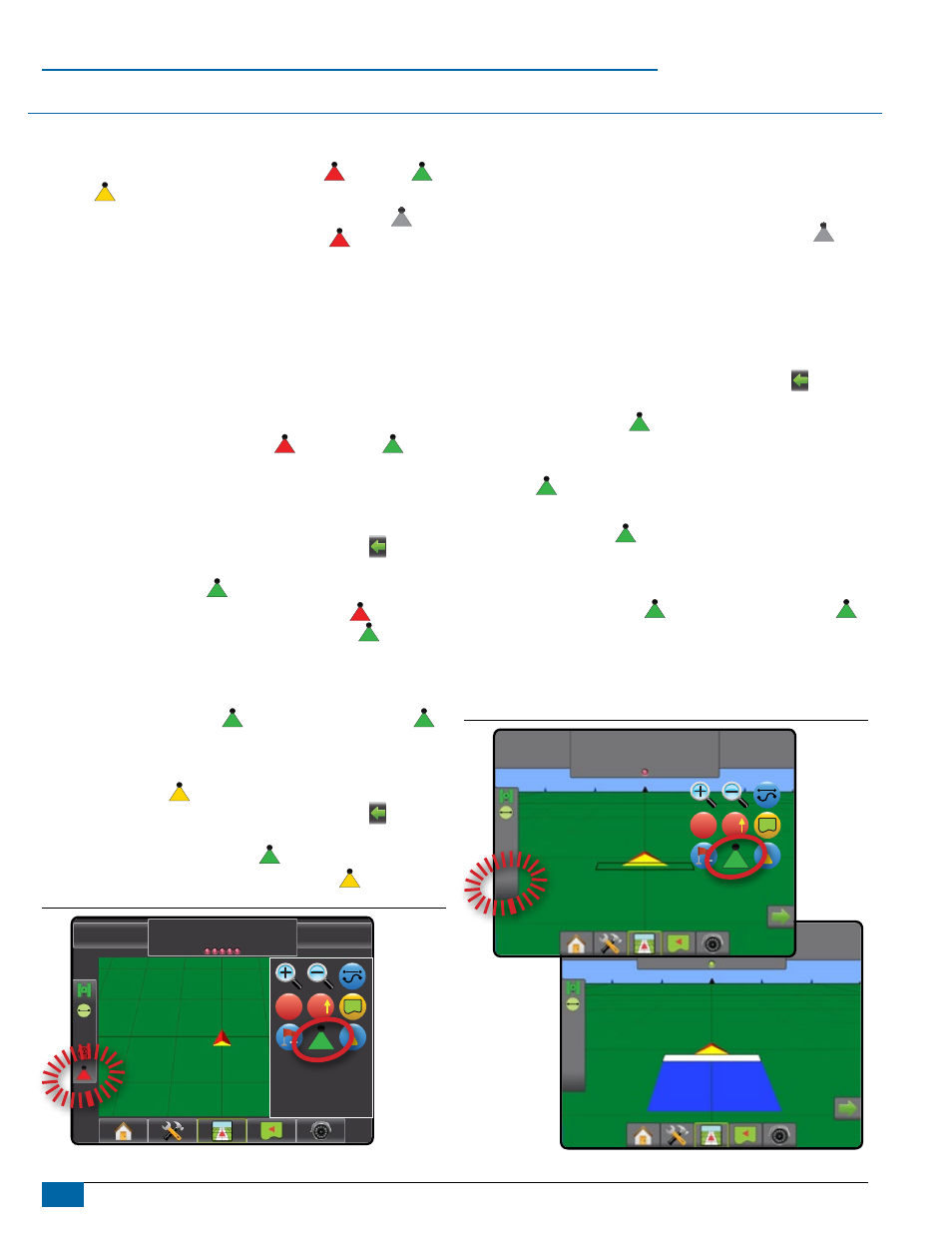
12
www.teejet.com
BoomPilot
®
BooMPilot oPeration
SmartCable or SdM
If a SmartCable or Section Driver Module (SDM) is present,
BoomPilot is used to set BoomPilot to Off/Manual , Automatic
or All On
.
NOTE: GPS is unavailable when the BOOMPILOT icon is grey .
BoomPilot status bar icon will be Off/Manual .
If a SmartCable or Section Driver Module (SDM) is not present,
please refer to Single Section to view example.
If Work On/Off Switch is in the “On” position, improper
application may occur.
If the individual boom section switches are in the “On” position,
BoomPilot application control will not control those sections.
Off/Manual & Automatic
To switch BoomPilot between off/manual and automatic :
1. Work On/Off Switch should remain in the “Off” position.
2. Turn the controller master switch to the “On” position. The
individual boom section switches should remain in the “Off”
position.
3. Press NAVIGATION AND GUIDANCE OPTIONS icon to display
navigation options.
4. Press BOOMPILOT icon .
◄Off/Manual – Status Bar Icon will change to red
◄Automatic – Status Bar Icon will change to green
In areas where application is not desired:
◄Manually turn “off” the rate controller master switch to shut off
the booms. Turn the master switch “on” to resume application.
◄Press BOOMPILOT icon . Press the BOOMPILOT icon
again to reseume application.
All Sections On Mode
To turn all sections on :
1. Press NAVIGATION AND GUIDANCE OPTIONS icon to display
navigation options.
2. Press and hold BOOMPILOT icon .
◄All On – Status Bar Icon will change to yellow
Figure 1-26: Automatic to All Sections On Mode
0.0 mph
0.00 ac
Mark A
A
A
Single Section
If a SmartCable or Section Driver Module (SDM) is not present,
BoomPilot is used to turn all booms on or off. BoomPilot can be
overridden by using the Work On/Off Switch. Only one Boom Section
width will be illustrated and the Status Bar will have no icon.
NOTE: GPS is unavailable when the BOOMPILOT icon is grey .
If a SmartCable or Section Driver Module (SDM) is present,
please refer to SmartCable or SDM Section for more
information.
To switch application off or on using the console:
1. Work On/Off Switch should remain in the “Off” position.
2. Press NAVIGATION AND GUIDANCE OPTIONS icon to display
navigation options.
3. Press BOOMPILOT icon .
NOTE: If the Work On/Off Switch is in the “On” position, the
entire section will be activate and the BOOMPILOT
icon will have no affect.
If the Work On/Off Switch is not present on the system, the
BOOMPILOT icon will controll the application on/off
functions.
In areas where application is not desired:
◄Press BOOMPILOT icon . Press the BOOMPILOT icon
again to reseume application.
◄Turn the Work On/Off Switch to the “On” position and back to
the “Off” position. Turn the Work On/Off Switch “on” to resume
application.
Figure 1-27: All Booms Off/On – No SDM
7.0 km/h
0.02 ac
Mark A
0.0 mph
0.00 ac
Mark A
A
A
