Harmony and tuning, Harmony – TC-Helicon VoiceLive Manual User Manual
Page 50
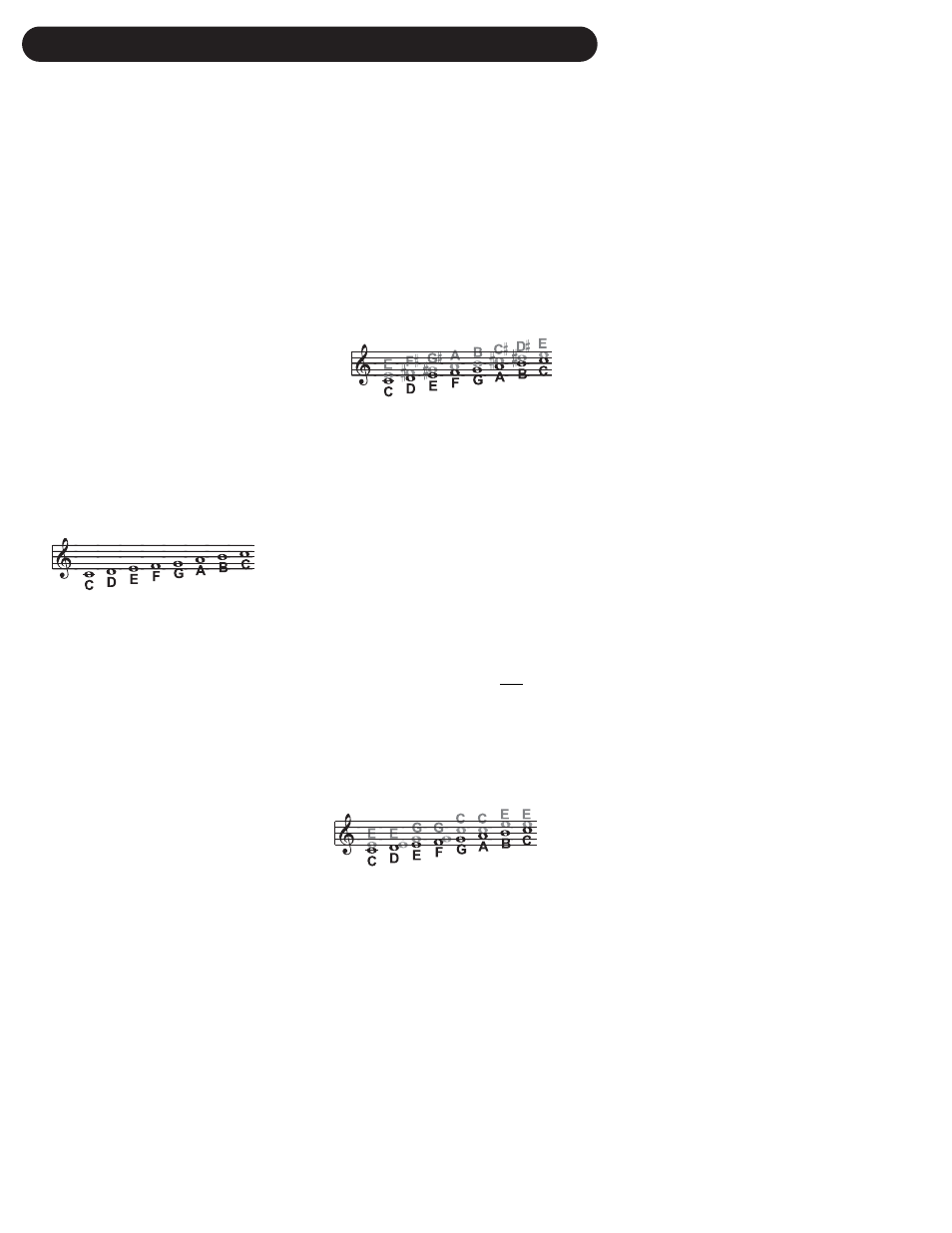
48
HARMONY AND TUNING
a set number of semitones away, based on
that pitch. The method of creating harmonies,
using a fixed number of semitones relative to
an input note or pitch, is called chromatic har-
mony, the theory of which we'll go into later.
We consider this type of harmonizing to be
non-intelligent because VoiceLive is not set to
any particular key or scale. These are pure,
parallel harmonies. The most common shift
harmony voices are the 5th (7 semitones) and
octave (12 semitones), ranging from two
octaves below the input to two octaves above
the input pitch.
Below is The C Major scale, showing third
above chromatic scale harmony, as used in
VoiceLive Shift Mode.
Black = Lead & Grey = Harmony
Chord (Chordal) Mode
Chordal harmonies take your chord information
to create intelligent, diatonic harmonies based
on your voice. To make “Chordal” harmonies,
you need to input in real time the chords of the
song. This may be done either via MIDI or
through a programmed sequence of chord
roots and types in Song mode. Chord infor-
mation consists of the chord root and type,
which define the 3 or 4 notes in a given chord.
In Chordal mode the Voicelive will only create
harmony voices that fall on the notes of the
chord. Chordal harmonies are “intelligent”
because they decipher the chord you’re play-
ing and the note you’re singing to produce
musically pleasing harmonies. When 1 above
is defined as a harmony voice (Up1), the next
note from the chord above the input note is
output for that harmony voice.
The subsequent illustration shows the harmo-
ny notes for the C major scale with a voicing
selection of a C major chord and a single “one
above”.
Root: C, Chord Type: Maj, Voicing: Up1
Harmony
Here's where we can go into a little more
depth about harmonies. We've tried to keep it
practical, focusing on what VoiceLive can do
for you.
Harmony Hold
Truly an innovation, the Harmony Hold feature
lets you (on a whim) sustain the backing har-
mony voices while you continue to sing
through them. On activation (assign the USER
button to this function in either edit screen
UBTN
or UT2 and press and hold or use the
Harmony Hold MIDI CC), you can freeze what-
ever the harmony voices are doing, and they
will hold their notes (in a very natural way) until
you let go (of the PEDAL button or by sending
the proper CC value). See edit screen UBTN
description in the “Preset Edit Screen” section of
the manual and the “MIDI Implementation”
section of the manual for more information.
Harmony Modes
VoiceLive has four different harmony modes,
which give four unique methods of creating
harmony. Once we get into describing the
more complex harmony modes, we’ll be show-
ing you examples based on the C major scale.
If you are unfamiliar with this scale we’ve
shown C major here.
Notes Mode
In this Mode, you provide VoiceLive with spe-
cific MIDI note information to determine the
pitch of the harmony voices. VoiceLive has two
“Manual/Notes” harmony modes, single and 4
channel. VoiceLive may be set to Notes 4
Channel mode through the Edit Screen UT6.
Notes 4 Channel mode allows you to send 4
channels of MIDI information, one for each
individual harmony voice. This is the most
direct and flexible way of creating harmonies,
allowing you to weave complex melodies and
counter harmonies irrespective of your lead
vocal.
Shift Mode
Also known as “Fixed Interval”, this takes the
pitch of your lead voice and creates harmonies
