Pa21, Pv21, Preset mode – TC-Helicon VoiceLive Manual User Manual
Page 22
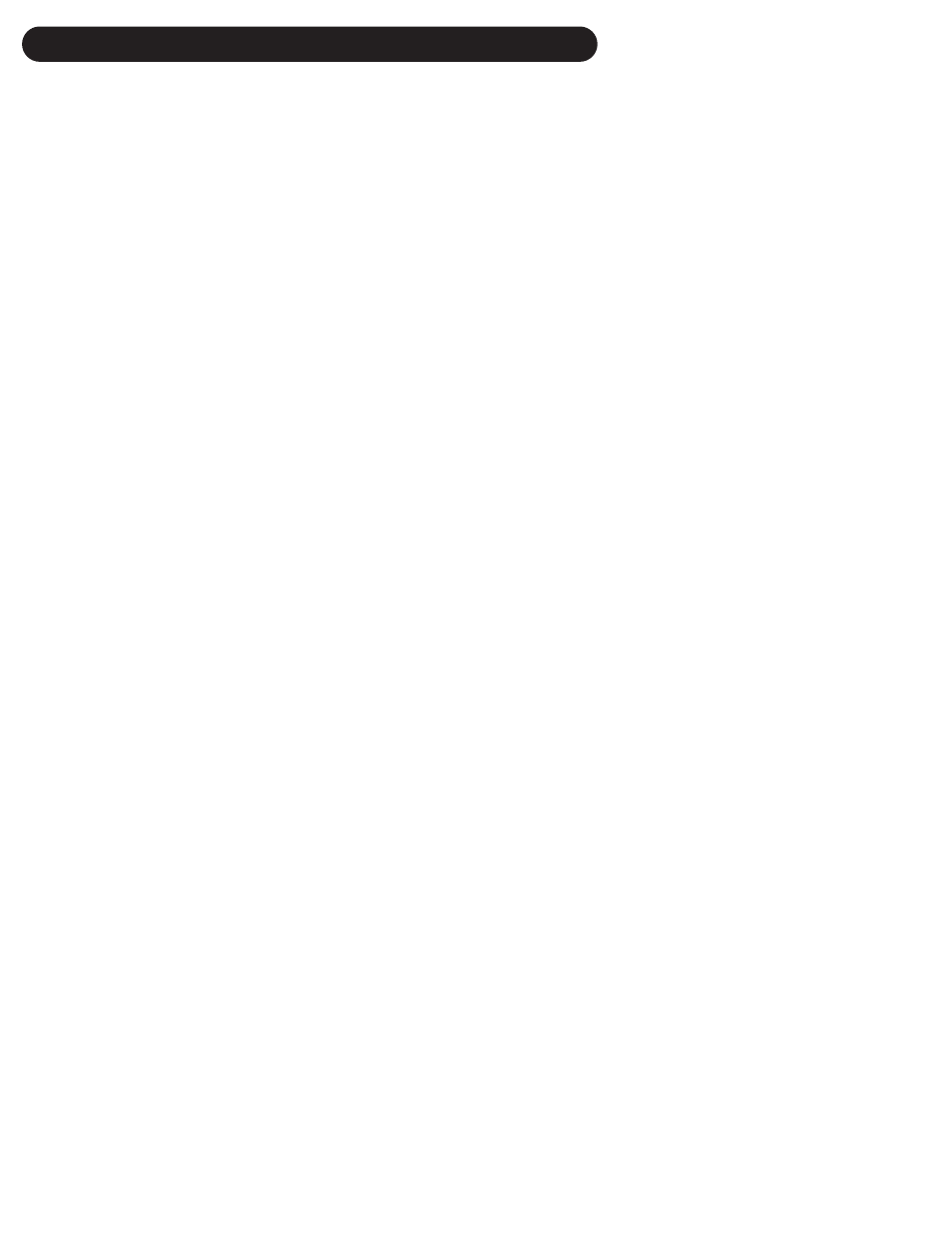
20
PRESET MODE
Preset Direct Mode
To enter Preset Direct Mode, you need to be in Preset Mode, then hold the DIRECT button (3)
until the LED text display flashes DRCT.
PA21
Above is an example of a Preset Direct Mode Display
P
This character means that you are in Preset Mode.
A
This character means that you are in Direct Submode as well as:
•
If it’s an A,B, C or D then a Direct Preset has been recalled by pressing one of correspon-
ding top four DIRECT buttons. In this case holding one of the top four buttons will change
the mode of VoiceLive operation.
•
If it’s a “*” then holding one of the top four buttons will program the current preset to the
button held.
21
This indicates the current preset number.
Pressing the DIRECT buttons (1-4) will jump to the direct programmed preset.
Holding the DIRECT buttons (1-4) will either program the current preset to that Direct Button
(when the second LED character is a “*”) or change the mode of operation of VoiceLive.
PREVIOUS/NEXT buttons (5, 6) changes the preset. When this happens the second character
on the LED display changes to a “*”, indicating that a DIRECT button may be programmed.
Preset Voice Mode
To enter Preset Voice Mode, you need to first be in Preset Mode, then hold the VOICE button (4)
until the LED text display flashes VOIC.
PV21
Above is an example of a Preset Voice Display.
P
This character means that you are in Preset Mode.
V
This character means that you are in Voice Submode.
21
This indicates the current preset number.
Pressing the VOICE buttons (1-4) will enable/disable the individual harmony voices.
Holding the VOICE buttons (1-4) will change the mode of operation of VoiceLive.
Pressing the PREVIOUS/NEXT buttons (5, 6) changes the preset number. The enabled/dis-
abled combinations of voices are maintained as presets are changed.
