Quickstart – TC-Helicon VoiceLive Manual User Manual
Page 15
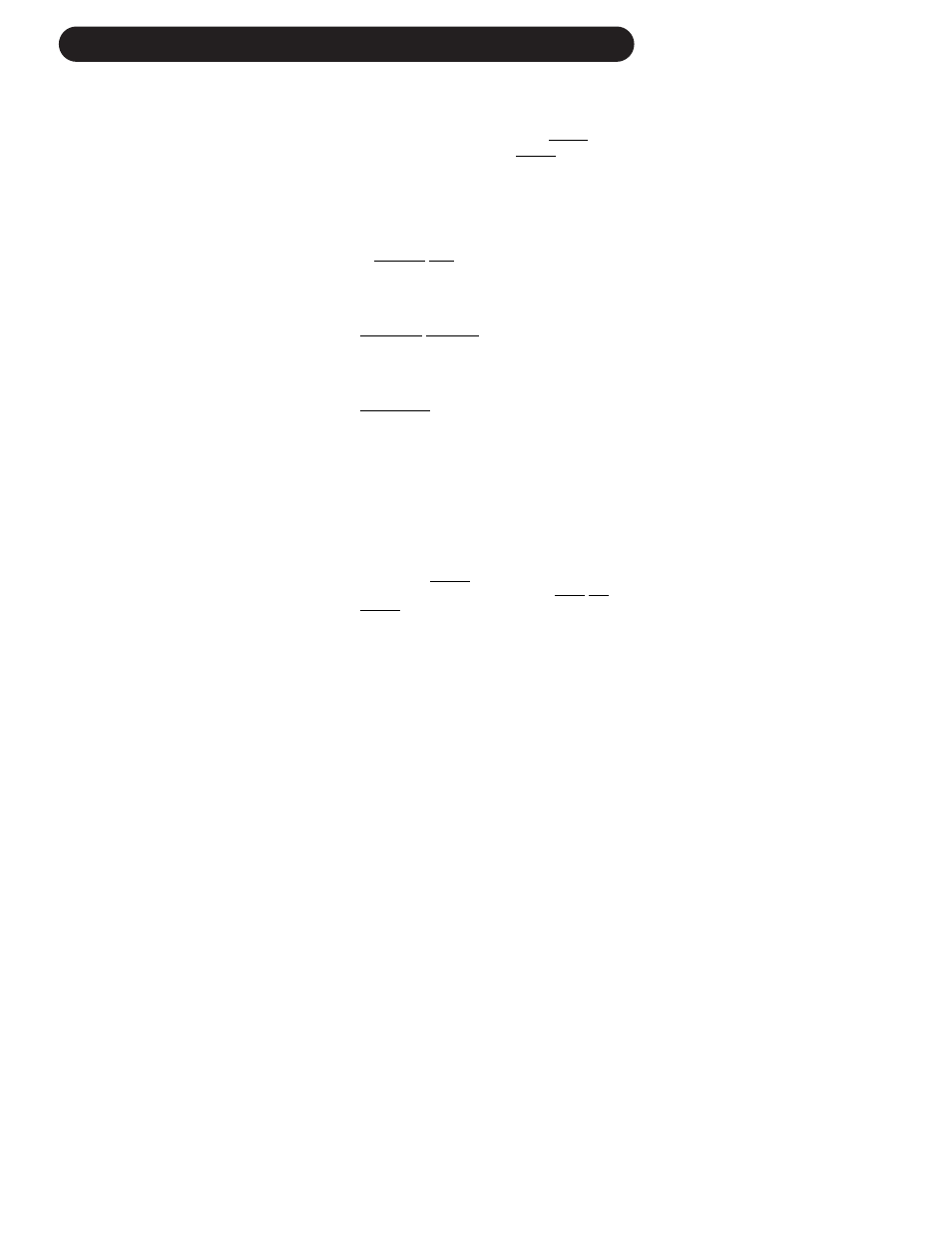
13
QUICKSTART
USER Button
In every preset you have the option of either
assigning a unique function to the USER but-
ton or setting the USER button to Default (edit
screen UBTN). When set to Default the USER
button is assigned to the setting in the global
edit screen UT2. Most factory presets in
VoiceLive have the USER button set to default
unless the USER button is integral to the pre-
set. If you like to sustain your harmonies, then
you may want to set the default USER button
to Harmony Hold. If you perform songs where
there are short phrases of harmonies, rather
than having to press the HARMONY MUTE
button at the start and at the end of the phras-
es, you can set the default USER button to
Momentary Harmony. In cases where you
have a harmony preset that works for a song
but the intro requires a Low-Fi telephone
sound, you may want to edit the preset and set
the USER button (edit screen UBTN) to
TeleVoice All so that regardless of the default
USER button setting, in that preset, pressing
the USER button creates a Low-Fi effect.
EXPRESSION Pedal
In the same way as the USER button, you
have the option of assigning a unique function
to the Expression Pedal or setting it to default
in the preset (edit screen XPED). Most factory
presets in VoiceLive come with the Expression
Pedal set to Default. In the UT1 edit screen
you may want to set this default to Harm Lev
Narrow so that you can control the harmony
levels with your foot.
You must calibrate the EXPRESSION pedal for
proper operation. See edit screen UT9 for
details.
The USER button and Expression pedal capa-
bilities are extremely flexible and powerful,
allowing you to set VoiceLive for optimal con-
trol and creative possibilities.
• Press the EDIT KEY to exit edit mode.
• Hold the DIRECT button (3) to enter Song
Direct mode.
• Press the NEXT button (5) to advance to
Step 2
• Hold the DIRECT B button (2) to assign
Step 2 to this button. Please note that when
new songs are created all direct buttons are
assigned to Step 1.
• Press the NEXT button (5) to advance to
Step 3
• Hold the DIRECT C button (3) to assign
Step 3 to this button.
• Press the NEXT button (5) to advance to
Step 4
• Hold the DIRECT D button (4) to assign
Step 4 to this button.
• Talk into the mic and press the different
DIRECT buttons (DiRECT A to DIRECT D).
Hear yourself take on different personalities.
• To store the Song to the current location,
press the STORE key, edit the Song name
using EDIT knobs 1 and 2 and press
STORE again.
Song Voice Mode
Song Voice mode makes it possible to toggle
each individual harmony voice on/off. This is
useful for building up voices during a chorus.
• Hold the VOICE button (4) until the LED text
display flashes VOIC to enter the Voices
Submode. (Note that if you changed Song
steps with the PREVIOUS/NEXT buttons (5,
6) prior to holding this button or any of the
top four buttons, the second character on
the LCD display will show “*” and the current
step would then be programmed to that
DIRECT button. The second character on
the LED display must read A,B,C or D to
allow changing to another mode).
• Press any of the upper 4 buttons to turn on
and off individual voices.
• Press the PREVIOUS/NEXT buttons (5, 6)
to change the Song step. Note that the
enabled/disabled combinations of voices do
not change while changing steps. This is
really handy when you want to increase the
number of harmony voices for a later part of
a song.
