Preset handling – TC-Helicon VoiceLive Manual User Manual
Page 19
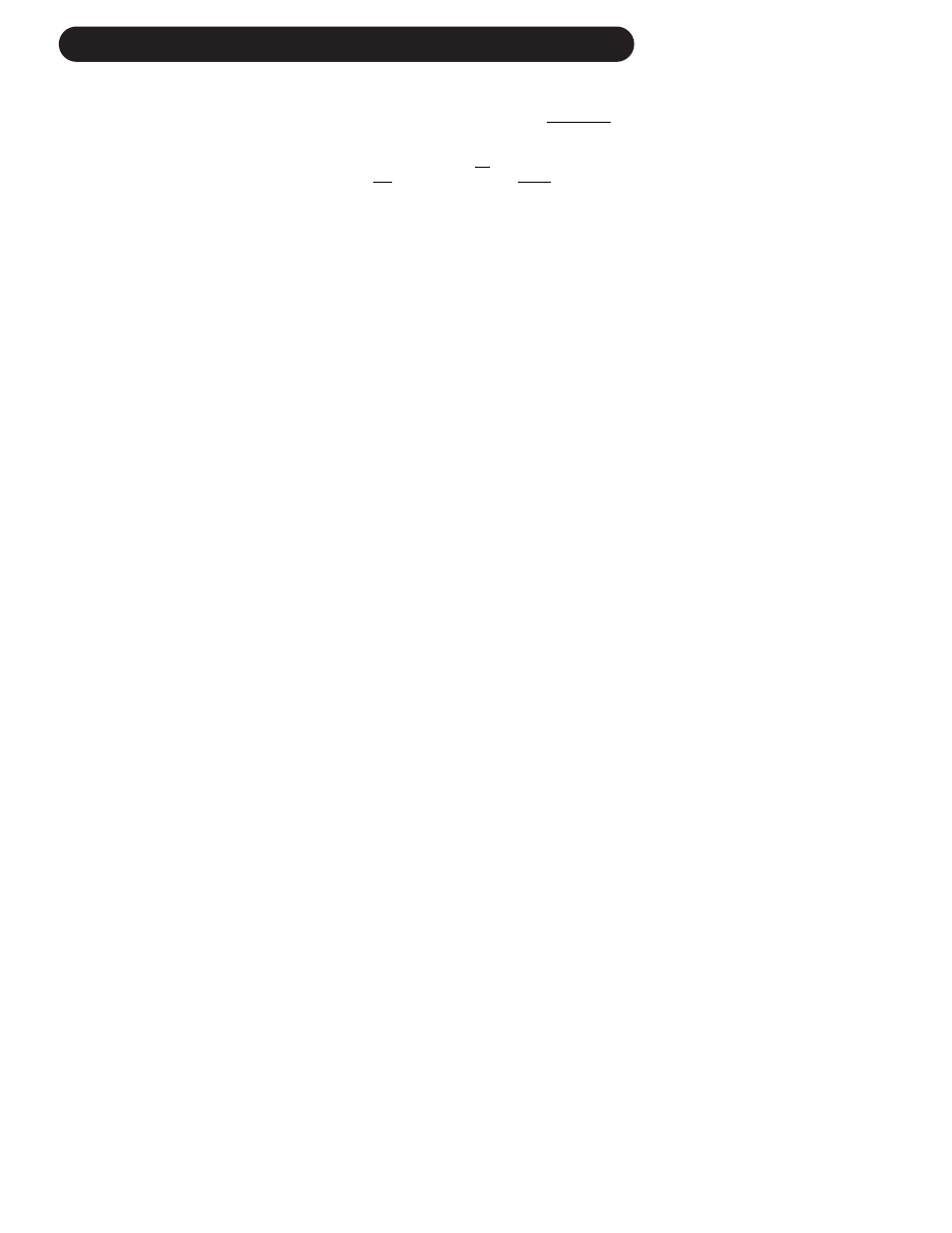
17
PRESET HANDLING
Parameter types
VoiceLive has over 100 useful parameters and
a user interface that lets you view and edit
efficiently. There are preset parameters and
global parameters. Pressing the EDIT key
when in preset mode gets you into the edit
mode where you can change these
parameters.
Preset parameters are stored in each preset.
In the edit menu The LED text display
indicates the type of parameter. CFG-
configuration, VO- individual voice, HA-
harmony, TH - thickening, FX- effects, CO- pitch
correction, XPed expression pedal and UBtn
USER button are all preset parameter types.
Global parameters do not change when a
different preset is recalled. In the preset edit
menu the I/O or UTIL LEDs are lit and the
LED text Display shows IO or UT for global
parameters. I/O and Util parameters include:
Lead input level and pan, Compression/Gate,
and EQ parameters among many others. If
you change your microphone (or singer!) the
EQ/Compression settings need be adjusted
only once in the edit menu. If you wish to
backup your setup settings, VoiceLive is able
to MIDI dump setup parameters to sysex for
later retrieval.
Preset Types
It’s important to understand the concept of the
current preset versus stored presets.
The current preset is the preset that is always
active in VoiceLive. Recalling a preset copies
preset data from one of the 99 stored presets
into the current preset. As you change the
current preset, the underlying stored presets
are not affected until you choose to store the
current preset back to a stored preset.
When dumping and receiving presets via MIDI,
data is dumped from and received to stored
presets. The current preset remains
untouched.
MIDI Backup and Restore
VoiceLive allows MIDI dumping of all or
individual presets, all or individual songs and
VoiceLive global parameters.
• Connect the VoiceLive MIDI Out to MIDI In
on either another VoiceLive or an external
MIDI device.
• Enter the edit menu by pressing the EDIT
key and scroll to the edit screen UT8.
• Turn EDIT 1 knob to select the MIDI-Dump
function.
• Select what you would like to backup using
the EDIT 2 knob. Pn indicates a preset;
Sm indicates a song, and Setup indicates all
global parameters.
• If connected to another VoiceLive simply
press ENTER and your data will be copied
to the other VoiceLive.
• If connected to a sequencer, arm it to record
SYSEX data and press ENTER on
VoiceLive.
It is possible to directly receive and dump from
the current preset. Refer to the SYSEX MIDI
documentation available on:
www.tc-helicon.com.
All presets may be restored to their factory
default from edit screen UT8.
Global Effect Preset Setting
If you select a preset for the G
LB
F
X
parameter
in the edit menu (edit screen UT3), its effect
settings will be used regardless of the current
preset effect settings. The Global FX LED
DOT is lit when active.
If you store the current preset while a Global
Effect is active, the current preset data will be
stored to the selected preset number, but any
changes to the effect data (which come from
the Global preset) will be stored to the global
preset.
All 99 presets shipped with VoiceLive can be
modified or overwritten. You can always
restore a preset to its factory default in the
global edit screen UT8.
VoiceLive is always ready to receive
MIDI System Exclusive Dumps.
Simply connect MIDI Out from the device you
are dumping from to the MIDI In on VoiceLive
and send the SysEx dump at any time.
