Applications, Live setups – TC-Helicon VoiceLive Manual User Manual
Page 18
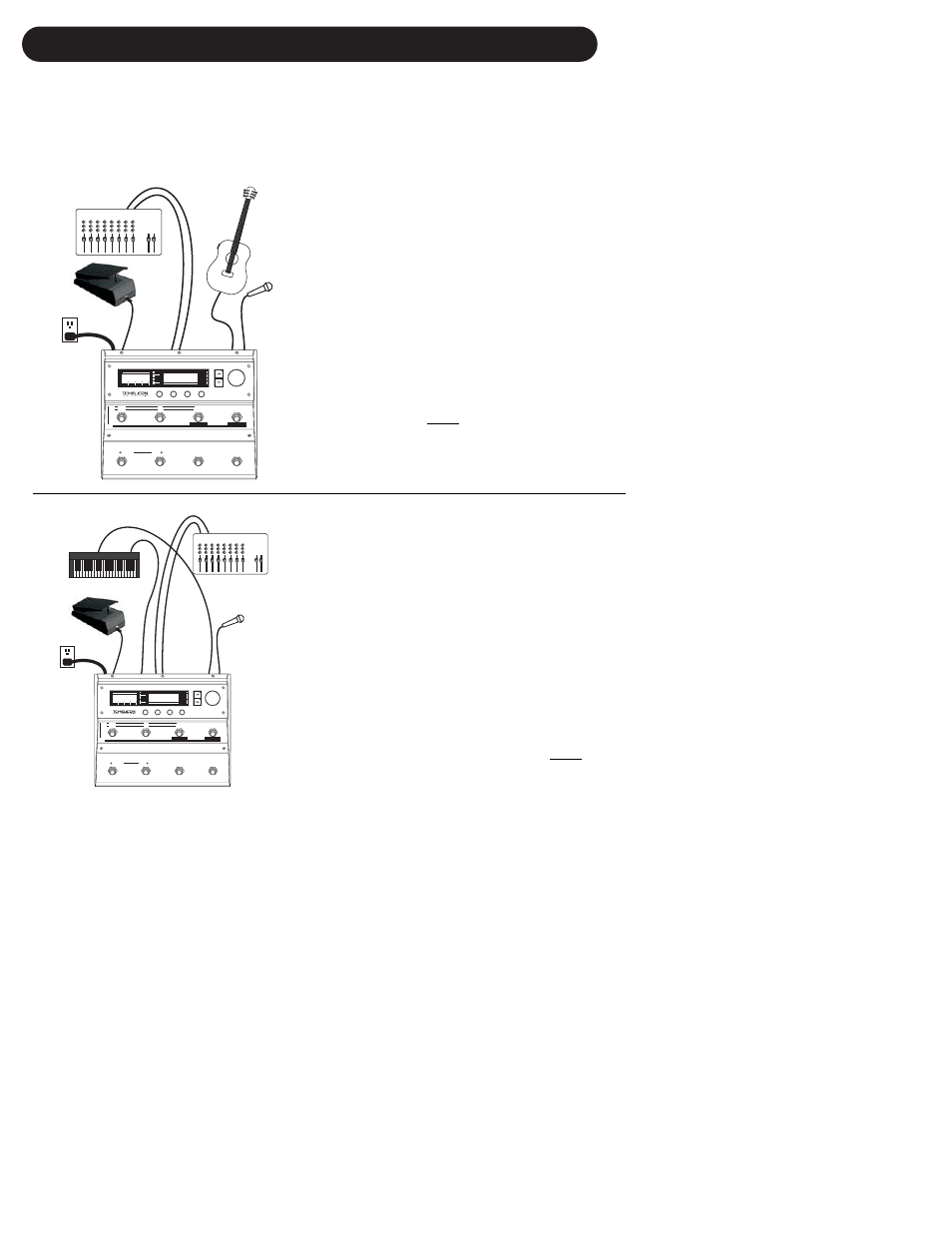
16
APPLICATIONS
Live Setups
Using Voicelive is like bringing 4 professional backup singers to your gig! You’ve got several
options when it comes to controlling VoiceLive live. For best results you can use (in various
combinations) the Express-1 expression pedal, a MIDI keyboard, a MIDI CC controller, and of
course the controls on the box itself. We’ve provided setup examples below for a few common
situations.
Live Setup with Guitar
• Connect a microphone to the XLR mic input on
VoiceLive and enable the MIC input on the rear
panel.
• Connect a guitar with a built-in pre-amp to the
instrument input of VoiceLive*.
• Plug any passive volume or expression pedal
into the Pedal Input of VoiceLive. You must
calibrate the expression pedal for proper
operation. See edit screen UT9 for details.
• Connect the VoiceLive stereo output to a
stereo channel (or two mono channels panned
left and right) on your mixer. For mono
operation use either of the VoiceLive outputs
and set the unit to mono operation with the
O
UTPUT
parameter in the edit screen IO9.
Live Setup with a MIDI Keyboard
• Connect a microphone to the XLR mic input on
VoiceLive and enable MIC input from the rear
panel.
• Connect the keyboard mono output to the
VoiceLive Instrument Input.
• Connect the keyboard MIDI Output to the
VoiceLive MIDI input.
• Plug any passive volume or expression pedal
into the Pedal Input of VoiceLive. You must
calibrate the expression pedal for proper
operation. See edit screen UT9 for details.
• Connect the VoiceLive stereo outputs to a
stereo channel (or two mono channels) on your
mixer. For mono operation use the either of
the VoiceLive outputs and set the unit to mono
operation with the O
UTPUT
parameter in the
edit screen IO9.
MIXER
MIC
INPUT
LEFT/RIGHT
OUTPUT
INSTRUMENT
INPUT
PREVIOUS
PREVIOUS
USER
HARMONY MUTE
HOLD FOR
BYPASS
HOLD FOR
BYPASS
NEXT
NEXT
LEAD
HARMONY
INSTRUMENT
OUTPUT
EDIT 1
EDIT 2
EDIT 3
EDIT 4
Input Clip
0 PPM dB
-5
-10
Out Clip
-20
-40
HARMONY
THICKEN
EFFECTS
PITCH CORR.
I/O
UTILITIES
MIDI IN
PROGRAM DISPLAY
HARMONY | CORRECTION | EFFECTS
V O I C E L I V E
VOICE 2
VOICE 4
VOICE 1
VOICE 3
LIMIT
MIC IN
GLOBAL FX
EDITED
PRESET#
HARMONY MODE
ROOT
SCALE/CHORD
Baby Go Home
P r 4 3
PRESET
SONG
VOICE
SONG
PRESET
Direct A / Voice 1
SELECT
SELECT
Direct B / Voice 2
STEP
KEY
REWIND
SCALE
Direct D / Voice 4
HOLD FOR MODE
HOLD FOR SUBMODE
SONG
Direct C / Voice 3
43: Scale Dmaj2
PUSH TO ENTER
DIRECT
AC POWER
PEDAL
INPUT
* Note: For electric or acoustic guitars without a pre-amp, the use of an external preamp is
necessary for optimal performance. Often, using a “stomp box” style effects pedal between the
guitar and the VoiceLive produces acceptable results. The output of the stomp box will be
compatible with the instrument input of VoiceLive. Make sure that the stomp box does not have a
passive bypass. You can check this by removing the stomp box’s battery- when you do you
should not be able to get any sound out of it regardless of how many times you stomp on it.
MIDI KEYBOARD
MIDI OUT
MIXER
MIC
INPUT
LEFT/RIGHT
OUTPUT
INSTRUMENT
INPUT
PREVIOUS
USER
HARMONY MUTE
HARMONY MUTE
HOLD FOR
BYPASS
HOLD FOR
BYPASS
NEXT
LEAD
HARMONY
INSTRUMENT
OUTPUT
EDIT 1
EDIT 2
EDIT 3
EDIT 4
Input Clip
0 PPM dB
-5
-10
Out Clip
-20
-40
HARMONY
THICKEN
EFFECTS
PITCH CORR.
I/O
UTILITIES
MIDI IN
PROGRAM DISPLAY
HARMONY | CORRECTION | EFFECTS
V O I C E L I V E
VOICE 2
VOICE 4
VOICE 1
VOICE 3
LIMIT
MIC IN
GLOBAL FX
EDITED
PRESET#
HARMONY MODE
ROOT
SCALE/CHORD
Itchy Cratch
P r 4 7
PRESET
SONG
VOICE
SONG
PRESET
Direct A / Voice 1
SELECT
SELECT
Direct B / Voice 2
STEP
KEY
REWIND
SCALE
Direct D / Voice 4
HOLD FOR MODE
HOLD FOR SUBMODE
SONG
Direct C / Voice 3
47: Scale Bmaj2
PUSH TO ENTER
DIRECT
AC POWER
PEDAL
INPUT
AUDIO
OUT
MIDI
IN
