Quickstart, Common tasks, Backing up your presets – TC-Helicon VoiceSupport Manual User Manual
Page 5: Part ii quickstart, Part iii common tasks, 1 backing up your presets, 2quickstart, 3common tasks
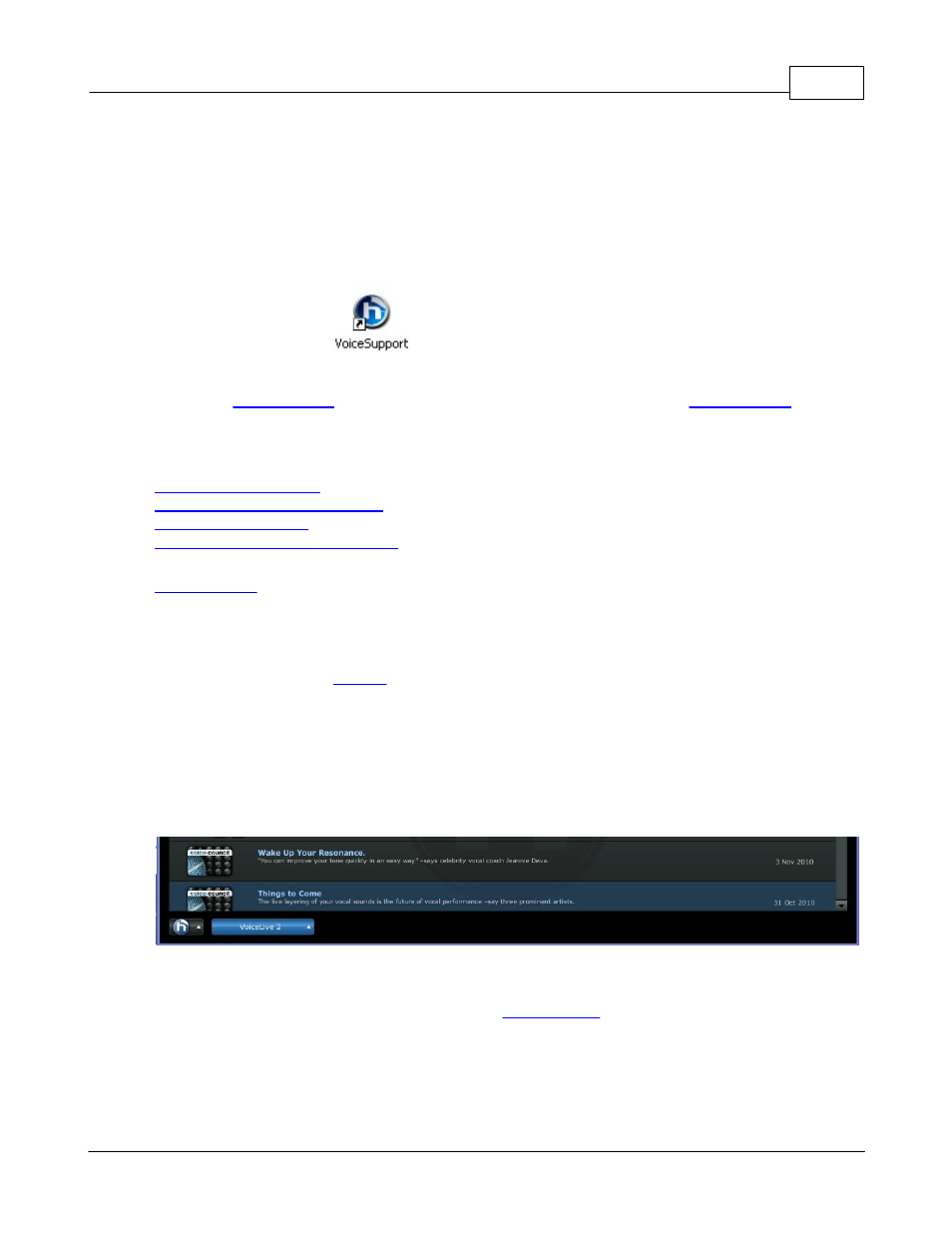
Quickstart
3
© 2011 TC-Helicon Vocal Technologies
2
Quickstart
1. Make sure your computer is connected to the internet.
2. If you have USB-enabled TC-Helicon products, connect them to your Windows or Mac computer.
3. Install the VoiceSupport software.
4. Run VoiceSupport.
4. Choose
below for getting started, or get a full overview in the
3
Common Tasks
Backing up your presets
Upgrading your product's firmware
Restoring your presets
Registering your TC-Helicon product
will give you detail on all the pages in VoiceSupport
3.1
Backing up your presets
This section describes how to create an Archive using VoiceSupport. For more detailed information on
the preset page, go to the
1. Connect your product via USB.
2. Run VoiceSupport.
3. Confirm your product is selected. A connected product appears at the bottom left hand corner of the
window in blue.
4. Select the Presets page. To download presets from your unit, hit the button shown in the center of
the preset page. (Note: By default, the application will not download all the presets into the Working
Data on startup. To change these options, see the
