Details – TC-Helicon VoiceSupport Manual User Manual
Page 24
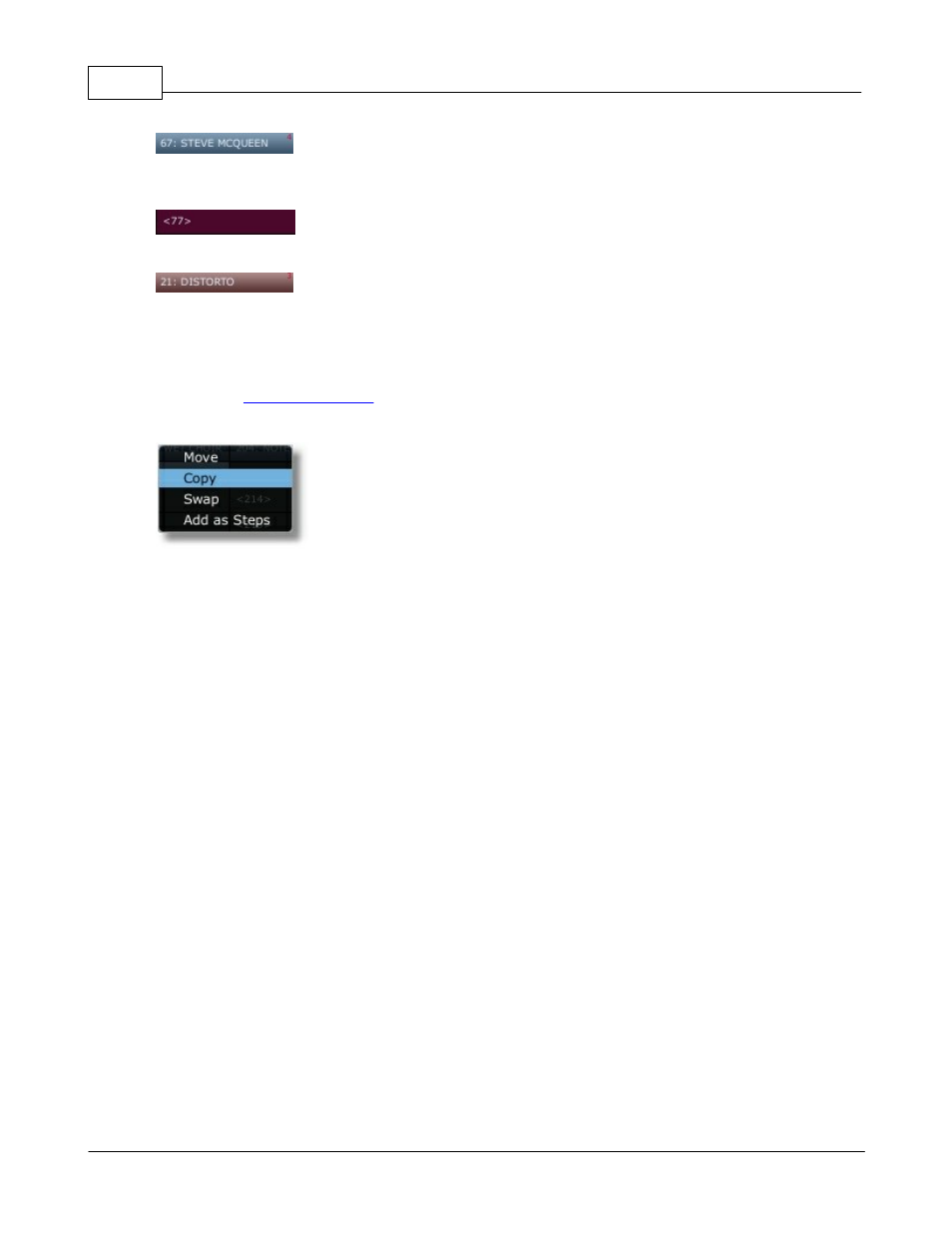
VoiceSupport - 1.2.00
22
© 2011 TC-Helicon Vocal Technologies
Preset with steps. The number in the top right corner of the tile indicates the number of steps in that
preset.
This color indicates the preset in this location has been deleted.
This color indicates the preset has been renamed, moved, swapped, copied or merged; the preset data
in the working view is different that the preset data on your connected product.
Moving Presets:
Simply click and hold a preset, then drag it to a new location. When you select a preset you can use
the common
buttons to select multiple presets.
When a preset is selected you can:
Move: Moves the preset to the new location. It will delete the preset from its current location and will
overwrite the existing preset in the new location.
Copy: Copies the preset to the new location (it will delete the preset in the new location if it is not
empty).
Swap: Switches the locations of the selected preset and the preset from the new location.
Add as Steps: Will merge all selected presets into a single preset with multiple steps (only available on
products that support steps).
4.4.3
Details
The Details area shows preset name and steps (if supported by your product) for the currently selected
preset or the Archive name for your currently selected Archive. When using the Online Library the
Details area will display the name of the Online Library as well as the content.
