Online library – TC-Helicon VoiceSupport Manual User Manual
Page 27
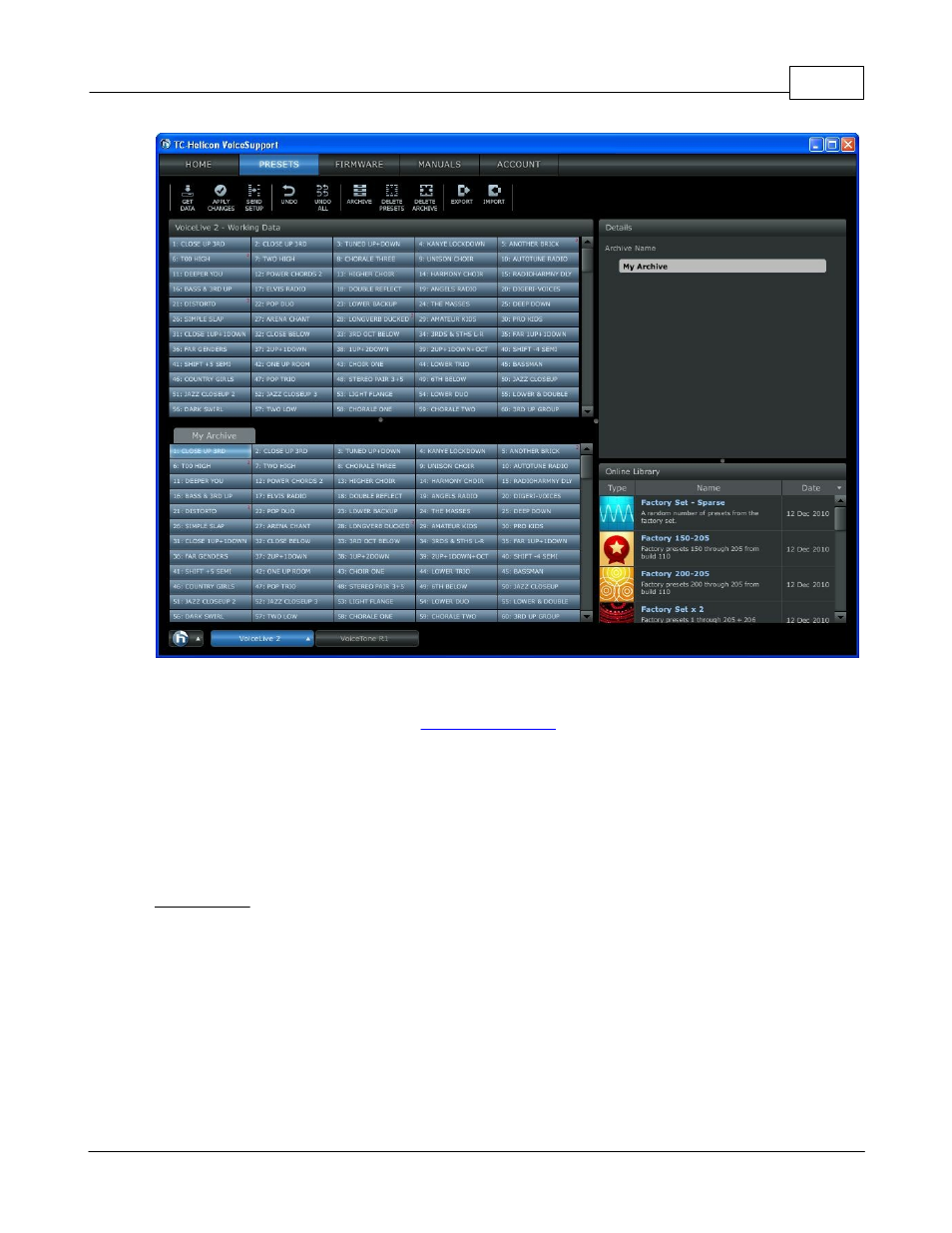
Getting Around
25
© 2011 TC-Helicon Vocal Technologies
To load an archive onto your product:
1. Select all the presets in the Archive (
).
2. Drag the presets on to the Working Data tab.
3. Press Apply Changes.
Note: Archives created may not be visible if the firmware you used to create the Archive does not match
the current firmware on your product.
4.4.5
Online Library
The online library contains sets of presets that are authored by TC Helicon which are not included in the
factory default. These presets are always available to users when using VoiceSupport.
When you click on a set of presets from the Online Library, the listing of the presets contained are
shown in the Details area.
-To load all presets from an Online Library into the Working Data, select the Icon from the Online Library
window and drag it into the working data. The presets will be loaded into the working data starting at the
preset you drop the icon onto to.
-To load all presets from an Online Library into the Working Data starting at preset 1, drag and drop the
icon from the Online Library onto the Working Data title bar.
-To load individual presets from an Online Library into the Working Data, select the desired preset from
the Details window and drag and drop into the Working Data.
