Multi-user os accounts, Products with part a and b, 2 multi-user os accounts – TC-Helicon VoiceSupport Manual User Manual
Page 36: 3 products with part a and b, Multi-user os accounts products with part a and b
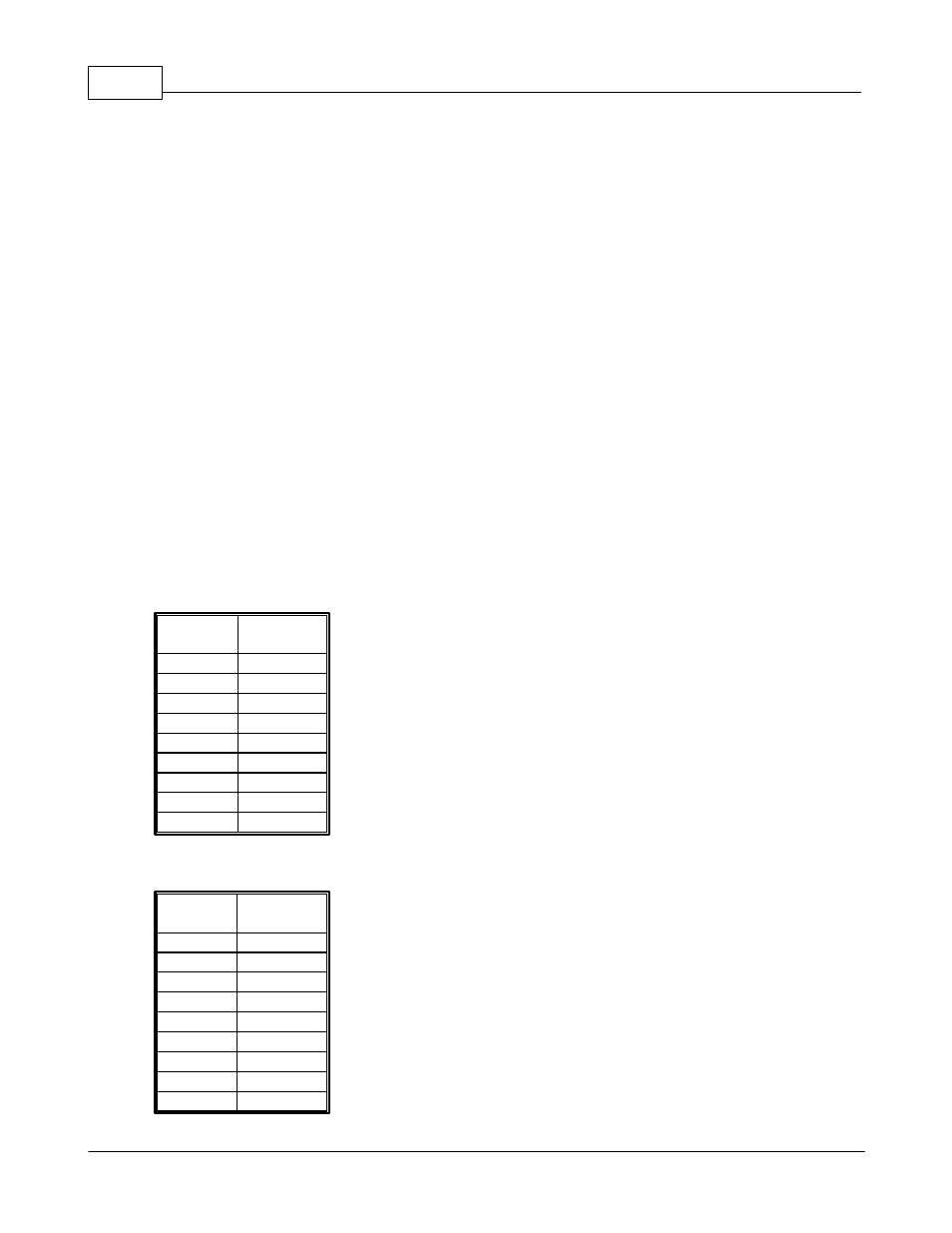
VoiceSupport - 1.2.00
34
© 2011 TC-Helicon Vocal Technologies
Select All: COMMAND + A - This command can be used in the Working Data Window, Archives
Window and the Details Window. First select one preset in the window, then press COMMAND + A.
Select Range: SHIFT - This command can be used in the Working Data Window, Archives Window
and the Details Window. To select a range, click the first preset, hold SHIFT, and then click the last
preset.
Select Specific: COMMAND - This command can be used in the Working Data Window, Archives
Window and the Details Window. To select specific presets or steps, hold down the COMMAND key
and click the desired presets or steps.
5.2
Multi-user OS accounts
On Windows, VoiceSupport will support multi-user accounts. The application will run in any account.
However, personal data, such as archive data, will be stored with the user account.
On Mac, multi-user accounts are not supported. It's advised to only install and run VoiceSupport under a
single account.
5.3
Products with Part A and B
If your TC-Helicon has Part A and B associated with its presets, such as Create XT and Harmony-G XT,
it's important to understand how this translates in VoiceSupport.
VoiceTone Create XT displays preset information in VoiceSupport as follows:
Product
Preset
VoiceSupp
ort Preset
1A
1
1B
11
2A
2
2B
12
3A
3
3B
13
4A
4
4B
14
etc.
etc.
VoiceTone Harmony G XT displays preset information in VoiceSupport as follows:
Product
Preset
VoiceSupp
ort Preset
1A
1
1B
1
2A
2
2B
2
3A
3
3B
3
4A
4
4B
4
etc.
etc.
