StarTech.com SV1115IPEXEU User Manual
Page 8
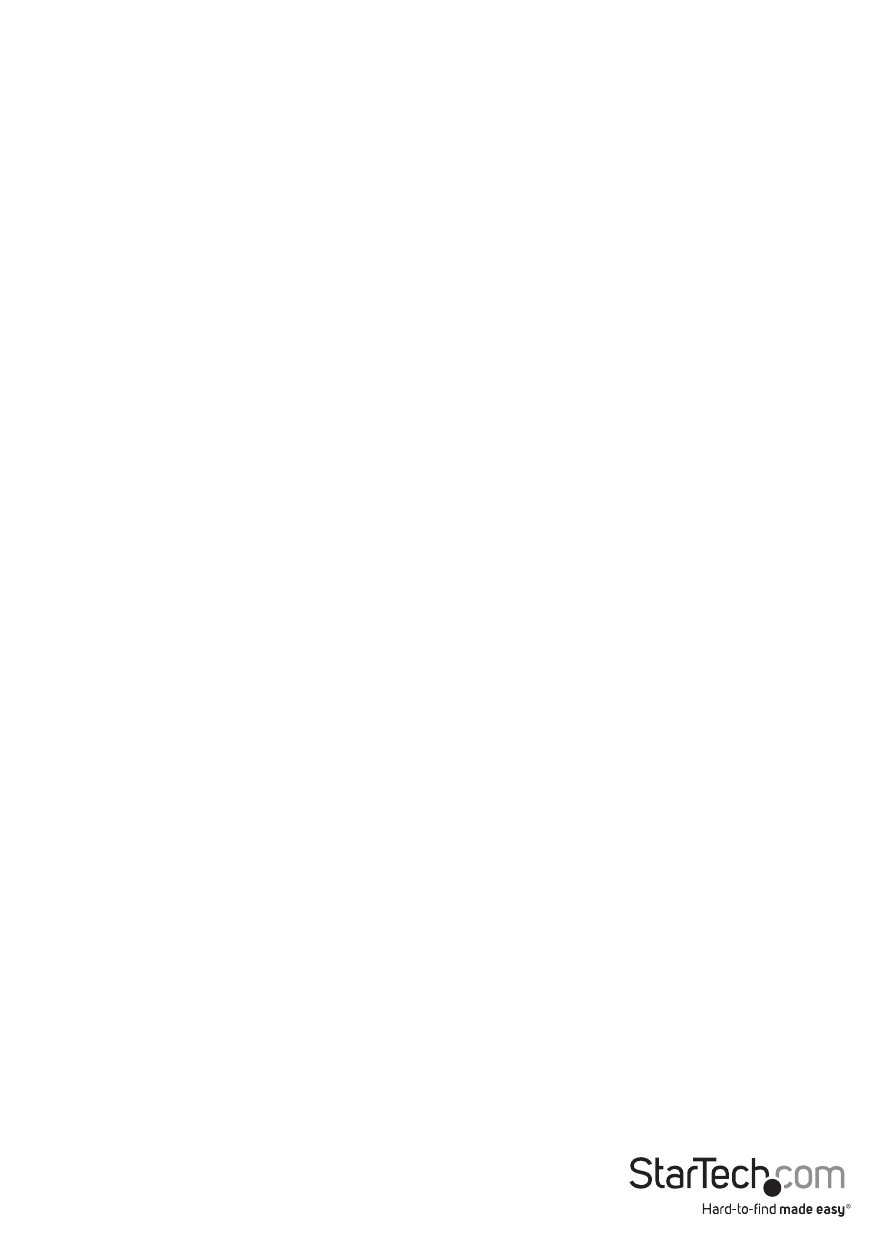
Instruction Manual
4
5. Insert the connectors on the opposite end of the integrated KVM cable (female VGA
monitor connector, keyboard, mouse) to the Video (IN), Host Keyboard, Host Mouse
ports on the rear panel of the SV1115IPEXT as appropriate.
6. Using a Category 5 Ethernet patch cable, connect the LAN connector on the rear
panel of the SV1115IPEXT to a network data jack (usually on a hub, switch, router, or
pre-wired wall jack).
7. Optional: If needed, connect the WAN connector on the rear panel of the
SV1115IPEXT to a network data jack (usually a hub, switch, router, or pre-wired wall
jack). For more information on the WAN port, please refer to the section Configuring
SV1115IPEXT for important information.
8. Important: If you want to continue to use the host computer locally, skip step
10 and go directly to “Connecting a Local Keyboard, Mouse, and Monitor” after
completing step 9. Otherwise, complete steps 9 and 10 now and continue to
Configuring SV1115IPEXT.
9. Connect the power cord (provided) to an appropriate electrical outlet, plug the
opposite end of the power cord into the AC/DC adapter, and insert the power
connector into either the DC-in or DC-in-2 port on the rear panel of the unit. The
LED underneath the power connectors will be solid green when the unit is powered.
IMPORTANT: If you wish to add power redundancy to the unit, simply connect the
optional second AC/DC adapter to the unit following the instructions in step 9 above.
This provides a load-balancing feature between the two power sources and allows the
unit to function if one adapter fails. *Please note: The additional power supply used
with SV1110IPEXT can NOT be used with SV1115IPEXT.
10. Power on the host computer.
