StarTech.com SV1115IPEXEU User Manual
Page 42
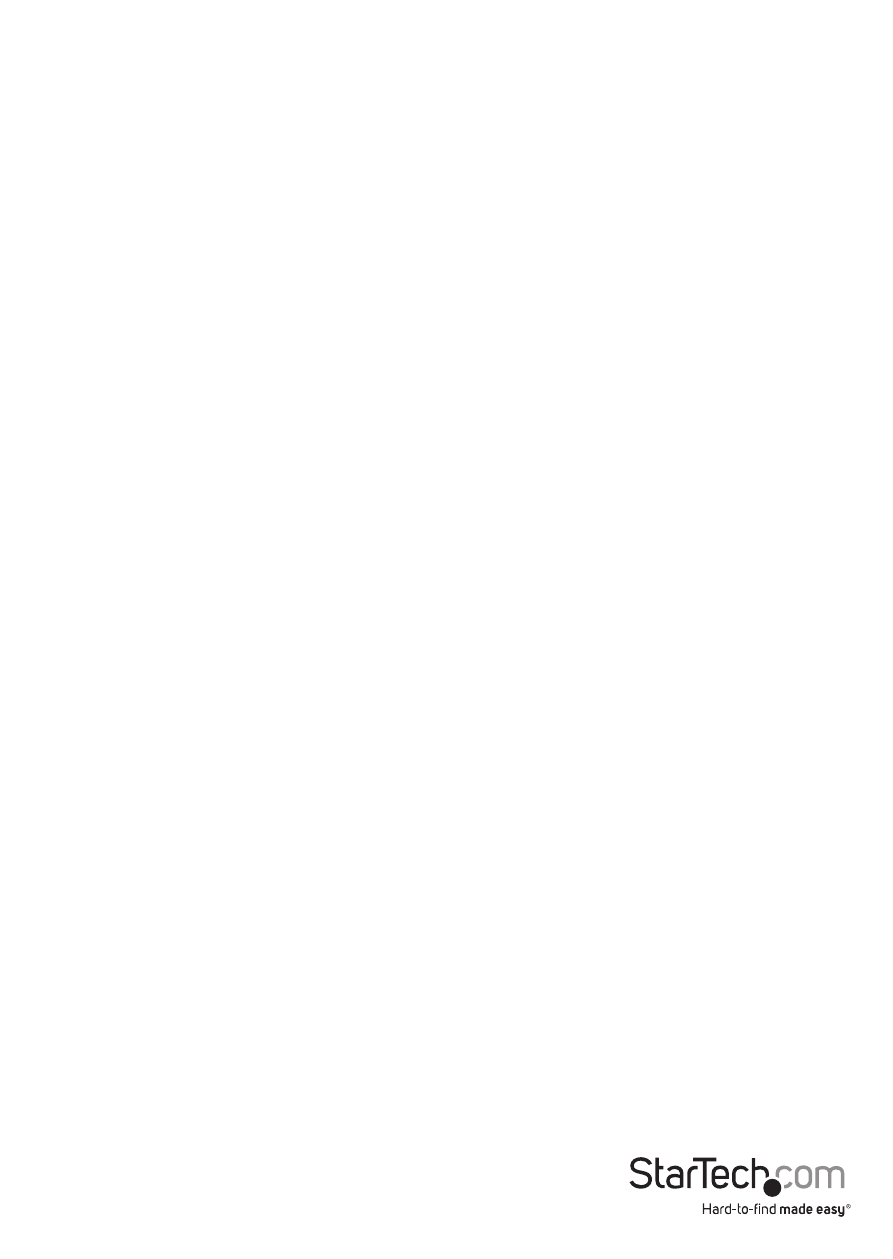
Instruction Manual
38
The Presets section contains up to sixteen different settings, plus the factory setting.
If a number is highlighted, then that preset has been programmed with valid settings
and may be used. Note that the Factory preset is always available. Simply click on the
appropriate button and those settings will be restored. To save settings to a preset,
click on the Save->Preset button in the Actions pane. The preset buttons will highlight.
Click the desired preset button to save the values. Note that any previous settings
assigned to that button will be lost. If you do not wish to save the presets after clicking
the Save->Preset button, click the Save->Preset button a second time and the save
function will be cancelled.
The section of the screen marked Current Values indicates the various video
parameters that can be adjusted. For each parameter, there are a series of buttons:
[, <<, -, Auto, +, >, ]. The ’[’ and ’]’ buttons set the parameter to its smallest or largest
values, respectively. The ’<<’ and ’>>’ buttons decrease or increase the parameter by a
large amount. In the case of phase, this is 4 units. For all the others, this is 10 units. The
’-’ and ’+’ buttons decrease or increase the parameter by one unit. The middle button
sets the parameter to the middle value. The text of the middle button also indicates
which parameter is being controlled. Note that in the case of phase, the middle button
invokes the auto-phase algorithm.
The Performance section of the screen gives an indication of the quality of the video.
Changes/frame is the average number of tiles that change for each frame sampled by
the hardware. Flatness is an indication of what percentage of the screen contains tiles
that are comprised of only one color.
The Regrab Screen button in the Actions section causes the screen to be re-captured.
When making small changes to the video parameters, sometimes these changes are
not reflected in the displayed screen immediately, particularly if the noise filter is
enabled. Press this button to see the immediate effect of the changes.
Use the Show Diffs button to learn which parts of the screen are being sent over the
Internet. When you click this button, the screen is cleared
