StarTech.com SV1115IPEXEU User Manual
Page 22
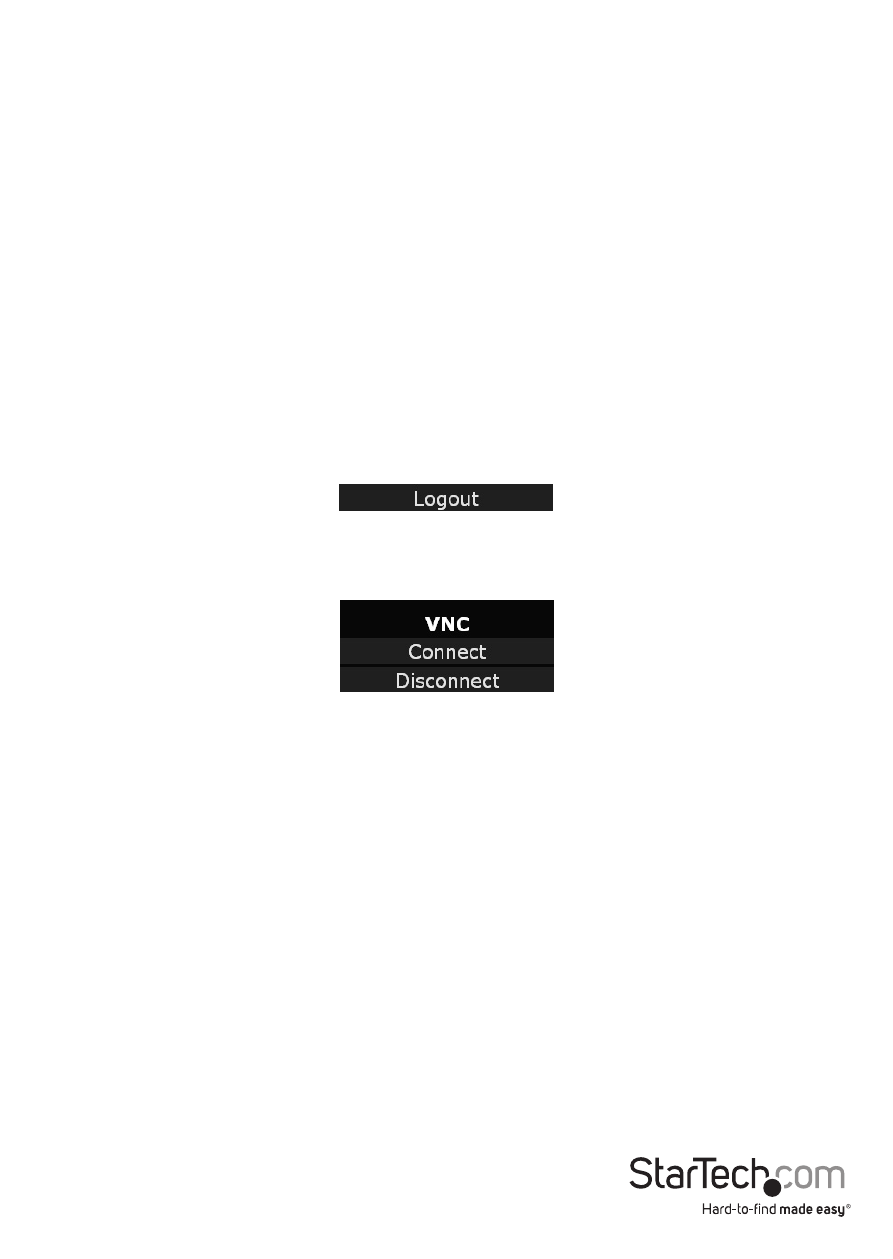
Instruction Manual
18
Booting from USB Disk
If the host computer’s BIOS supports USB boot devices, it is possible to boot from the
emulated CD-ROM or floppy. This allows complete operating system replacement
without any on-site intervention.
The first step is getting a bootable disk image onto the emulated floppy or CD-ROM.
For CD-ROM images, you will need an ISO image from a disk that contains special bits
to enable boot (“El Torito” standard). Nothing special is needed when reading the ISO
from a working, bootable CD-ROM. To create a bootable floppy, you can format the
emulated floppy from the target system, or read the data from a working boot floppy.
This can be done from Windows using Disk Copy (right click on the drive letter in the
Windows Explorer) or by using a program like “RAWRITE”.
Once you have a bootable image (CD-ROM or floppy) working on the Server Remote
Control unit, you must adjust your BIOS settings to tell it to boot from a USB device.
NOTE: You must select USB CD-ROM as the boot device for the BIOS, if using a CD-ROM
image and USB Floppy if using a floppy image.
Clicking on Logout will terminate your Web Interface section. To re-initiate the Web
Interface, you will be required to re-enter your username and password.
To launch or disconnect a Virtual Network connection with the controlled computer,
click on Connect or Disconnect as appropriate.
