StarTech.com SV1115IPEXEU User Manual
Page 56
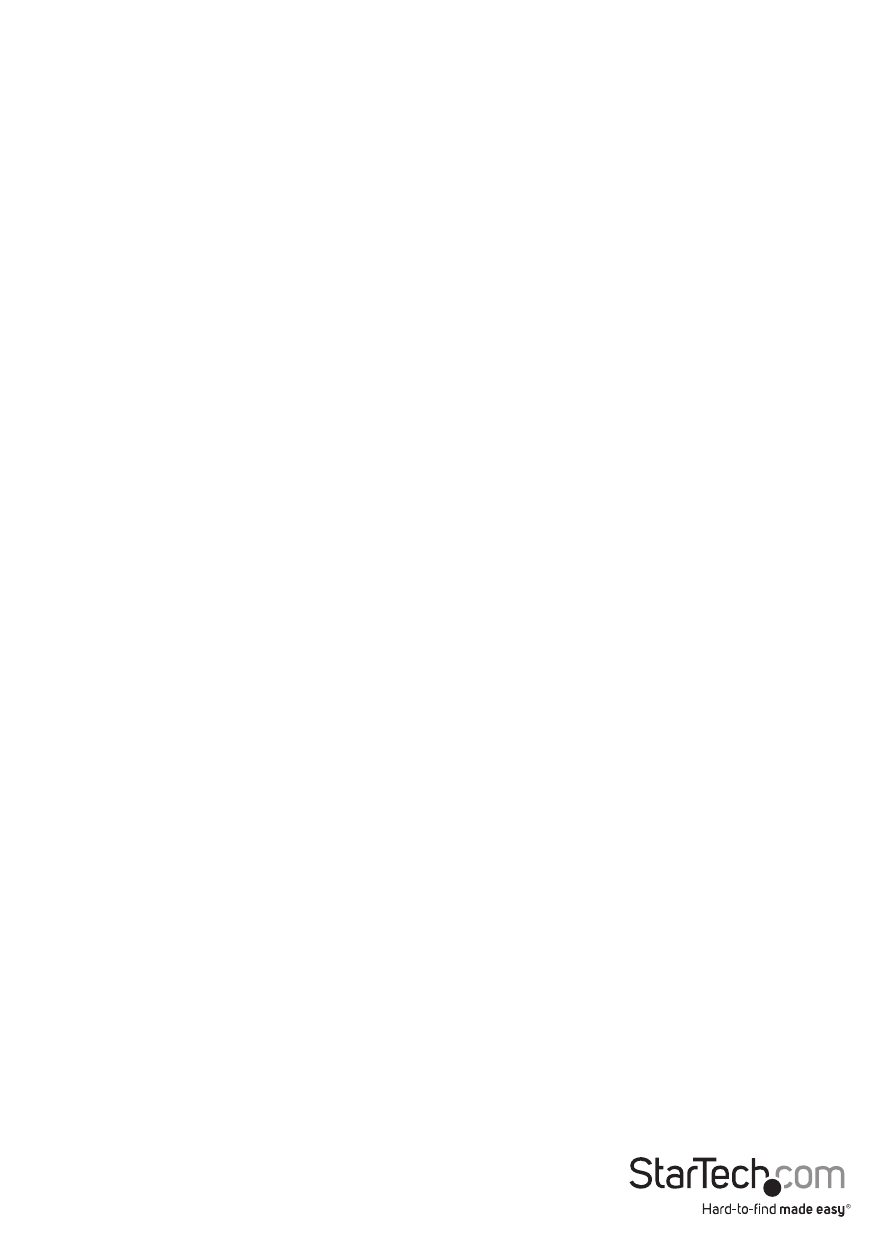
Instruction Manual
52
Advanced Configuration Using the Integrated SSH Shell
In most cases, configuring the SV1115IPEXT to the same settings as the R-Port devices
you are connecting should allow the devices to work with a minimum amount of
configuration. However, you can also change the default settings on each R-Port
device to fit your preferences and the needs of your application.
If you click the Connect… button next to the device you want to configure, two
new windows will appear. The smaller of the two is a login screen; the other is a
SSH terminal window. Click the login window and sign in as admin (using the same
password as the Web interface) to activate the terminal window. You will see a
welcome banner similar to the following:
Baud rate: 115200 bps, 8N1
Connected to #1: (none)... (Press Ctrl-Shift-_ for menu)
You are now connected to the R-Port module in a live terminal session. Commands
you type will be echoed on the terminal screen. The module also offers a simple menu
system that allows you to change its configuration settings (similar to the function of
the menus in a terminal software package). Press [Ctrl] - [Shift] – [_] (underscore) on the
keyboard to access the menu. It will be similar to the following:
RS-232 Menu (#1: (none), 115200 bps, 8N1)
Q – Disconnect
# - Send break
H – Hangup line (drop DCD)
E – Send Ctrl-Shift-_
L – Low log entries (line buffer)
1 – Show last 10 log entries
other – Return to connection
Press key ->
To execute the desired command, simply press the corresponding key on the
keyboard. You can also execute the command and avoid the menu by pressing the
[Ctrl] – [Shift] – [_] key combination quickly and pressing the letter of the command. To
quit the menu, press [Q] on the keyboard when the menu is active. These commands
are not sent to the device you are managing and relate to the R-PORT module itself.
