Part 9 - printing a label, Getting ready to print – Casio Printer CW-75 User Manual
Page 53
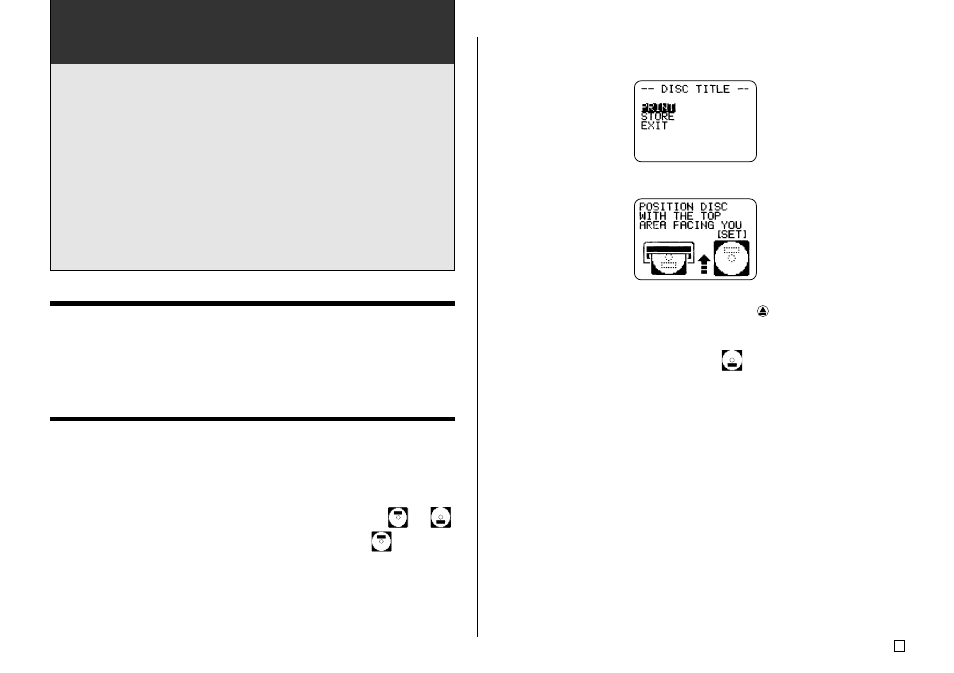
51
E
Part 9 - Printing a Label
This section contains two procedures for printing labels. The procedure
you should use depends on whether your label has text in both the upper
(Label 1) and lower (Label 2) areas, or if it has text in only one of the areas
(Label 1 or Label 2).
Important!
• See the separate “Printing Precautions” sheet for important information
about printing conditions.
• Do not try to use this printer to print on a mini CD-R or a CD-R business
card. Doing so can damage the printer. Use the printer to print on 12cm
discs only.
• We recommend that you print on a disc or other media before you record
anything on it. Printing on a disc or other media that already has data
recorded on it can cause the data to become corrupted.
Getting Ready to Print
• Load batteries or connect the optionally available AC adaptor (pages 15
and 17).
• Load an ink ribbon cassette (page 21).
• Turn on the printer (page 19).
To print a label with text in only one area
(Label 1 or Label 2)
Note
Use this procedure to print a label whose print pattern is
or
.
This example shows the procedure when the print pattern is
.
1.
After you finish inputting text, the following screen will appear on the printer
display.
2.
Use the cursor keys to select PRINT, and then press SET.
• This causes the disc tray to open part way.
• If the disc tray does not open, press the button on the top of the
printer. See “Changing the Tray Auto Open Setting” on page 55 for
configuring the disc tray auto open setting.
• If the print pattern of your label is
, the above message will be
“POSITION DISC WITH THE BOTTOM AREA FACING YOU [SET]”.
3.
Carefully pull out the disc tray as far as it will go.
