Part 6 - controlling the appearance of your text – Casio Printer CW-75 User Manual
Page 45
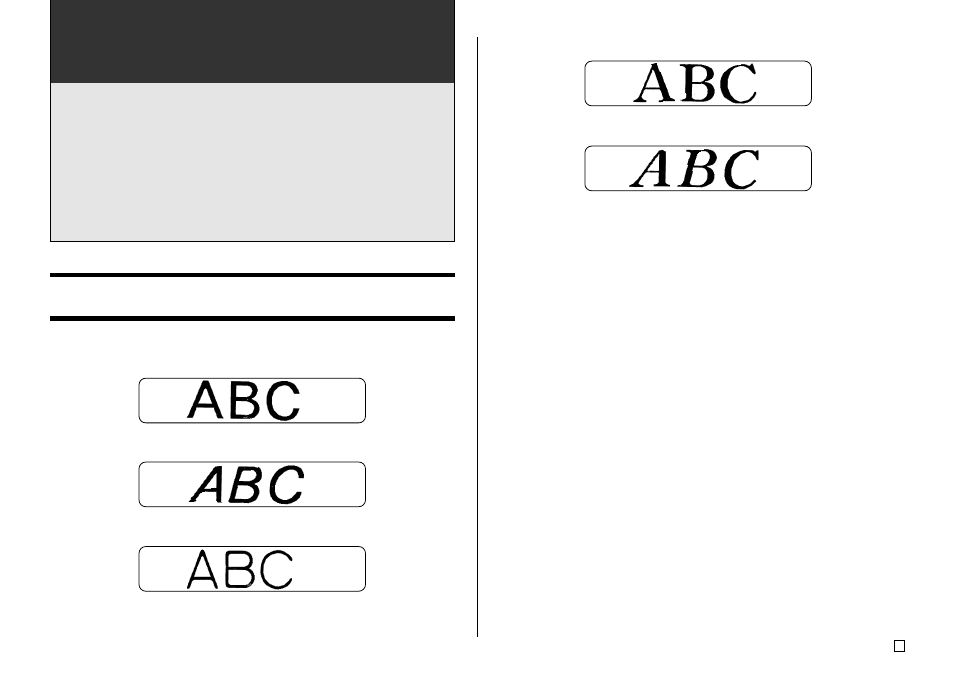
43
E
Part 6 - Controlling the Appearance
of your Text
The operations in this section explain how to select fonts, how to bold text,
and how to align text.
• In this manual, the font, bolding, and text alignment are all referred to as
text attributes.
Important!
• Text attributes affect printed text only. The characters on the display do
not change.
• Whenever you replace a character with another one, the new character
also picks up the attributes of the original character.
Selecting a Font
Your printer gives you a choice of the following five fonts.
• New Sans-serif (SANS-SERIF)
• New Sans-serif Italic (SANS-SERIF ITC)
• New Sans-serif Rounded (SANS-SERIF RND)
• New Roman (ROMAN)
• New Roman Italic (ROMAN ITC)
You can specify a font for all the text or for a specific line of text. You can even
specify a default font that is used automatically whenever you create a new
label.
The current font setting is indicated by the pointer along the right side of the
display.
About SMALL FONT
In addition to the five user-selectable fonts, the printer also has a “SMALL
FONT,” which is used automatically whenever the character size is 2mm, re-
gardless of the current font setting.
Note that you cannot select the font size. The printer selects font sizes and the
SMALL FONT setting automatically.
Note
The proportional setting (page 45) is ignored while the SMALL FONT is being
used.
