Paper jams – Canon BJC-8200 User Manual
Page 56
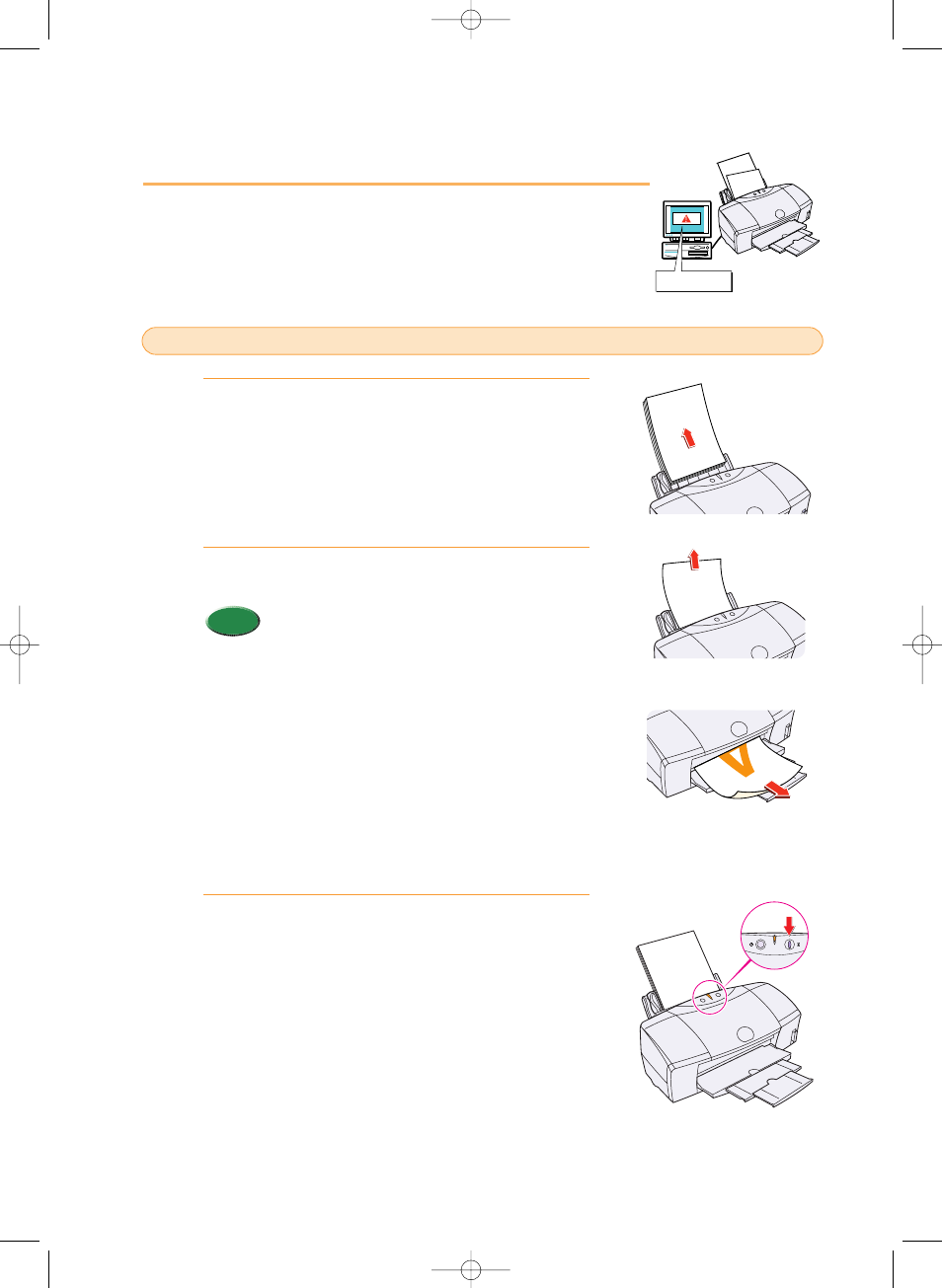
Paper Jams
Follow the procedure below to clear a paper jam.
Remove the paper from the sheet feeder.
Pull the jammed sheet slowly out of the feed slot or the
paper output slot, whichever is easier.
• If the paper tears and some of it is left in the printer,
switch the printer off, open the front cover and remove
the paper fragments.
• If the paper will not pull out of the printer easily, do not
force it.
• If you cannot remove the jammed paper, press the
POWER button twice to eject the jammed paper
automatically.
• Start the print job and try again. If you have switched
printer off, the print job data has been lost. You will
have to start the print job again.
• Use A5 size paper only for printing text. To avoid
excessive curl and jamming the paper output, we do
not recommend using A5 paper to print photographs
or graphic illustrations which require large amounts of
ink.
Set the paper in the sheet feeder and press the
RESUME button.
3.
Memo
2.
1.
Paper or media jammed during auto feed
54
Paper jam!
chap-4 (E) 10/2/99 6:32 AM Page 54
