3 choosing a print mode, 4 selecting a media type – Canon BJC-8200 User Manual
Page 35
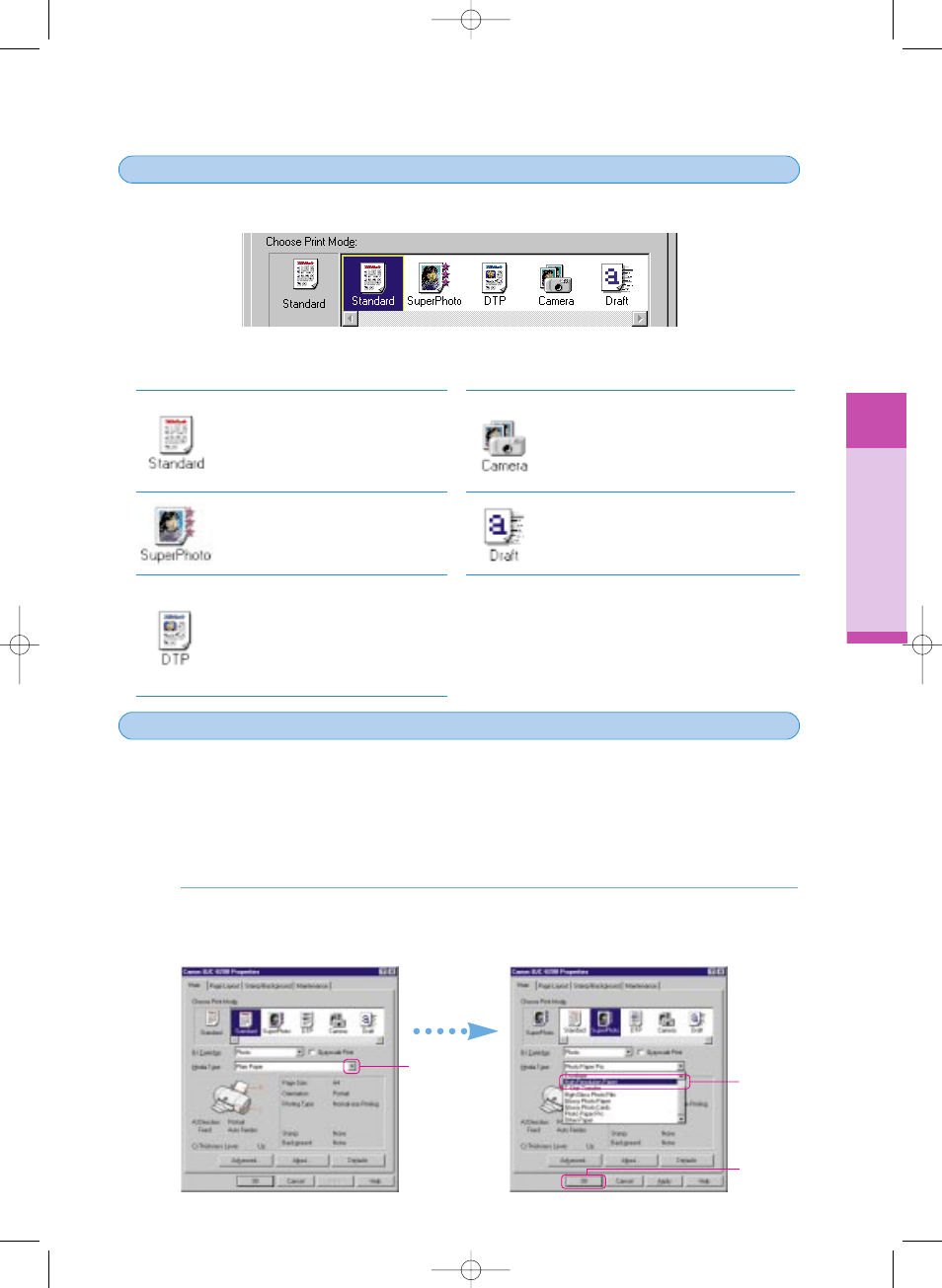
Using the Printer Driver
33
Choosing a print mode
3
3
This step describes the print modes that are available for selection based on the content of the file that you
created with the software application. Choose a print mode that is best suited for the print job.
Using the Printer Driver
You can create your own print modes by performing the settings you need for special print jobs and saving
the settings to a print mode file. For details about creating your own print modes, refer to the printer driver
on-line Help.
Click the Standard icon for plain text files
without photos or graphic images that
you have created with a word processor.
Click the SuperPhoto icon to print
photographs or graphic images that
contain gradations of color.
Click the DTP icon to print documents
created with a desktop publishing
software application, text with color
photos, business graphics, etc. The
printer driver automatically distinguishes
between text and photos or graphics and
adjusts the printing for the best results.
Click the Camera icon to print
photographs taken with a digital camera
to attain the best color reproduction. This
setting also compensates for
underexposure and overexposure in the
original image.
Click the Draft icon to print drafts so you can
proof-read copy, confirm layout settings, etc.
The Draft mode prints fast and conserves
ink.
As explained earlier, when you select a print mode icon, the paper size, best media for the print
job, and many other settings are selected automatically for the print job. However, you do not
have to use all the settings selected for you automatically by the print mode selection. For
example, after you select SuperPhoto, Photo Paper Pro is selected automatically but you can
easily select another Media Type (Plain Paper for example). Here we will show you how to
change the Media Type setting appropriate for the type of media loaded in the printer.
On the Main tab, for the Media Type, click the down-arrow and select the media that you
want to use. To enable the setting, click the OK button to close the Printer Properties dialog
box.
1.
Selecting a media type
4
4
Click!
Click!
Click!
chap-2 (E) 10/2/99 6:15 AM Page 33
