Chp.1: printing, Is everything ready, Printing – Canon BJC-8200 User Manual
Page 12: Chapter
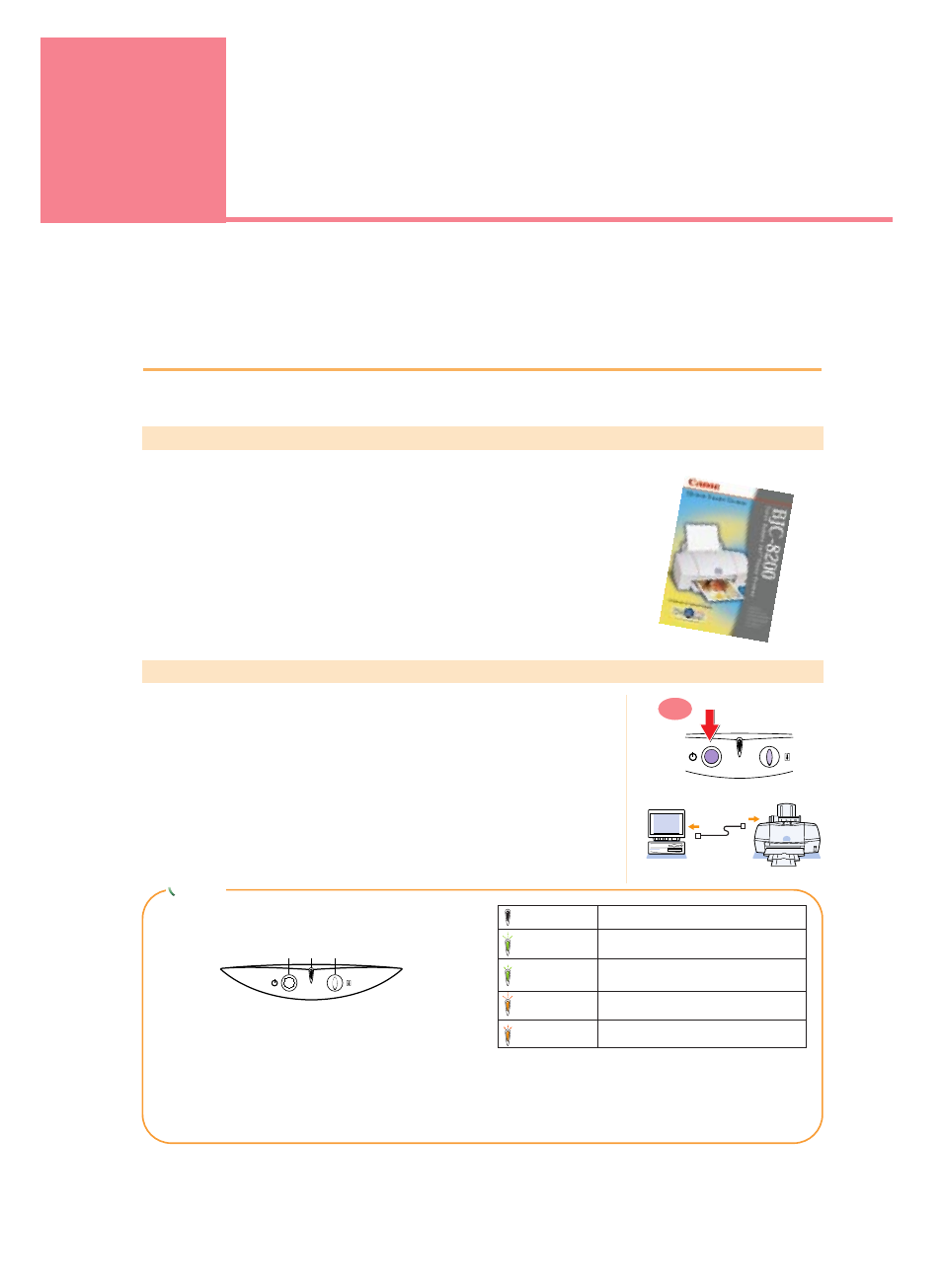
Printing
10
1
Is everything ready?
Before you begin, make sure that you have everything that you need.
Make sure that you have read the Quick Start Guide and completed all the steps to set up the
printer and prepare it for operation. This chapter describes how to print a photograph and how to
use the optional Scanner Cartridge.
Have you completed setting up the printer?
Make sure that the printer has been set up completely and that the print head has been
aligned. If you have not performed all of these procedures, you must follow the instructions in
the Quick Start Guide to set up printer and align the print head.
●
BJ Print Head and ink tanks installed?
●
Printer cable connected to the printer and computer?
●
Is the printer driver installed?
●
Has the print head been aligned?
Is the printer ready to print?
●
Is the printer switched on?
When the printer is switched on, the POWER/ERROR lamp flashes green for a
few seconds then lights steadily green. When the POWER/ERROR lamp lights
and remains on, the printer is ready to print. If the POWER/ERROR lamp flashes
or lights orange, an error has occurred. For details, see Chapter 4.
●
Is the printer cable securely connected to the printer and computer?
If the printer cable is not connected to the printer and computer correctly, an
error can occur or meaningless characters could print.
ON
The buttons and lamp for manually operating the
printer are located on the operation panel.
1 POWER button
Press to switch the printer on and off.
2 POWER/ERROR lamp
When you switch on the printer, the POWER/ERROR
lamp lights, green. If this lamp lights or flashes
orange, an error has occurred.
Off
Printer is switched off.
Lights Green
Printer is ready.
Flashes Green
Printer is warming up after power on, or is
receiving a print job from the computer.
Lights Orange
Printing has stopped because an error has
occurred.
Flashes Orange
Call for service.
3 RESUME button
Press the RESUME button to cancel errors after
removing the problem so the printer can resume
normal operation.
q
w
e
Chapter
