PRG Mbox Studio Manual v3.7 User Manual
Page 84
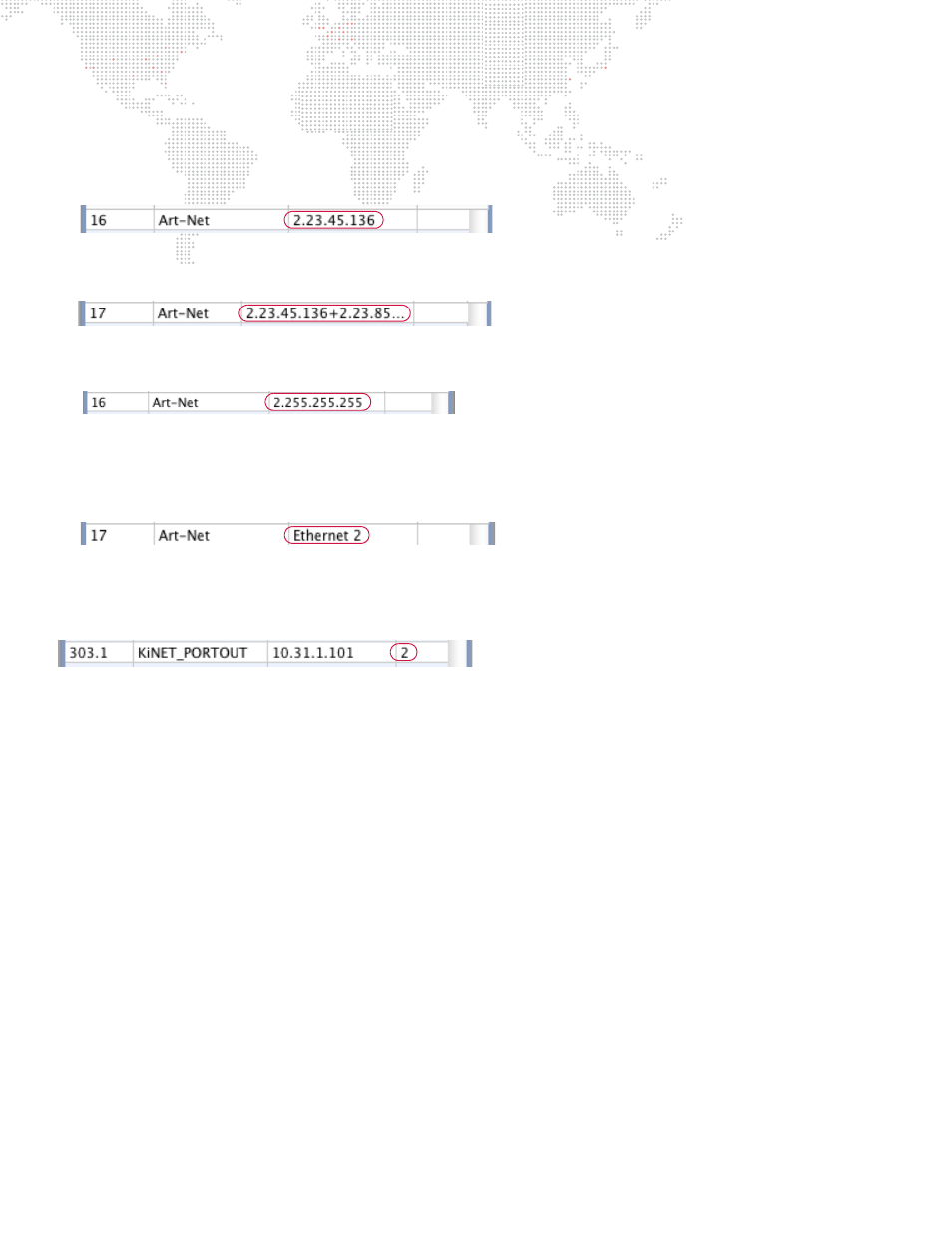
76
MBOX
®
STUDIO USER MANUAL
After entering the Dest and Protocol, enter the IP Address. The IP address is where all data for fixtures using that Dest
will be sent. Several different values can be entered in this field:
+
+ Static IP Address - Enter a static IP Address (e.g., 2.23.45.136) to send all data for that Dest to one single IP
Address.
Or you can send that Dest to up to four total static IP addresses by separating the IP addresses with a "+" when
entering them.
+
+ Subnet Broadcast IP Address - Enter a subnet broadcast IP Address (e.g., 2.255.255.255) that matches the
subnet broadcast IP of one Ethernet port on the computer.
+
Port Name - Enter the exact name of the Ethernet port on the Mbox computer that you want the data to be sent
from. The data will automatically be sent to the IP address matching the subnet broadcast IP address for that
port. (e.g. if the port has an IP of 2.0.0.1 and a subnet mask of 255.255.0.0 then the data will be sent to
2.0.255.255)
For KiNET you should always use a static IP address!
Typically you will not enter anything in the Port column. It can be used to crossroute data for KiNET fixtures patched to
one port on a PORTOUT power supply to another port on the same supply.
After entering data on the Destinations tab, you should once again save your file by clicking the Save button before
moving to the next step.
Next, click the Mbox tab at the top of the window to return to the Window view and play some content. Initially, there
is nothing different, but if you press [F5] on the keyboard, your view will change – press once to see the context view,
a second time to see the patched fixture view, a third time to return to the normal view. Pressing [F5] affects both the
preview output and the stage outputs, so if you are using one Mbox server for both pixel-mapping and video output,
you should not leave the view set to context view or patched fixture view when outputting video for your show.
Initially, the patched fixture view may not look any different from the context view. Both views will appear to be blocky
versions of the content that you are playing.
