PRG Mbox Studio Manual v3.7 User Manual
Page 83
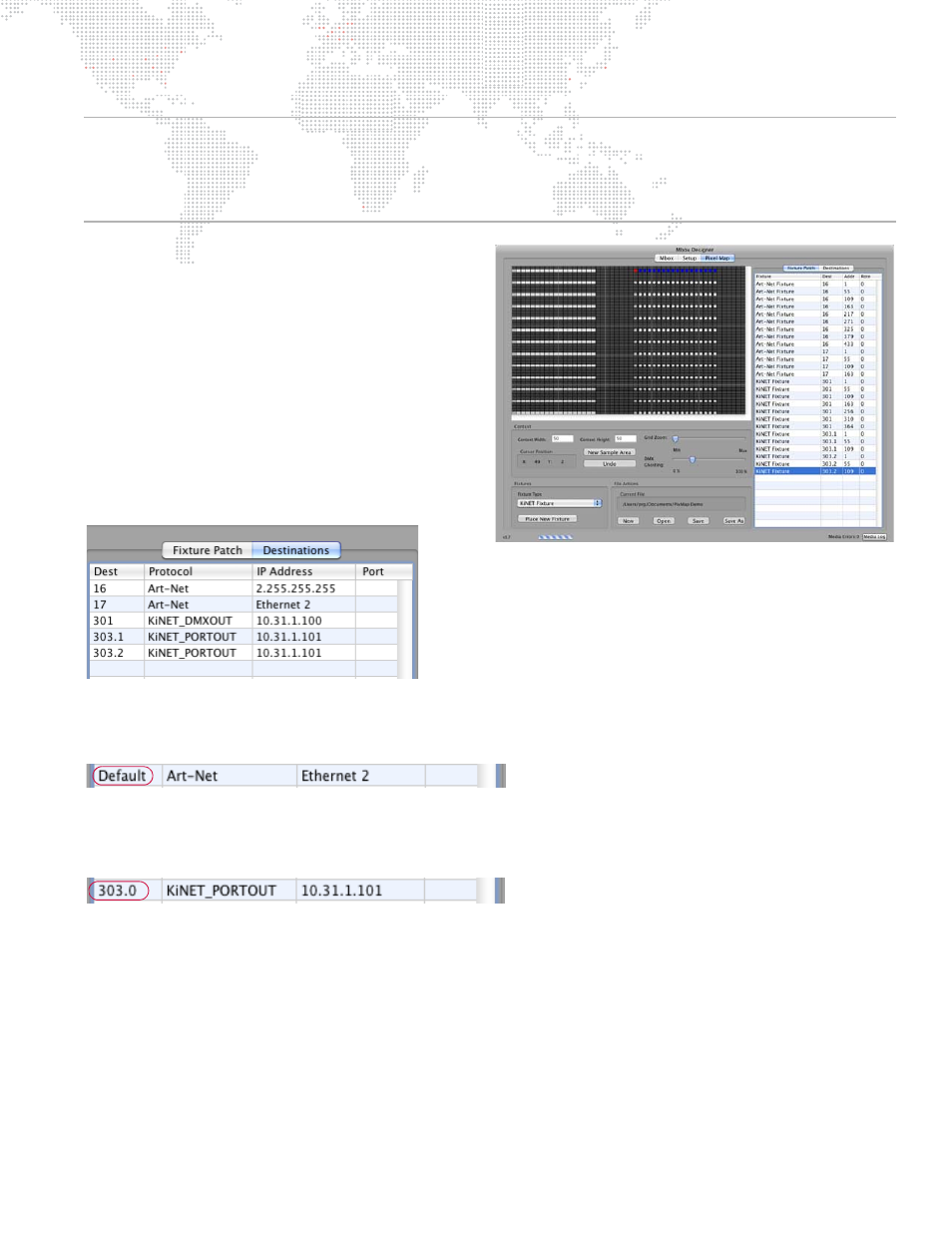
MBOX
®
STUDIO USER MANUAL
75
CAUTION!
You should always avoid re-using any Art-Net universe anywhere on your system. Never duplicate Art-Net
universe numbers between incoming data and outgoing data. Also avoid duplicate output universes unless you are
running a backup system and have some means of merging data or taking control from one server or the other. (Use
the "Backup Mode" setting in Mbox Remote to suppress Art-Net output from a backup server. Refer to
Once you have placed several fixtures on the context
grid, you will need to route their data to a destination.
First, press [enter] or the Place New Fixtures button to
exit fixture placement mode. You should save your file
by clicking the Save button at this time. The text field
above the file action buttons displays the location of the
current pixel-mapping file.
Click on the Destinations tab at the top of the fixture
table (right side of the window). Here you can enter the
same Dest number(s) - one per row, entering each
unique Dest only once - that you used on the Fixture
Patch tab. You must enter the Dest numbers using the
same formatting that you used on the Fixture Patch tab
(e.g., 23, 301, 402.4, 402.5).
For Art-Net only - and only once in the table - you can enter "Default" in the Dest field. This will cause all patched, but
unlisted, Art-Net Dests to be sent to the corresponding IP address. This will also use ArtPOLL discovery (if enabled) if
a broadcast IP address is used for this table entry.
For KiNET_PORTOUT only, you can enter the three-digit Dest number followed by a port designator (Dest.Port) of
zero (e.g., 303.0). This entry is used to route all data for all fixtures on all ports using that Dest to the same IP address,
and eliminates the need to enter each Dest.Port combination in the table with a repeated IP address.
Each time a new Dest is entered, its Protocol will automatically be set to "Art-Net." If the fixtures using that Dest are
using KiNET rather than Art-Net, then you need to change the Protocol field to either "KiNET_PORTOUT" or
"KiNET_DMXOUT." * To enable faster editing, you can type "art," "port," or "dmx" into the field, then press tab to get
the desired protocol.
* KiNET has two protocol versions: v1 = DMXOUT and v2 = PORTOUT. You must select the correct protocol type
depending on the Color Kinetics power supply that is used. Check with the manufacturer's documentation to deter-
mine what type of supply you have and how it should be configured.
