Synchronizing content – PRG Mbox Studio Manual v3.7 User Manual
Page 138
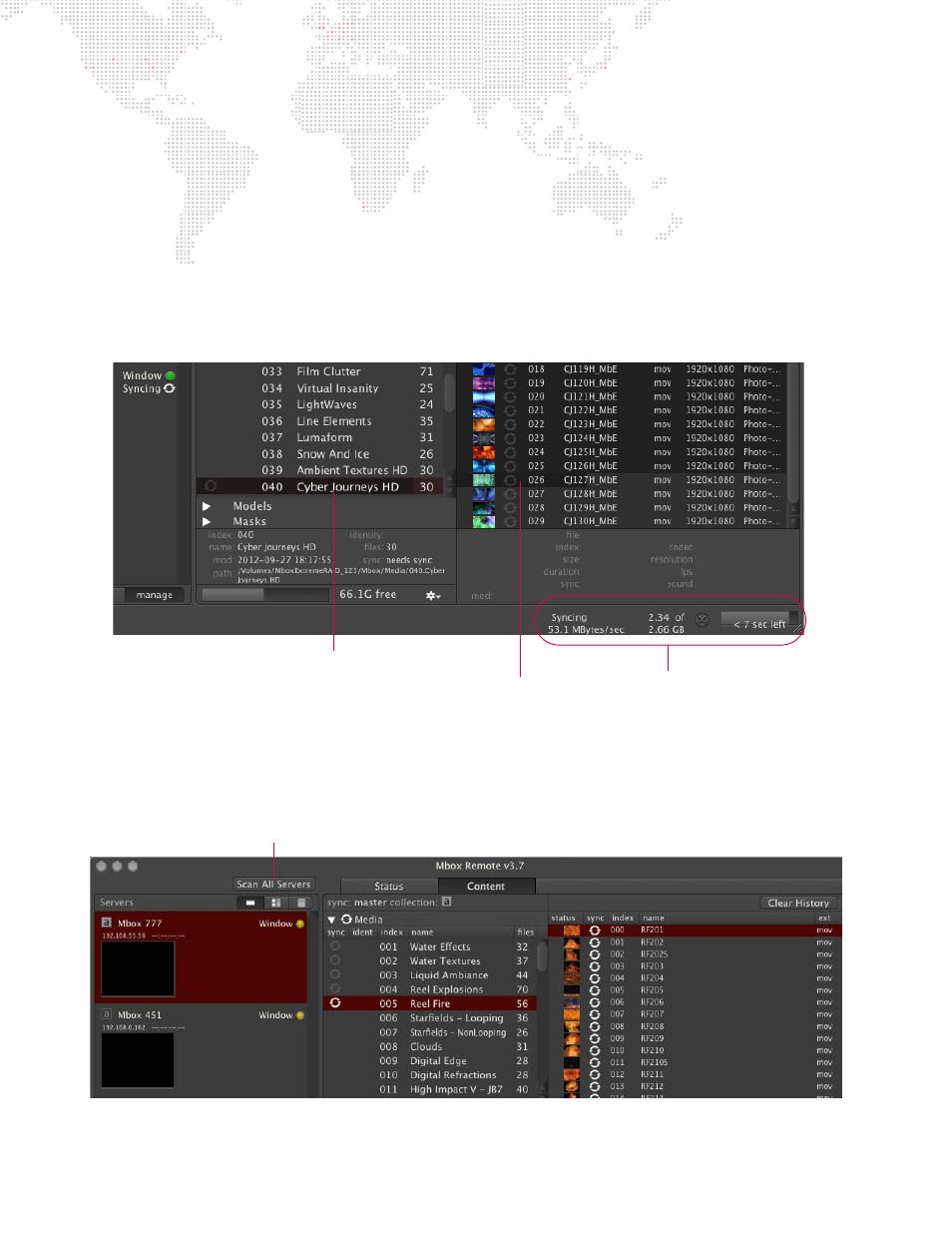
130
MBOX
®
STUDIO USER MANUAL
Synchronizing Content
After a folder has been added to the managed folders list (see previous page), content can then be synchronized.
Step
1. To start synchronization from the Master to the Member servers, do one of the following:
a.
At a folder, click its white Sync icon.
b.
Select one or more folders (using Shift and/or Command keys), then right-click on one of the selected
folders and select Synchronize this folder or Force synchronize this folder from the pop-up menu. The
Force command will synchronize all files within the selected folders, even those with the same Size,
Name and Modification Date.
Step
2. The progress of the sync action can be viewed by clicking on the folder currently being synced. This will
display the status of each file within the folder with a progress bar in the content items row, as well as a
white or gray sync icon based on the synchronization state of the file.
Step
3. Once synchronization is complete and everything has successfully been transferred (i.e., copied from the
Master to the Members), the sync icon will change to gray (unless there was an error - refer to
Step
4. To tell all servers to rescan for new content, click the Scan All Servers button or perform a rescan [
R] on
each Mbox server individually.
Sync Progress Information
Progress Bar
Selected Folder
Plays content
