PRG Mbox Studio Manual v3.7 User Manual
Page 71
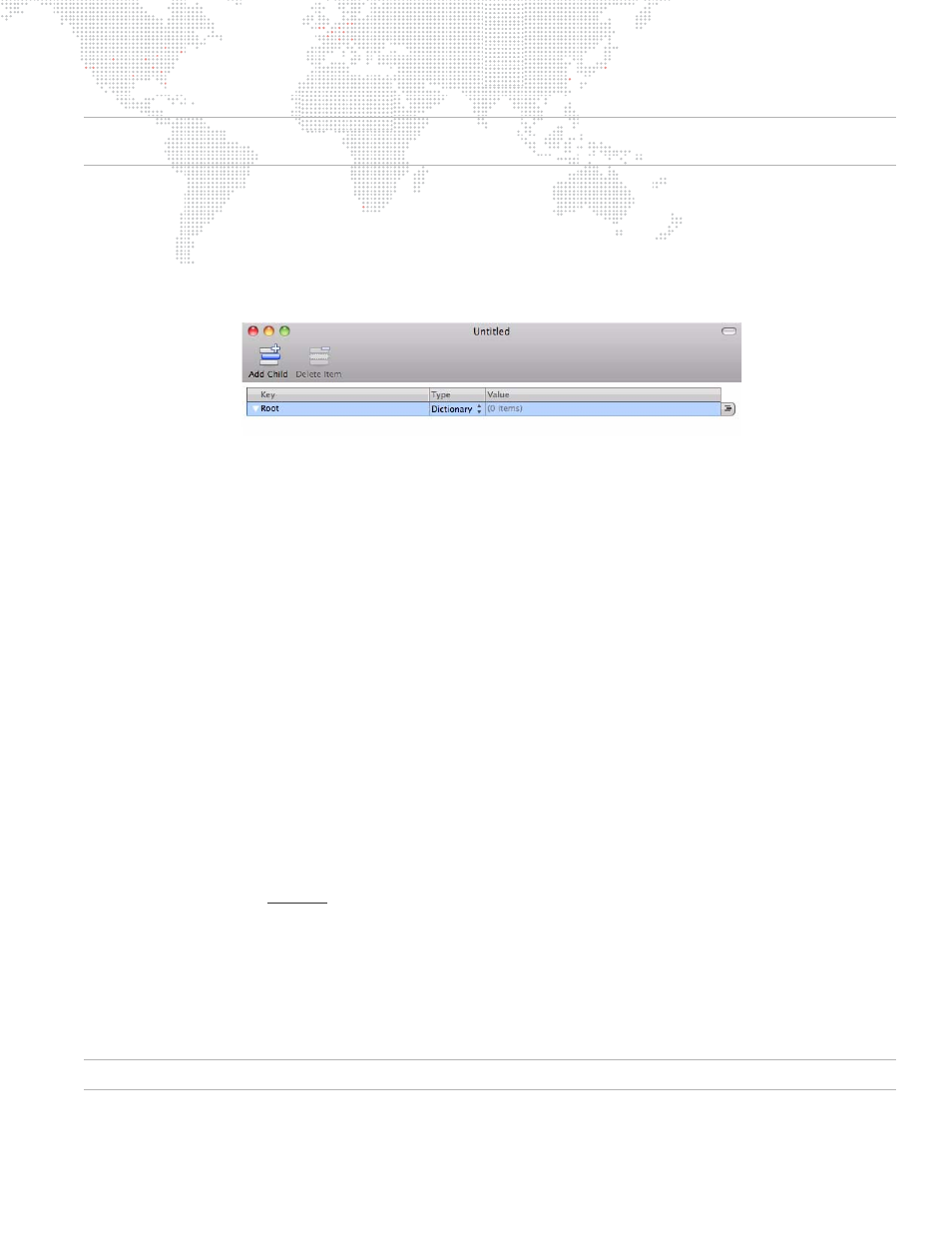
MBOX
®
STUDIO USER MANUAL
63
Note: Apple's Property List Editor application is an optional install with the Snow Leopard developer tools only. In
Lion and Mountain Lion, you will need to find an alternate editor for Property List files.
To create a TimeCodes file using Apple's Property List Editor application:
Step
1. Locate Property List Editor icon in
/Applications/Mbox Utilities
folder and double-click on icon. An Untitled
window will open.
Step
2. At window, click Add Child button. At Key field, enter a number which is
library.file
number of the media file.
Be sure to include leading zeros. You must use a period (.) as the separator between folder and file
numbers.
Step
3. Press [tab].
Step
4. At Value field, enter a number which is the timecode value. You must use a colon as the separator between
Hours, Minutes, Seconds, and Frames. Be sure to include leading zeros so that each element is two
characters.
Step
5. Press [return].
Step
6. Continue adding entries by pressing Add Item button.
Step
7. At File menu, select Save As. Enter
MediaTimeCodes.plist
as the file name and click Save.
Using Timecode Sync Playmodes
Timecode Sync does not control any properties of a layer except the playback position and rate. All other functions
must be programmed separately. If a movie is set to one of the three Timecode Sync playmodes, it will sit, paused on
the in-frame until the appropriate time is reached. Thereafter, the movie will play based on the selected Timecode
Sync playmode's characteristics until it reaches the out-frame, upon which it stops on that frame. It will not loop or
fade out.
There are three Timecode Sync playmodes, each of which has its own benefits:
+
130 - 134 - TC Sync -> strict lock to timecode; movie waits for appropriate timecode to initiate playback, and if
timecode stops or goes away, the movie playback stops.
+
135 - TC Sync then Freewheel -> movie waits for appropriate timecode to initiate playback, but then ignores
timecode for the remainder of that movie’s playback
+
136 - TC Jam Sync -> movie waits for appropriate timecode to initiate playback, if timecode stops or goes away,
the movie freewheels. However, if timecode returns, then the movie will resync to the incoming timecode.
If the in-point of the movie is modified, playback will start from that point when the correct time is reached. The
Timecode Offset channel on each layer allows modification of a file's start time by approximately 4 seconds without
having to rename the file and rescan the content. The offset value options are:
+
0 > 126 - Positive offset (movie plays later) -> 1 point = 1 frame
+
127 - Default, no offset
+
128 > 255 - Negative offset (movie plays sooner) -> 1 point = 1 frame
For a complete channel map, refer to
