PRG Mbox Studio Manual v3.7 User Manual
Page 41
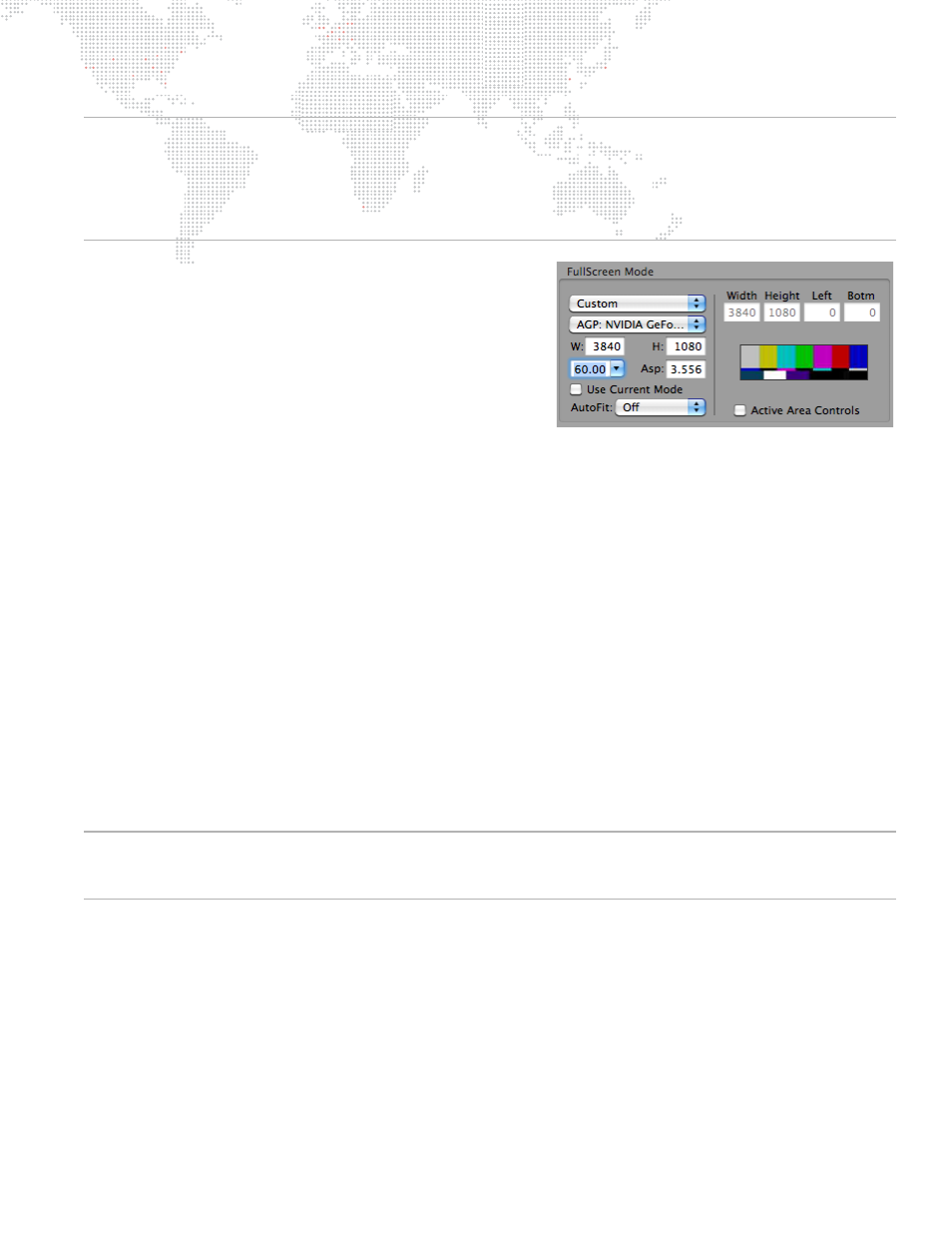
MBOX
®
STUDIO USER MANUAL
33
Note: The EDID from the Mbox Dual I/O Module provides EDID with accuracy to two decimal places (e.g., 59.94Hz).
However, the Mac Displays Preference window rounds these frequencies to no decimal places (e.g., 60Hz).
Functionally, Mbox Designer is still able to request and receive the correct frequency when entering Fullscreen mode,
but it is difficult and confusing to set the desktop to the same frequency. To assist in getting the best result, the
Displays drop-down in the menu bar shows frequencies with one decimal place (e.g., 59.9Hz) and therefore this
should be used for accurate selection rather than the Mac Displays Preference window.
+
Use Current Mode - This checkbox is used to force Mbox to
always use the current desktop resolution and frequency, no
matter what Fullscreen Mode resolution and frequency are
selected by the controls above. The fullscreen context will be
positioned and scaled to fit that resolution based on the
selections made in the Fullscreen Mode and AutoFit pop-
ups.
+
AutoFit - The Autofit pop-up provides several options:
-
Off - If "Off" is selected, the Fullscreen Mode context will
be placed into the bottom-left corner of the received
resolution. If the Fullscreen Mode is smaller than the received resolution, then Mbox will show images with a
black border around them. If the Fullscreen Mode context is larger than the received resolution, then a portion
of Mbox's images may extend off the screen to the right and top.
-
Underscan - If "Underscan" is selected, the Fullscreen Mode will be centered in the received resolution and
automatically scaled up or down proportionally until both the width and height fit into the received resolution.
The entire Fullscreen Mode context will be visible. Aspect ratio will be maintained.
-
Overscan - If "Overscan" is selected, the Fullscreen Mode will be centered in the received resolution and
automatically scaled up or down proportionally until either the width or height fits into the received resolution.
Portions of the Fullscreen Mode context will not be visible. Aspect ratio will be maintained.
-
Anamorphic - If "Anamorphic" is selected, the Fullscreen Mode will be centered in the received resolution and
automatically scaled up or down until both the width and height exactly fits into the received resolution. Aspect
ratio will not be maintained if the aspect of the context does not match the aspect of the received resolution.
+
Active Area Controls - In some cases, it may be necessary to use a specific output resolution but keep content
fixed inside a smaller area of that resolution. For this purpose, Mbox Designer provides a way to embed a custom
active screen area within the larger output area. To use this feature, select "Custom" from the pop-up menu, then
check the "Active Area Controls" checkbox. Enter values for Width and Height to define the smaller display area.
The values for Left and Bottom can be used to position the interior area at a specific location within the larger
area. Note that Active Areas may not work as intended if the "Use Current Mode" checkbox is checked and if the
AutoFit pop-up has a selection other than "Off."
Note: Remember that Mbox Designer’s screen origin is the bottom-left of the output raster. Also, when Active Area
controls are enabled, the Window mode size will be a percentage of the Active Area size rather than the Fullscreen
mode size.
