Basic and simple instruction on the control keys, The osd menu, Setting up the monitor – Philips 271P4QPJEB-27 User Manual
Page 8
Attention! The text in this document has been recognized automatically. To view the original document, you can use the "Original mode".
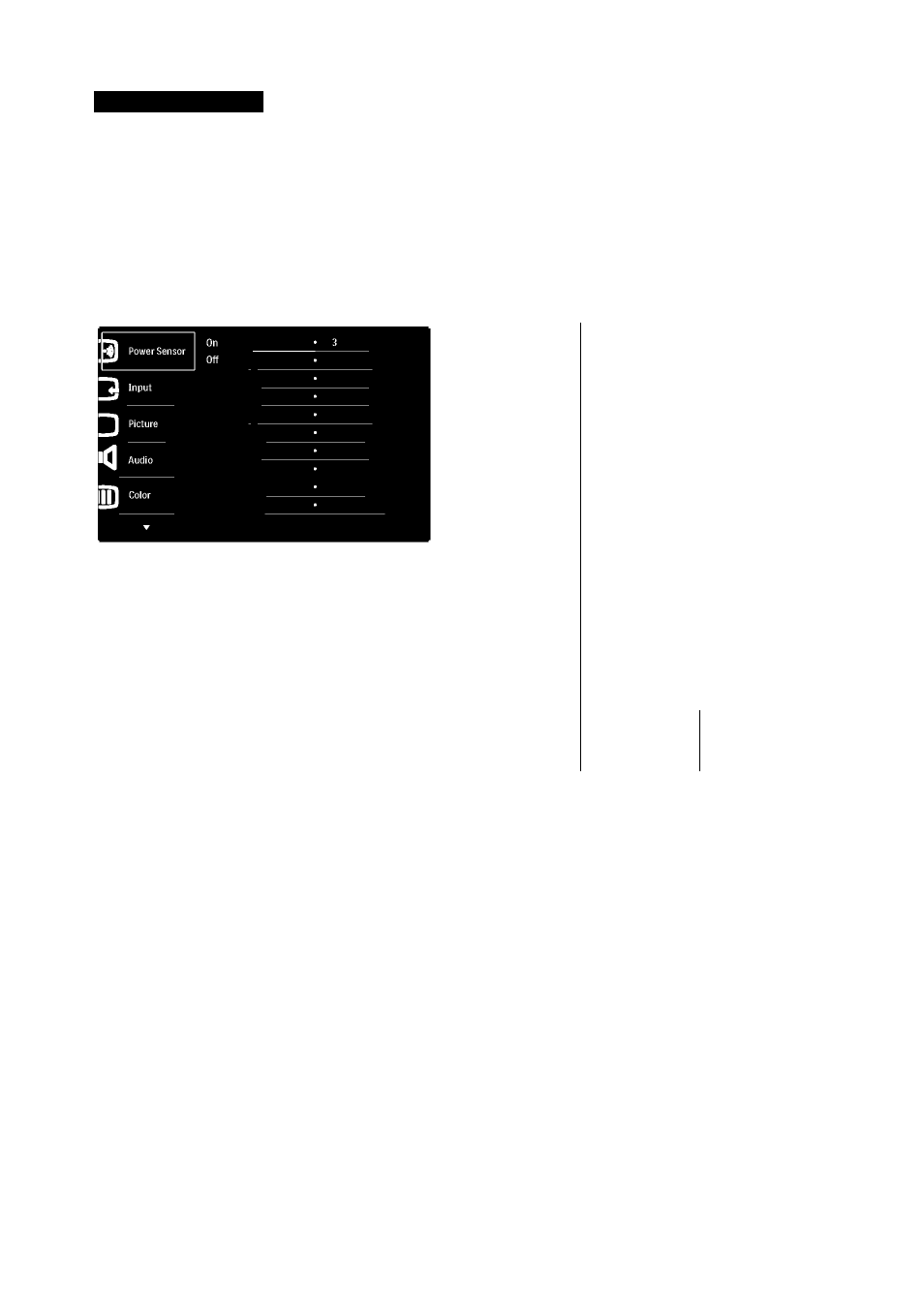
2. Setting up the monitor
Q Description ofthe On Screen Display
What is On-Screen Display (OSD)?
On-Screen Display (OSD) is afeature in all
Philips monitors. It allows an end userto adjust
screen performance or select functions of
the monitors directlythrough an on-screen
instruction window.A userfriendly on screen
display interface is shown as below:
Basic and simple instruction on the control
keys
In the OSD shown above, you can pressT
A
buttons at the front bezelofthe monitor
to move the cursor, and press OK button to
confirm the choice or change.
The OSD Menu
Below is an overall view ofthe structure of
the On-Screen Display.You can use this as a
reference when you want to work your way
around the different adjustments later on.
PowerSensor
I----- Setup
—
VGA
—
DVI
—
HDMI
—
DisplayPort
— Picture Format
----- Wide screen, 4:3
— Brightness
----- 0-100
— Contrast
----- 0-100
— SmartResponse
----- Off, Fast, Faster, Fastest
— SmartContrast
----- On,Off
— Gamma
----- 1.8, 2.0, 2.2, 2.4, 2.6
— Pixel Orbiting
----- On,Off
— Over Scan
----- On,Off
— Stand-Alone
----- On,Off
— Mute
----- On,Off
— DPAudio
----- DP,AudioIn
—
Color Temperature
—
sRGB
----- 5000K,6500K,7500K,
8200K, 9300K,11500K
----- User Define
—
Red:0-100
—
Green:0-100
—
Blue:0-100
Language
OSD Settings
English, Español, Français, Deutsch, Italiano,
Portugués, Русский,
—
Horizontal
—
Vertical
—
Transparency
—
OSDTimeOut
I----- Auto
- Power LED
■ H.Position
-
■ V.Position
- Phase
-
- Clock
- Resolution Notification-
- Reset
-
- Information
----- 0-100
----- 0-100
----- Off,1,2,3,4
----- 5s,10s,20s,30s,60s
----- 0,1,2,3,4
----- 0-100
----- 0-100
----- 0-100
----- 0-100
On,Off
