Tasktray menu disabled, Note, 3;4 smartdesktop guide – Philips 271P4QPJEB-27 User Manual
Page 19: Q smartdesktop, Q draganddropwindows, 4 smartdesktop guide, 3; image optimization
Attention! The text in this document has been recognized automatically. To view the original document, you can use the "Original mode".
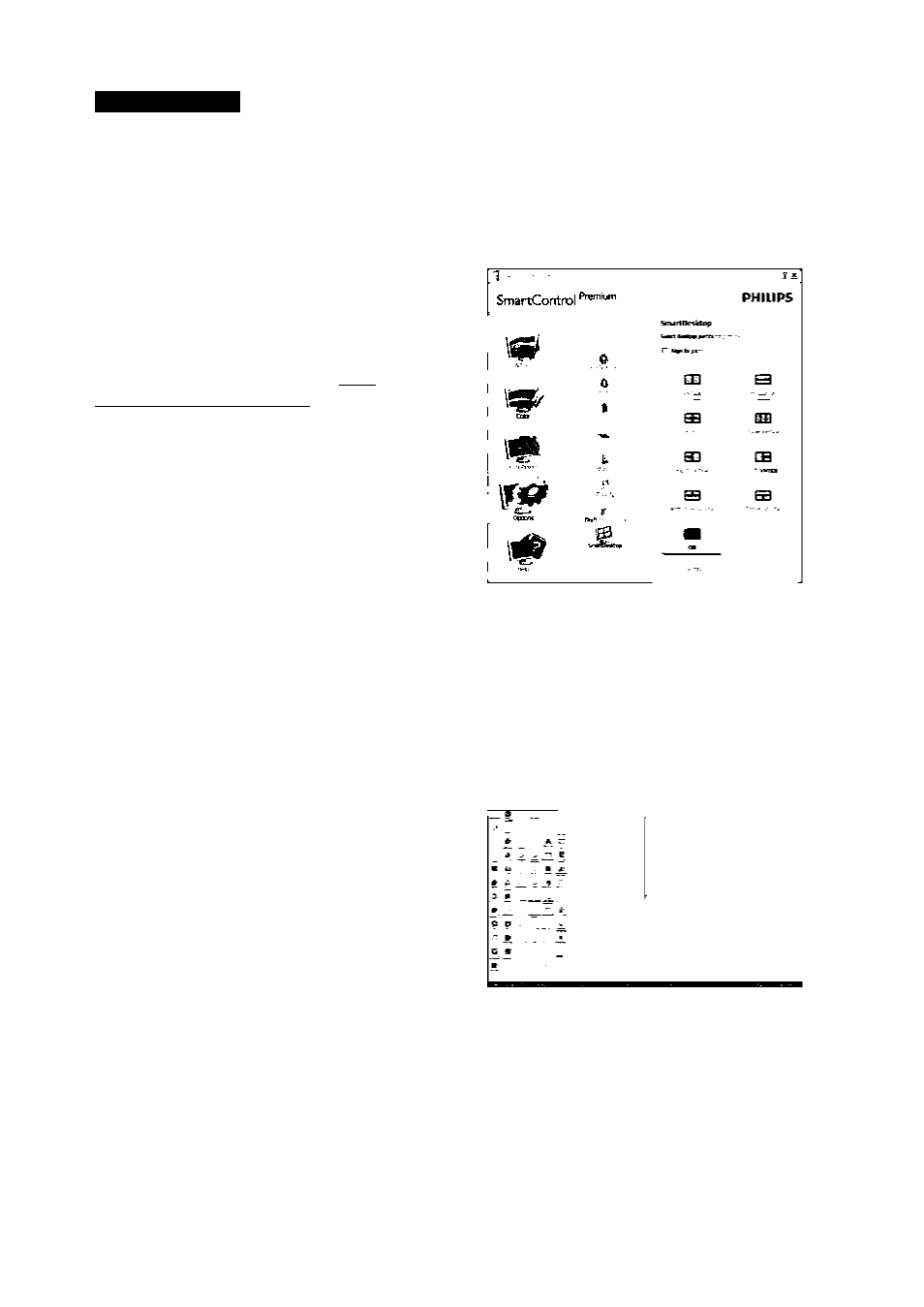
3; Image Optimization
TaskTray Menu Disabled
When theTaskTray is disabled in the preference
folder; onlythe EXIT selection isavailable.To
completely remove SmartControlPremium
from the task tray disable Run at Startup in
Options>Preferences.
© Note
Allthe illustrations in this section are for
reference only. SmartControlsoftware version
might be changed without notification. Please
always check officialPortrait website www.
portrait.com/dtune/phl/enu/index to download
the latestversion ofSmartControlsoftware.
3;4 SmartDesktop Guide
Q SmartDesktop
SmartDesktop is in SmartControlPremium.
InstallSmartControlPremium and select
SmartDesktop from Options.
Align to partition check box willenable
automatic alignment for the window when
dragged into the denned partition.
Select the desired partition by clicking
on the icon.The partition willbe applied
to the desktop and the icon willbe
highlighted.
Identify provides a quick way to view the
grid.
Q DragandDropWindows
Once the partitions are configured and Align to
partition is selected a window can be dragged
into the region and it willautomatically align.
When the window and mouse cursor are within
the region; the region willbecome highlighted.
17
