Context sensitive menu, Image optimization – Philips 271P4QPJEB-27 User Manual
Page 18
Attention! The text in this document has been recognized automatically. To view the original document, you can use the "Original mode".
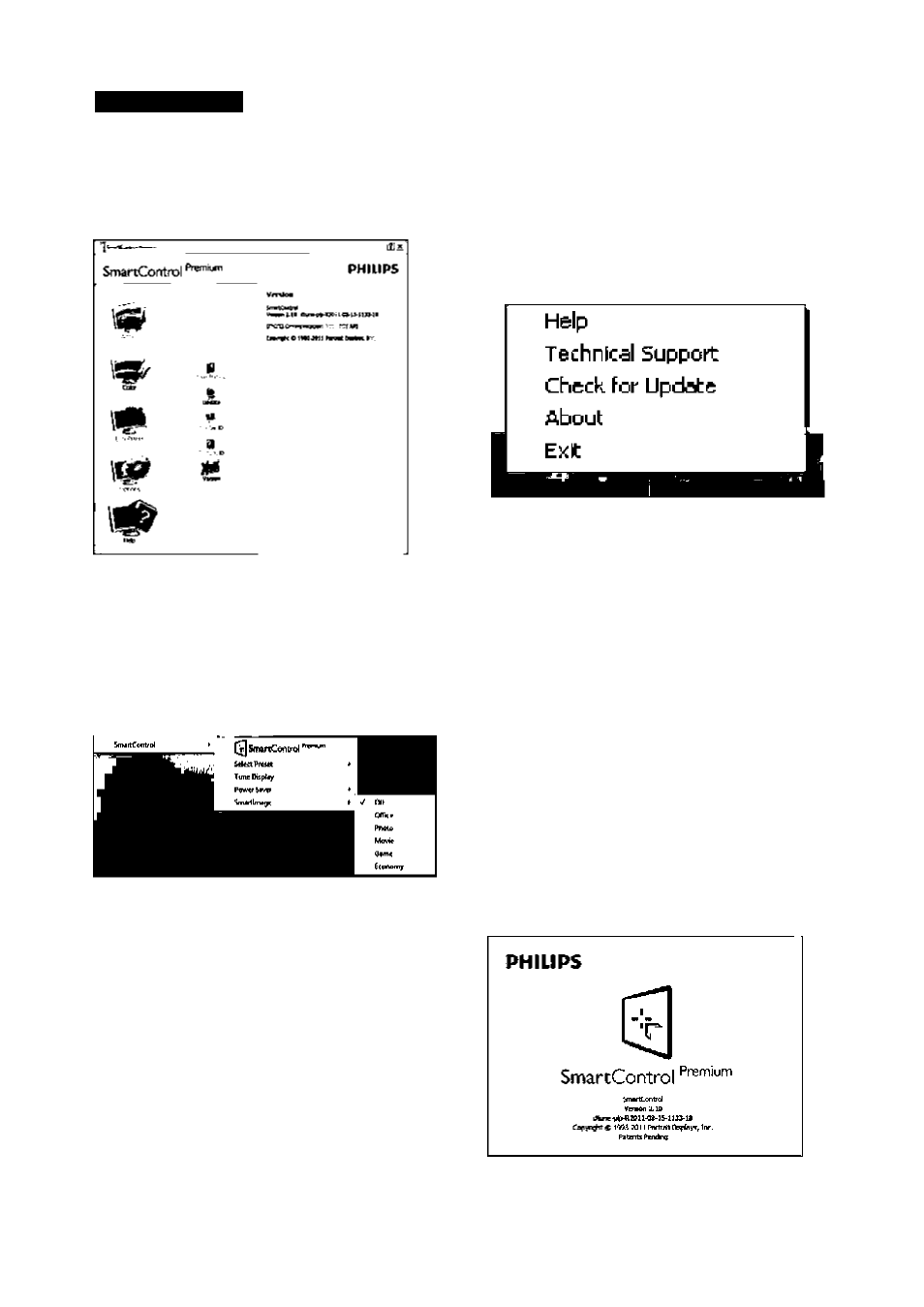
3-. Image Optimization
Help>Verslon - Willonly be active when
selectingVersion from the drop- down Help
menu. On a non-supported display capable of
DDC/CI, only the Help and Options tabs are
available.
Context Sensitive menu
The Context Sensitive menu is Enabled by
default.
If Enable Context Menu has been checked in
the Options>Preferences pane, then the menu
willbe visible.
The Context Menu has four entries:
•
SmartControlPremium - When selected
the About Screen is displayed.
•
Select Preset - Provides a hierarchical
menu of saved presets for immediate use.
A check mark shows the currently selected
preset. Factory Preset can also be called
from the drop down menu.
•
Tune Display - Opens the SmartControl
Premium controlpanel.
• SmartImage - Check current settings,
Of^ce, Photo, Movie, Game, Economy, Off.
TaskTray Menu Enabled
The tasktray menu can be displayed by
rightclicking on the SmartControlPremium
icon from the task tray. Left Click will launch the
application.
The task tray has five entries:
•
Help - Access to User Manualfile: Open
User Manualfile using the default browser
window.
•
TechnicalSupport - displays the tech
support page.
•
Check for Update - takes the user to PDI
Landing and checks the user's version
against the most current available.
•
About - Displays detailed reference
information: product version, release
information, and product name.
•
Exit - Close SmartControlPremium.
To run SmartControlPremium again either
select SmartControlPremium from Program
menu, double-clickthe desktop PC icon or
restart the system.
16
