First color calibration screen, Smartimage, Image optimization – Philips 271P4QPJEB-27 User Manual
Page 15
Attention! The text in this document has been recognized automatically. To view the original document, you can use the "Original mode".
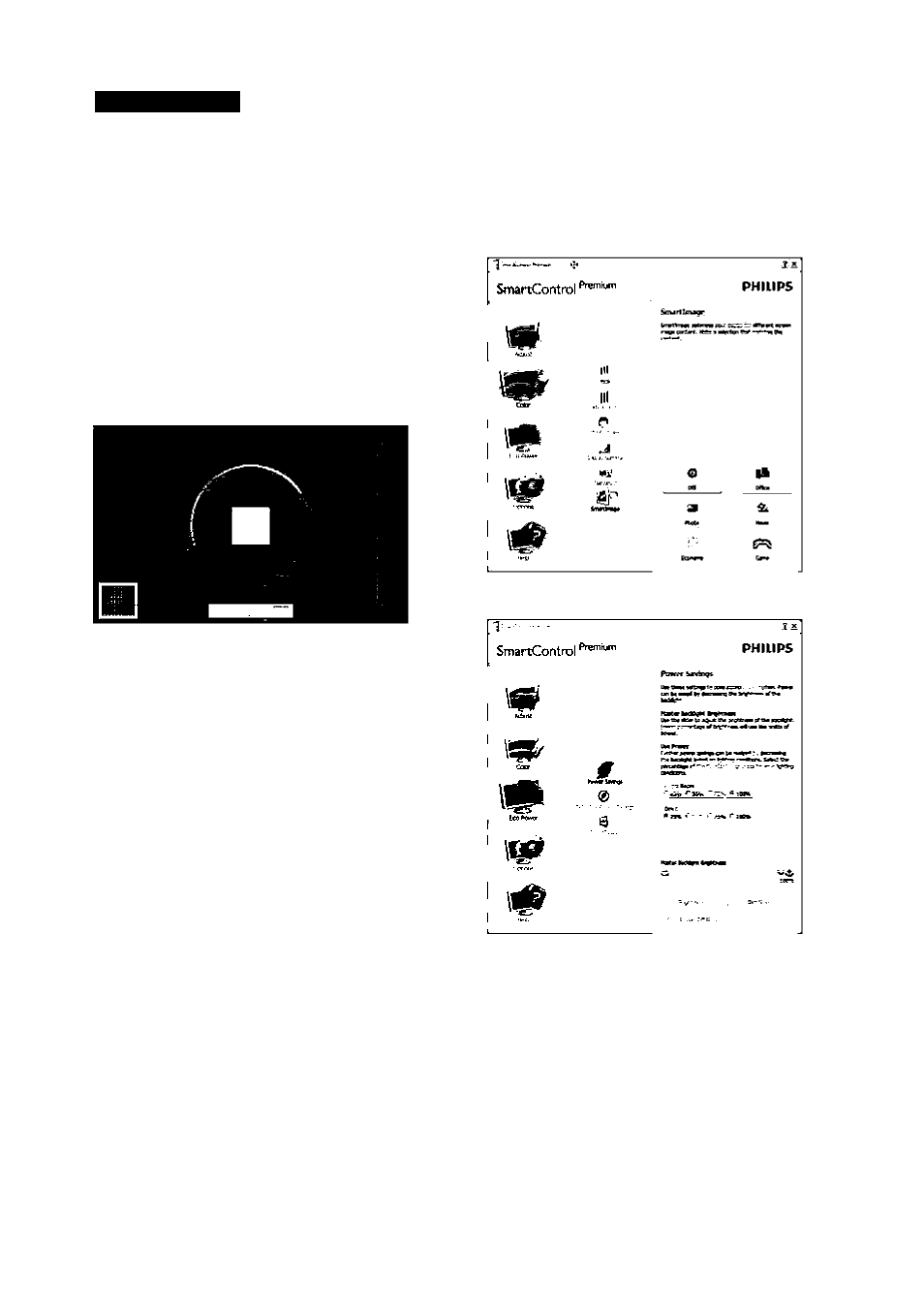
3. Image Optimization
1. "Show Me" starts color calibration tutorial.
2. Start - starts the 6-step color calibration
sequence.
3. Quick View loads the before/after images.
4. To return to Color home pane, click the
Cancelbutton.
5. Enable color calibration - by default is on.
If unchecked, does not allow for color
calibration to happen, dimes out start and
quick view buttons.
6. Must have patent info in calibration screen.
First Color Calibration Screen
Previous button is disabled untilthe second
color screen.
Next goes to the succeeding target
(6-targets).
Finalnext goes File>Presets pane.
Cancelcloses the UI and returns to the
plug in page.
SmartImage
Allow users to change setting for better display
setting based on content.
When Entertainment is set, SmartContrast and
SmartResponse are enabled.
Eco Power menu
13
