Options menu, 3; image optimization – Philips 271P4QPJEB-27 User Manual
Page 16
Attention! The text in this document has been recognized automatically. To view the original document, you can use the "Original mode".
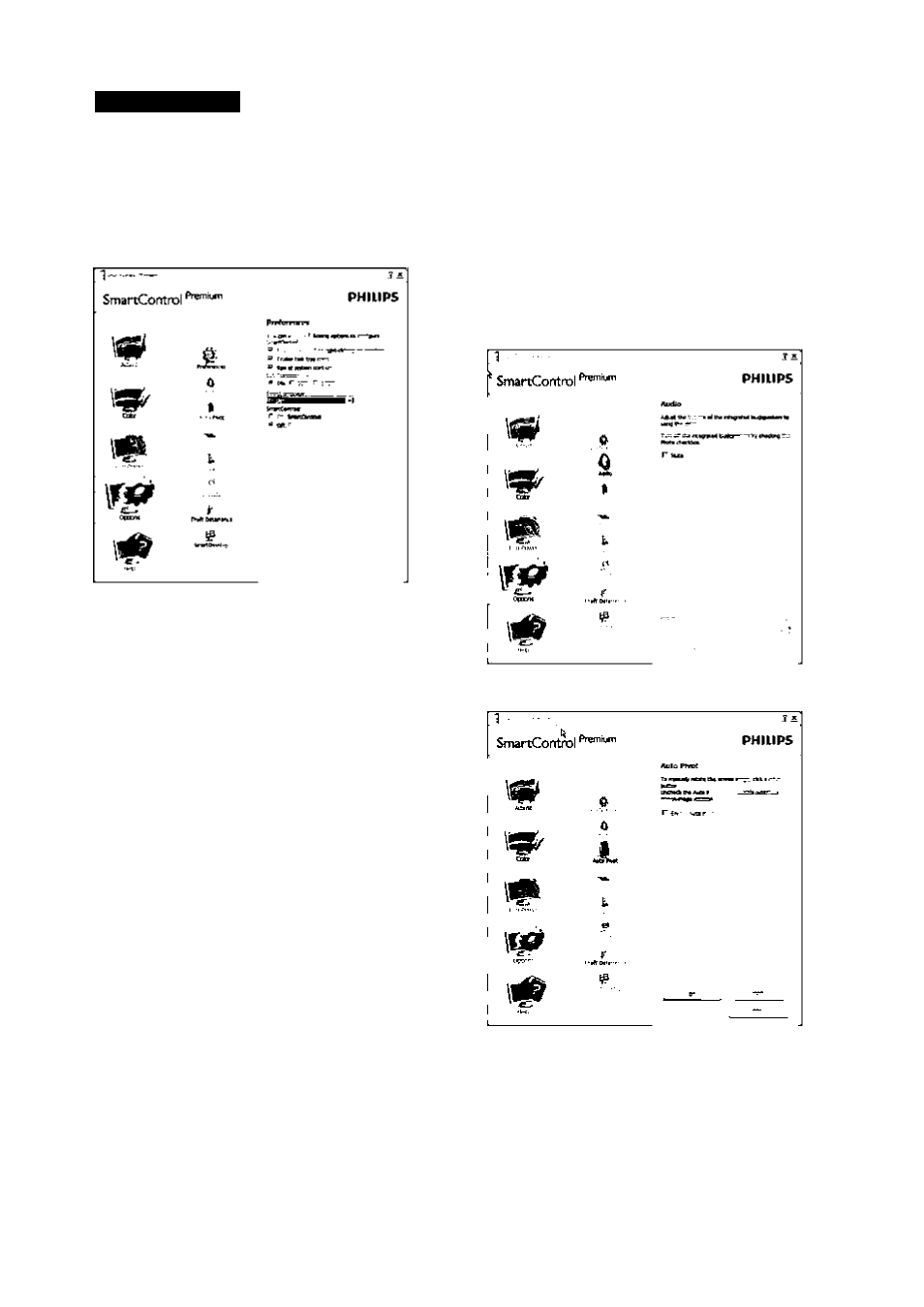
3; Image Optimization
Options menu
Options>Preferences - Willonly be active
when selecting Preferences from the drop
down Options menu. On a non-supported
display capable of DDC/CI, only the Help and
Options tabs are available.
Displays current preference settings.
A checked box enables the feature.The
check box is a toggle.
Enable Context Menu on desktop is
checked (On) by default. Enable Context
menu displays SmartControlPremium
selections for Select Preset and Tune
Display in the desktop right-click context
menu. Disabled removes SmartControl
Premium from the right click context menu.
EnableTaskTray icon is checked (On) by
default. Enable context menu shows the
task tray menu for SmartControlPremium.
A right click on the task tray icon displays
the menu options for Help,Technical
Support. Check for Upgrade, About,
and Exit. When Enable task tray menu is
disabled, the task tray icon willonly display
EXIT
Run at Startup is checked (On) by default.
When disabled, SmartControlPremium
willnot launch at start or be in the task
tray.The only way to launch SmartControl
Premium is either from the desktop short
cut or from the program file. Any preset
set to run at startup willnot load when
this box is unchecked (Disabled).
• Enable transparency mode (Windows 7,
Vista, XP). Default is 0% Opaque.
Options>Audio - Willonly be active when
selectingVolume from the drop-down Options
menu.
On a non-supported display capable of DDC/
CI, only the Help and Options tabs are available.
Option>Auto Pivot
14
