3 general faqs, Q1: when i install my monitor what should, Q2: what is the recommended refresh – Philips 271P4QPJEB-27 User Manual
Page 44: Q3: what are the .inf and .icm files on the, Q4: how do i adjust the resolution, Q5: what if i get lost when i am making, Q6: is the monitor screen resistant to, Q7: how should i clean the monitor, Q8: can i change the color setting of my, 3 generalfaqs
Attention! The text in this document has been recognized automatically. To view the original document, you can use the "Original mode".
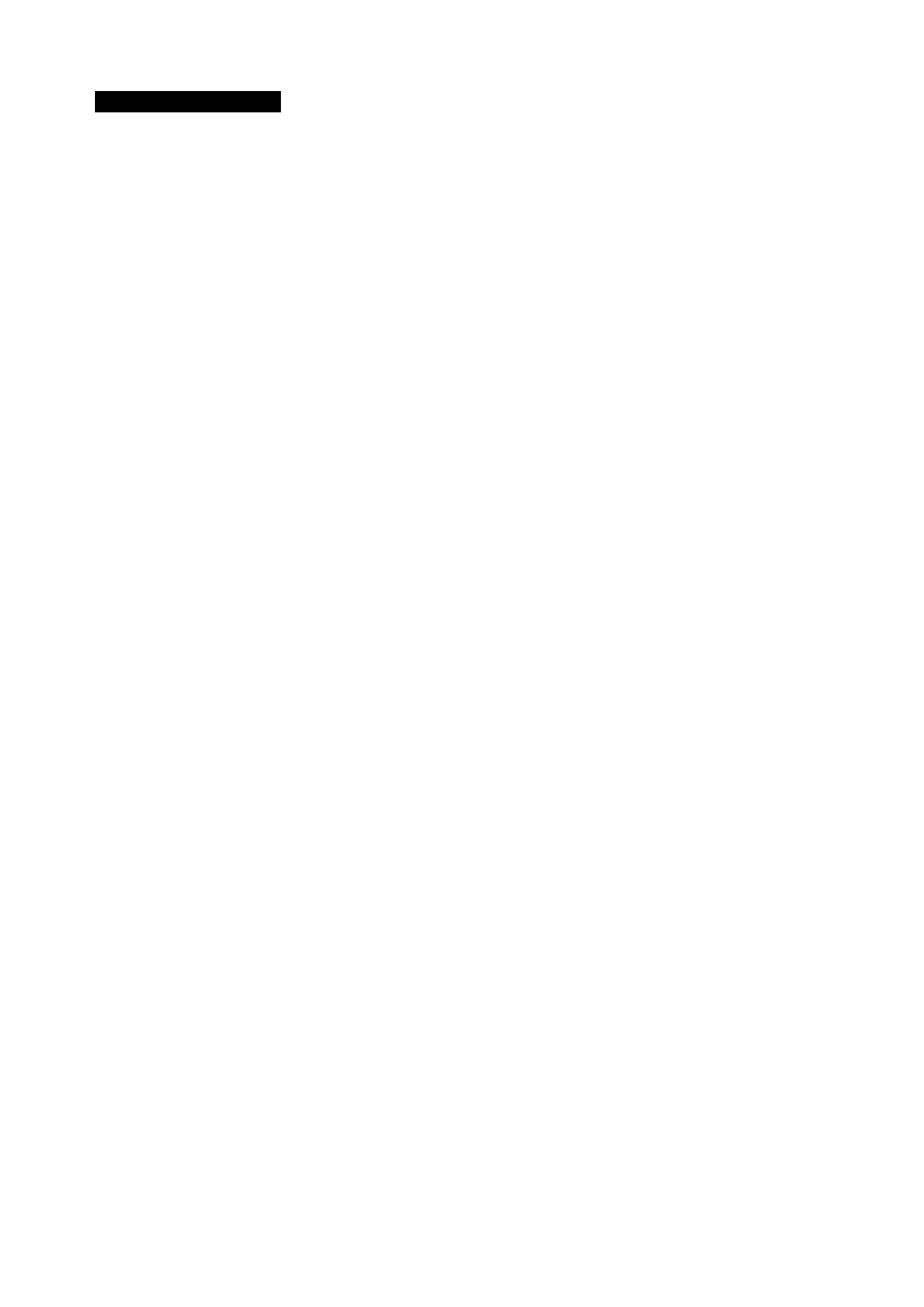
10.Troubleshooting & FAQs
10.3 General FAQs
Q1:
When I install my monitor what should
I do ifthe screen shows 'Cannot
display this video mode'?
Ans.:
R ecom m ended resolution forthis
m onitor: 1920 x 1080 @ 60 H z.
•
U nplug all cables, then connect your PC to
the m onitor that you used previo usly.
•
In the W indow s S tart M enu, select Settings/
C ontrolPanel. In the C ontrolP anel
W in dow , select the Displa y icon. Inside the
D isplay ControlP anel, select the 'S ettin gs'
tab. Under the setting tab, in box la belle d
'd esktop area', m ove the sidebar to 1920 x
1080 pixels.
•
O pen 'A dvanced P ropertie s' and set the
R efresh R ate to 60 H z, then click O K .
•
R estart your com puter and repeat step 2
and 3 to verify that your PC is set at 1920
x 1080 @ 60 H z.
•
Shut dow n your com puter disconnect your
old m onitor and reconnect your Philips
m onitor
•
Turn on your m onitor and then turn on
your PC .
Q2:
What is the recommended refresh
rate for monitor?
Ans.:
R ecom m ended refresh rate in m onitors
is 60 H z, In case ofany disturbance on
screen, you can set it up to 75 H z to
see ifthat rem oves the disturbance.
Q3:
What are the .inf and .icm files on the
CD-ROM? How do I install the drivers
(.inf and .icm)?
Ans.:
These arethe driverfile s foryour
m onitor Follow the in structions in your
user m anualto installthe drivers.Y our
com puter m ay ask you for m onitor
drivers (.infand .icm files) ora driver
diskw hen you first installyour m onitor.
Follow the in structionsto insertthe
com panio n CD -R O M in cluded inthis
package. M onitor drivers (.infand .icm
files) w illbe installed autom atically.
Q4:
How do I adjust the resolution?
Ans.:
Yourvideo card/graphic driverand
m onitortogether determ in e the
available resolu tions.You can selectthe
desired resolution under W indow s®
C ontrolPanelwith the "D isplay
properties".
Q5:
What if I get lost when I am making
monitor adjustments via OSD?
Ans.:
Sim ply press the
OK
button, then select
'R eset' to recallallofthe originalfactory
settings.
Q6:
Is the monitor screen resistant to
scratches?
Ans.:
In general it is recom m ended that
the panelsurface is not subjected to
excessive shocks and is protected from
sharp or blunt objects.W hen handling
the m onitor m ake sure that there is
no pressure orforce applied to the
panelsurface side.This m ay affect your
w arranty conditions.
Q7:
How should I clean the monitor
surface?
Ans.:
For norm al cleaning, use a clean, soft
cloth. For extensive cleaning, please use
isopropylalcohol. D o not use other
solvents such as ethylalcohol, ethanol,
acetone, hexane, etc.
Q8:
Can I change the color setting of my
monitor?
Ans.:
Yes, you can change your color setting
through O SD controlasthe follo w in g
procedures:
•
Press "O K " to show the O SD (O n Screen
D isplay) m enu
•
Press "D ow n Arrow " to select the option
"C olo r" then press "O K" to enter colo r
setting, there are three settings as below .
42
