Connectto pc, 2 operating the monitor, Q description ofthe control buttons – Philips 271P4QPJEB-27 User Manual
Page 7: Setting up the monitor, Sensor
Attention! The text in this document has been recognized automatically. To view the original document, you can use the "Original mode".
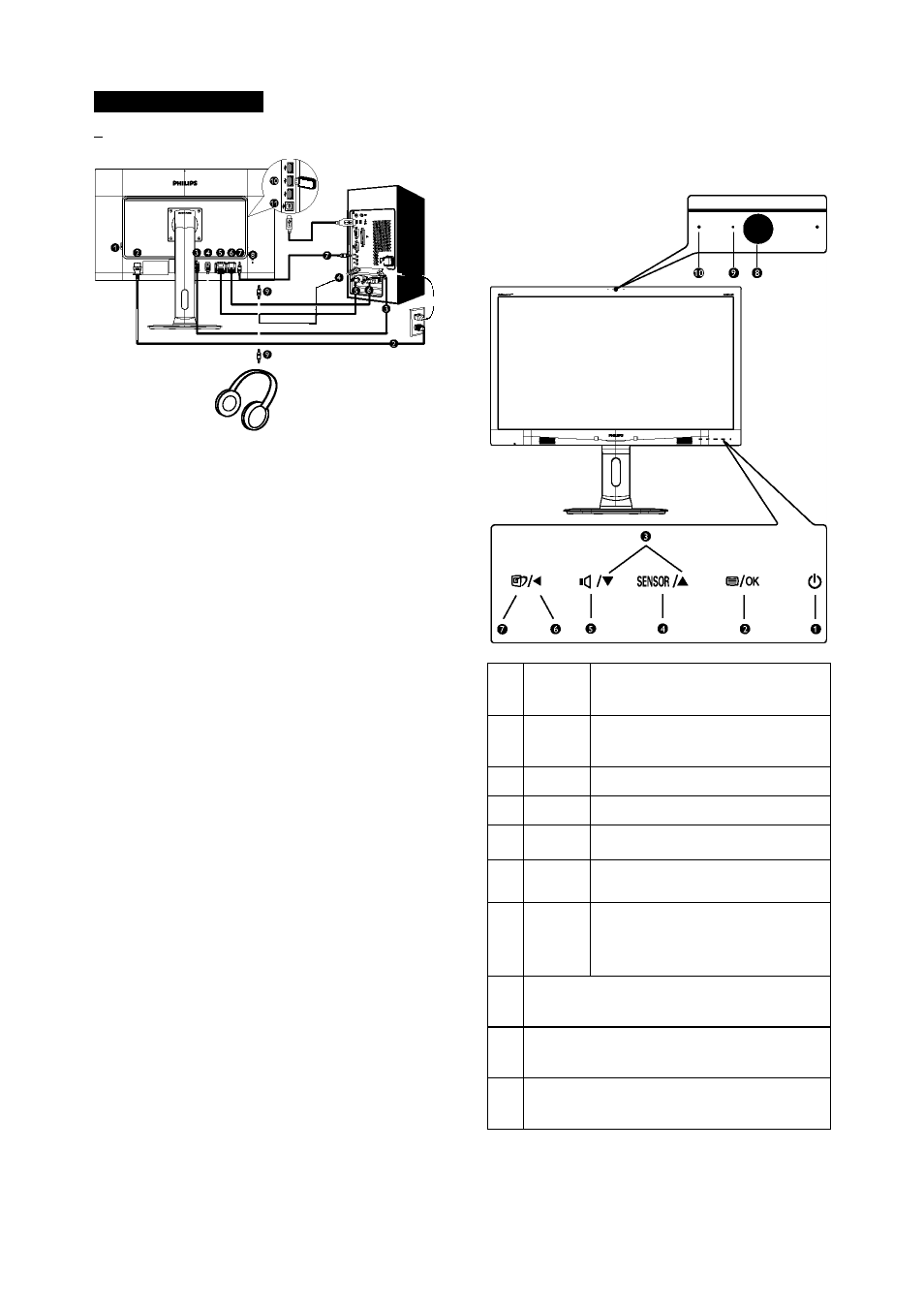
2. Setting up the monitor
n Connecting to your PC
O AC power switch
O AC power input
o DisplayPort input
O HDMI input
O DVI input
o VGA input
o Audio input
O Kensington anti-theft lock
O Earphone jack
USB downstream
USB uptream
Connectto PC
1. Connect the power cord to the back of
the monitor firmly.
2. Turn off your computer and unplug its
power cable.
3. Connect the monitor signalcable to the
Video connector on the back of your
computer.
4. Connect the PC audio cable to the audio
connector on the back of your computer
5. Plug the power cord of your computer and
your monitor into a nearby outlet.
6. Connect the USB upstream port on
the monitor and the USB port on your
computer with a USB cable.
The USB downstream port is now ready
for any USB device to plug in.
7. Turn on your computer and monitors If the
monitor displays an image, installation is
complete.
2.2 Operating the monitor
Q Description ofthe control buttons
o
(!)
Switch monitor's power ON and
OF.
e
^/OK
Accessthe OSD menu.
Confirm the OSD adjustment.
e
A T
Adjustthe OSD menu.
o
SENSOR
PowerSensor
e
«C
Adjust volume ofthe display
e
◄
Return to previous OSD level.
o
@7
SmartImage hot key.There are 6
modes to select: Office, Photo,
Movie, Game, Economy, Off.
o
2.0 MegapixelWebcam
(Only available on 271P4QPJK model)
o
Webcam activity light
(Only available on 271P4QPJK model)
Microphone
(Only available on 271P4QPJK model)
