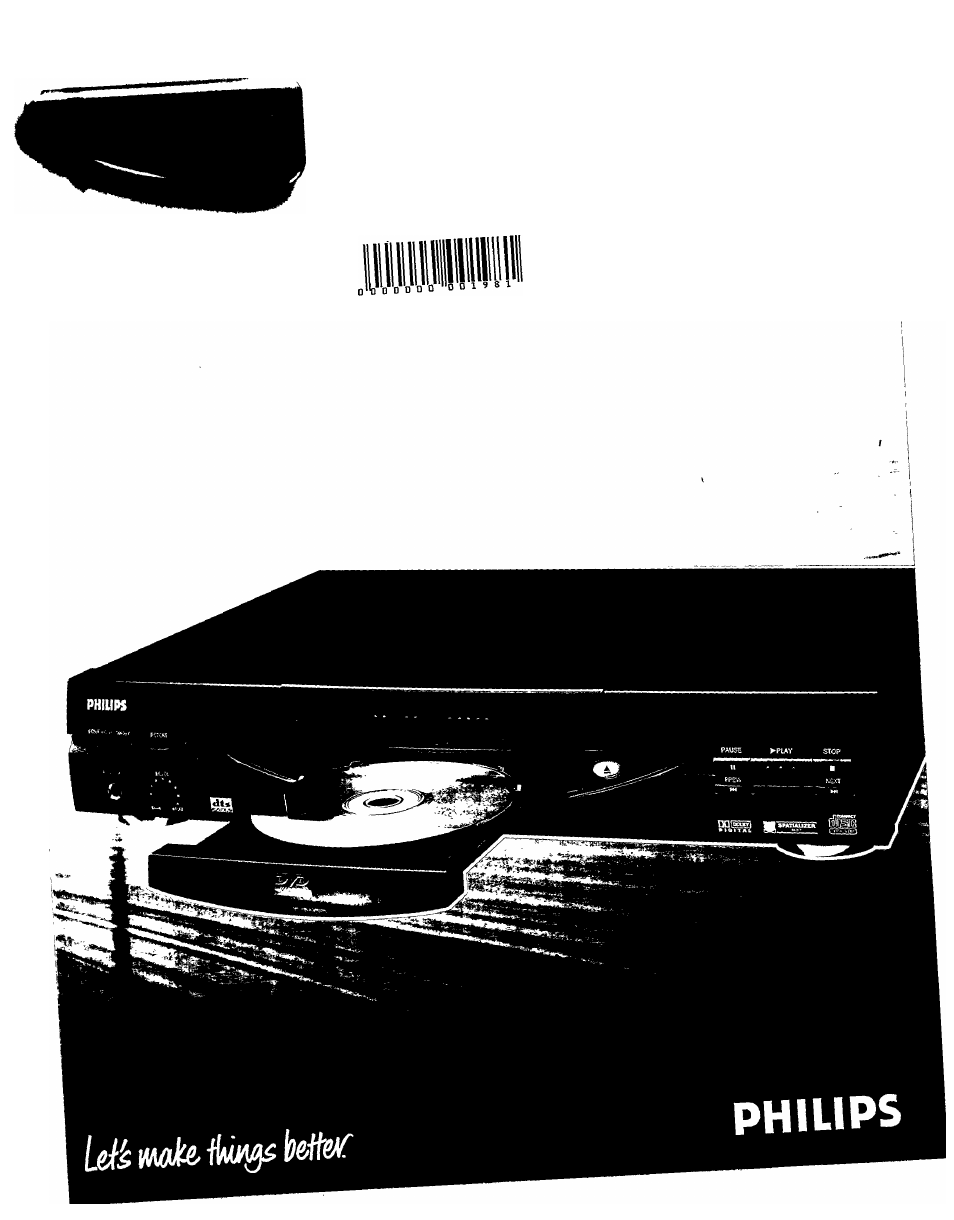Philips DVD855AT User Manual
Philips Video
Attention! The text in this document has been recognized automatically. To view the original document, you can use the "Original mode".
This manual is related to the following products:
Table of contents
Document Outline
- Dear PHILIPS product owner:
- Precautions
- Table of Contents
- Identification of Controls
- Identification of Controls (continued)
- Connecting to an Audio System and TV with Coior Difference inputs
- Connecting to an Audio System and TV with Color Difference Inputs
- Connecting to an Amplifier Equipped With a Dolby Digital Decoder
- Connecting to an Amplifier Equipped With 5.1 ch Audio Inputs
- Connecting to an Amplifier Equipped With Dolby Pro Logic Surround
- Connecting to an Amplifier Equipped With a DTS Decoder
- Connecting to an Amplifier Equipped With an MPEG 2 Audio Decoder
- Connecting to an Amplifier Equipped With a Digital Audio Input
- Playing a Disc
- Playing a Disc
- Locating a Specific Titie, Chapter, or Track
- Location
- Playing in a Favorite Order
- Playing in Random Order
- Playing Titles in Random Order
- Playing Chapters or Tracks in Random Order
- O
- Zooming a Picture
- Changing the Camera Angle
- Selecting a Playback Audio Setting
- I
- Using the On-Screen Display
- Checking the Operational Status
- Checking the Remaining Time and Setting Status
- Selecting a Setting Category
- LANGUAGE Setting
- O
- Press A / T to select the item, then press ENTER.
- On-Screen Language <3^
- Select a preferred language by pressing a / T, then press ENTER.
- Disc Menu Language ¿HP
- Select a preferred language by pressing a / T, then press ENTER.
- Audio Language
- Select a preferred language by pressing ▲ / T, then press ENTER.
- ^ Select a preferred language by pressing A / T, then press ENTER.
- Press SETUP.
- PICTURE
- PICTURE Setting
- ©
- O
- O
- O
- On-Screen Displays
- W then press ENTER.
- Select “On” or “Off” by pressing A / T,
- OSD Background Color
- Select the background color by pressing A / T, then press ENTER.
- Extended Subtitle Features
- ® ® ^ press ENTER,
- Screen Saver
- © ^ then press ENTER.
- EOTER Select “On” or “Off” by pressing A / T,
- Press SETUP.
- OPERATION Setting
- O
- Press
- A / T to select the item, then press ENTER.
- Pause/Still
- ® ® G) ▼> then press ENTER.
- Select “Auto” or “Frame” by pressing a/
- Parental Lock
- W then press ENTER
- Press the number buttons to create a personal four-digit security code, then press ENTER.
- When you select “On” [44>:
- Function Setup ^
- OPERATION Setting (continued)
- Operating Other Equipment with the Remote Contrai
- Table of Languages
- Notes on Discs
- Before Calling Service Personnel
- Specifications