Troubleshooting, Warning, Laser safety – Philips FWR7R37 User Manual
Page 59: Problem, Possible cause, Solution
Attention! The text in this document has been recognized automatically. To view the original document, you can use the "Original mode".
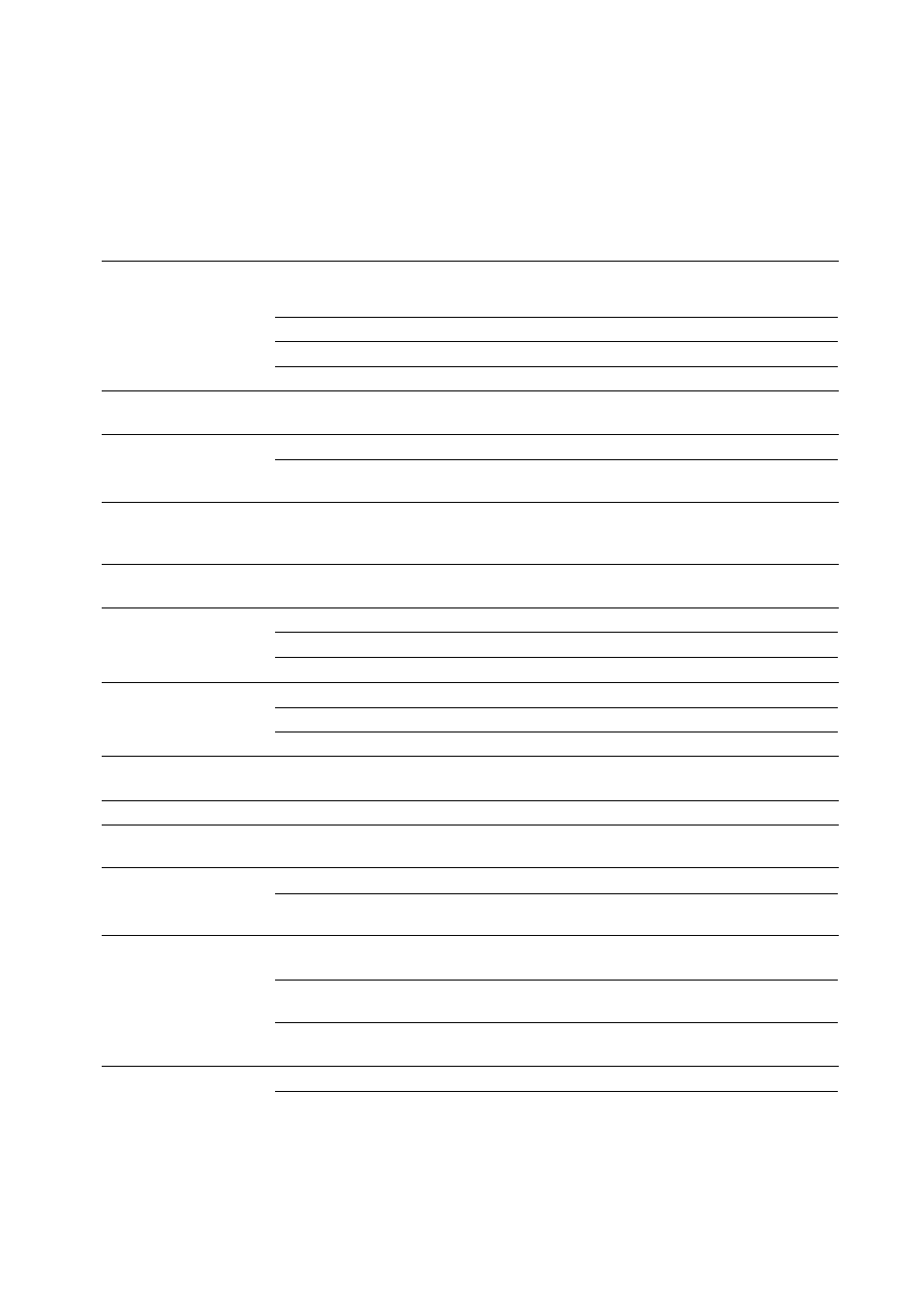
TROUBLESHOOTING
m
3
ca_
m
'
WARNING
Under no circumstances should you try to repair the
unit yourself as this will invalidate the guarantee. Do
not open the unit as there is a risk of electric shock.
If a fault occurs, first check the points listed, before taking
the unit for repair.
If you are unable to solve a problem by following these hints,
consult your dealer or service center.
LASER SAFETY
This unit employs a laser. Only a qualified service
person should remove the cover or attempt to service
this device, due to possible eye injury.
PROBLEM
No sound,
POSSIBLE CAUSE
Volume is not correctly adjusted.
SOLUTION
Adjust the volume.
no power
Headphones are connected.
Disconnect headphones.
Speakers are wrongly or not connected.
Make sure speakers are properly connected.
Power cable is not securely connected.
Connect power cable properly.
No reaction to
controls
Electrostatic discharge
Disconnect the unit from power supply, then
reconnect after a few seconds.
Poor radio reception
Weak radio signal
Direct the antenna for optimum reception.
Antenna is positioned near a radiation source
such as a TV, VCR, computer, etc.
Change the position of the interfering unit or
try to switch it off.
Poor bass sound
Speakers are not in phase.
Connect the colored (or marked) wires to the
colored terminals and the black (or unmarked)
wires to the black terminals.
Bad sound
Badly matched setting for the given type of
music or sound.
Correct the sound settings on the unit.
Remote control does not
Batteries are inserted incorrectly.
Insert batteries correctly.
function properly
Batteries are flat.
Insert new batteries.
Distance to the unit is too large.
Reduce distance.
Insert Disc
indication
The CD(RW) is scratched badly or dirty.
Replace or clean the disc.
No CD(RW) inserted or inserted upside down.
Insert a CD(RW), with label facing upwards.
The laser lens is steamed up.
Wait until the lens has cleared.
i.i.irong Disc
indication,
Use Rudio CD
indication
No digital audio disc is inserted.
Insert a digital audio disc marked with "Digital
Audio" and the special logo.
Disc Recouer
indication
Power loss
Wait a few minutes. The disc is being repaired.
Disc Error
indication
Disc Recover
was not able
to repair the disc.
The disc can still be played, but not recorded
or finalized further.
Check Input
indication
Wrong input is chosen.
Select the correct input.
No correct digital source is detected after
starting recording.
Make sure the connection cable is properly
connected.
Does not record
CDR(W) is scratched or dirty.
Make sure the CDR(W) is absolutely free of
scratches and dust particles.
The inserted disc is not recordable.
Insert a digital CDR(W) and make sure it is
unfinalized.
Recording process is interrupted (power
loss, mechanical shock).
Start recording again.
Recorded disc does not
The inserted CDR(W) is not finalized.
Finalize the CDR(W).
play in another standard
CD player
The CDRW is inserted in a non-CDRW
compatible CD player.
Insert the CDRW in a CDRW compatible
CD player.
30
