About copy stock, Setting copy paper, Suitable copy stock – Canon PC 140 User Manual
Page 36: Unsuitable copy stock, Storage of copy stock
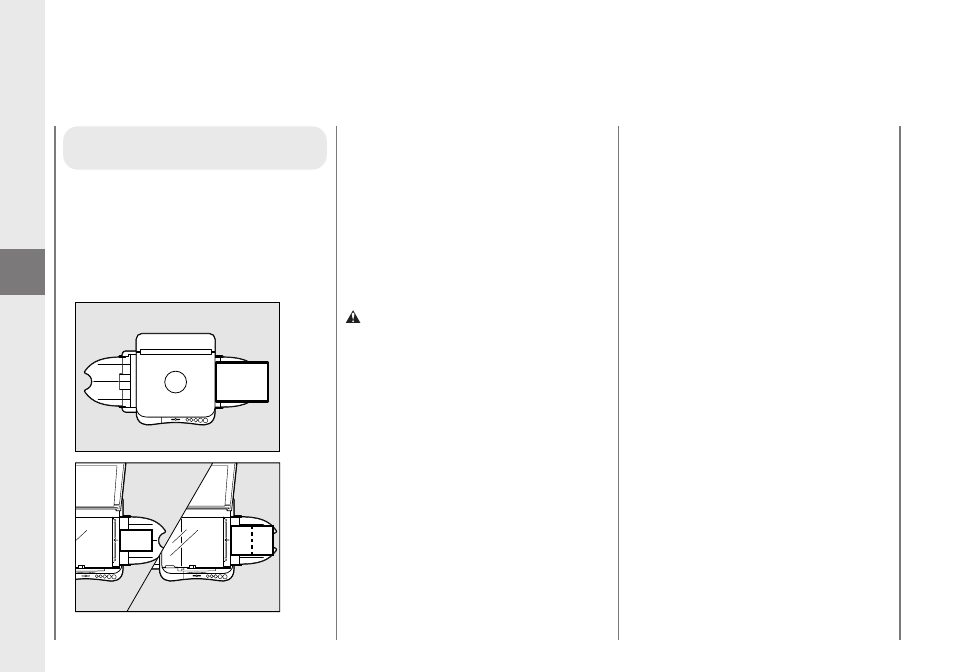
Operating Procedure
34
2
About Copy Stock
Setting copy paper
Place the copy paper into the multi-stack tray
with the side of the paper to be copied facing
upwards. When inserting the paper into the
multi-stack tray, make sure the edges are
even and then slide it into the copier as far
as it will go.
Normal Copying
Suitable copy stock
This copier can make copies onto copy
paper, postcards, transparencies. For best
copying results, always use the paper and
transparencies recommended by Canon.
Some types of paper available at an office
supply or stationary store may not be
suitable for this copier. If you have any
questions concerning paper, contact your
dealer or Canon Customer Relations.
CAUTION:
When loading copy paper, take care not to cut
your hands on the edges of the copy paper.
Unsuitable copy stock
Do not attempt to make copies on any of the
following copy stock. Doing so may cause a
paper jam, poor print quality, or other
problems.
• Severely curled or wrinkled paper
• Transparencies for digital full-color copiers
• Paper which has been copied on using a
color copier (do not copy onto the reverse
side).
• Paper which has been printed on using a
thermal transfer printer (do not copy onto
the reverse side).
• Paper which has been output using a
different copier or a printer (do not copy
onto the reverse side).
Storage of copy stock
Observe the following guidelines for proper
storage of copy stock:
• To prevent moisture buildup, store any
remaining copy paper wrapped tightly in
its original package. Store copy paper in a
dry location, out of direct sunlight.
• To prevent the paper from curling, always
store the paper flat and never upright.
• Never leave spare paper in the multi-stack
tray after copying is completed. Remove it
and store as directed above.
