Ftp server settings, Ftp server settings -55, Windows 2000/xp/server 2003/vista -55 – Canon C2550 User Manual
Page 97
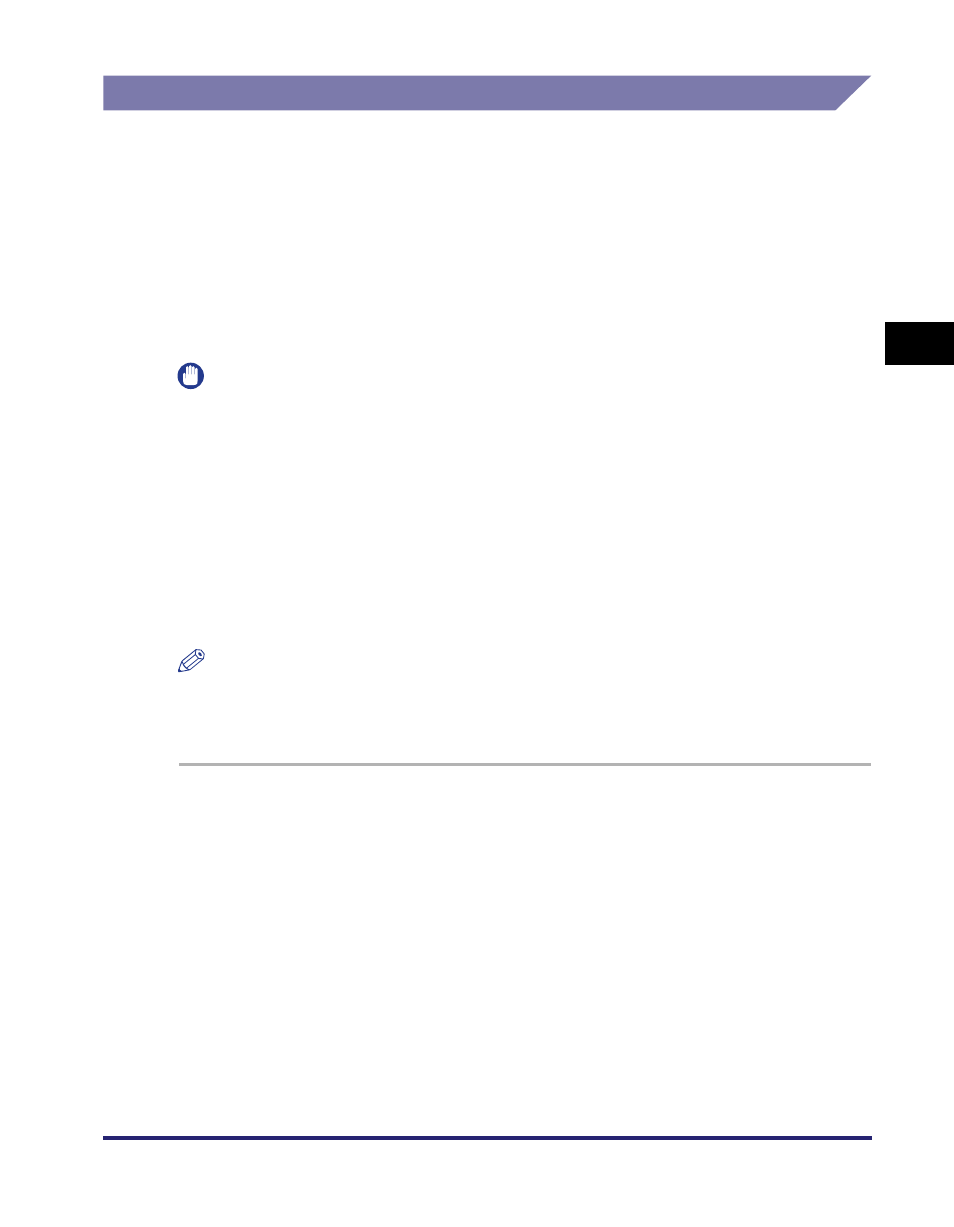
Setting Up a Computer as a File Server
3-55
3
Usin
g a
TCP/IP Netw
or
k
FTP Server Settings
Windows 2000/XP/Server 2003/Vista
This section describes the procedures for using the default home directory under
[Default FTP Site]. To use other settings, enter the FTP site and home directory by
referring to the IIS documentation.
It is recommended that the FTP server be configured by the network administrator.
In the following procedures, items displayed on the screens for Windows 2000 are
used. The items displayed may differ according to your operating system.
IMPORTANT
•
The use of Windows 2000 Server/XP Professional/Server 2003/Vista as an FTP server
requires the installation of IIS. If IIS is not installed in the computer you are using, you will
need to install the version of IIS for the operating system you are using before entering
these settings. (See "System Requirements" in "Sending Data," on p. 1-7.) For
installation procedures, see the manuals provided with your operating system.
•
User authentication for access to FTP servers is performed using the local account
database of Windows 2000 Server/XP Professional/Server 2003/Vista used as the FTP
server. Therefore, it is not possible to use the account of a domain user registered in
Windows 2000 Server/XP Professional/Server 2003/Vista to send data directly from the
machine to FTP servers in other domains.
•
IPv6 is not supported.
NOTE
If you are using Windows Vista, a dialog box may be displayed while you are performing
the procedure. In this case, enter a user name and password. For more information, see
the manuals provided with the operating system.
1
Log on to Windows as a member of the group with access
rights to the directory to be designated as the FTP site
directory
➞ start IIS.
Depending on your environment, the access rights settings for a drive or
directory may differ. For details, see the Windows manual.
2
In the [Default FTP Site Properties] dialog box, on the
[Security Accounts] sheet, deselect the option which allows
only anonymous connection.
