Canon C2550 User Manual
Page 87
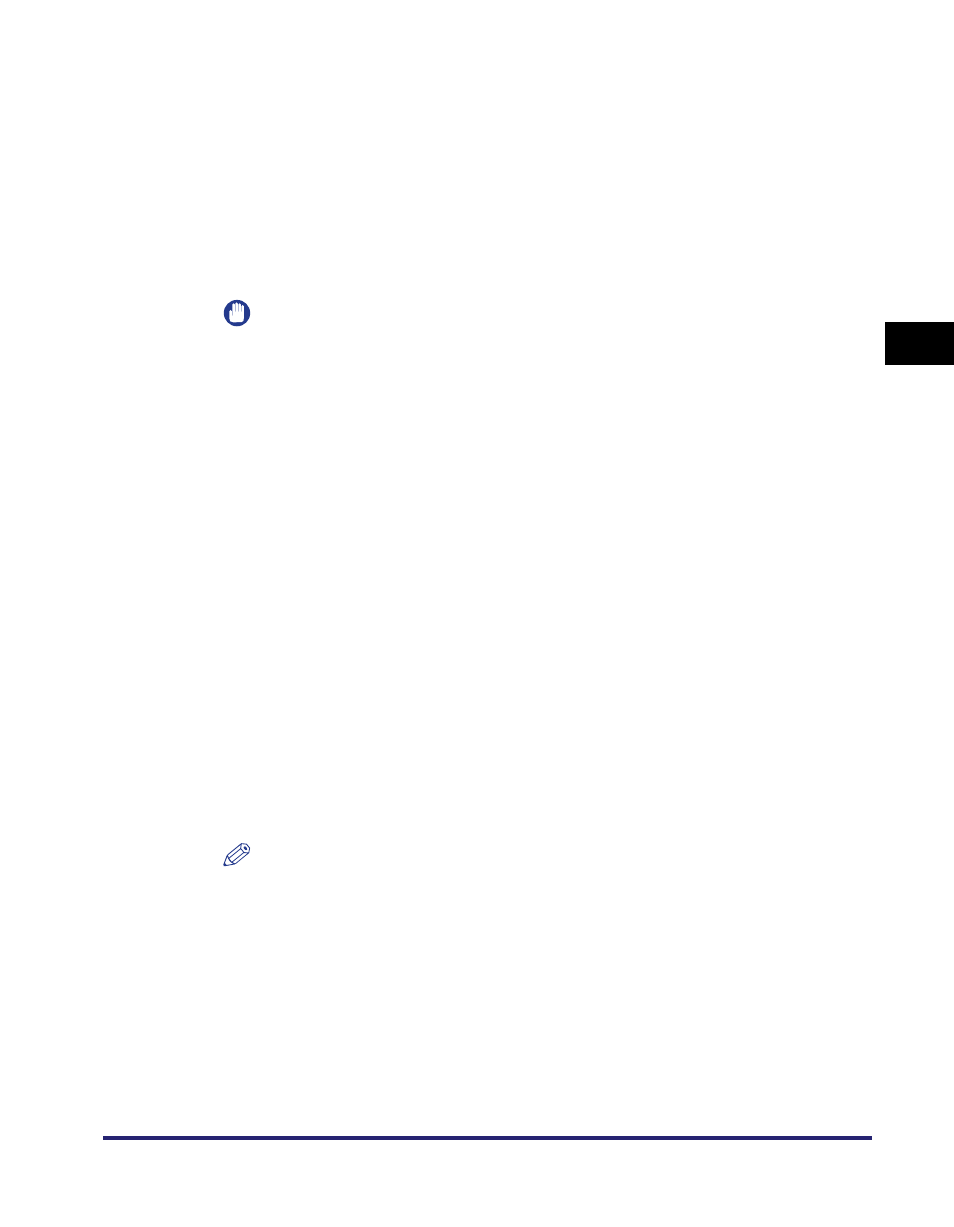
Setting Up a Computer for Printing/Sending a Fax
3-45
3
Usin
g a
TCP/IP Netw
or
k
■ Installing a New Driver
1
Check the settings for
Settings] on the IPv4 or IPv6 Settings screen to see whether
the IP address of the computer in which a driver is to be
installed is permitted. For details, see step 17
Settings (IPv4)," on p. 3-3 or step 6 in "TCP/IP Settings (IPv6),"
on p. 3-18.
IMPORTANT
•
If the settings for
IPv6 Settings screen do not permit the IP address, you cannot install a driver.
•
If the IP address of the computer is beyond the range of the permitted addresses
set for
from the computer.
2
Install the driver.
Install the driver according to the following procedures indicated in the manual
for each driver:
•
If you want to use the PCL printer driver
See the procedure for dynamic installation in Chapter 2, "Getting Started," in the
PCL Driver Guide
.
•
If you want to use the PS printer driver
See the procedure for dynamic installation in Chapter 2, "Getting Started," in the
PS Driver Guide
.
•
If you want to use the UFR II printer driver
See the procedure for dynamic installation in Chapter 2, "Getting Started," in the
UFR II Driver Guide
.
•
If you want to use the fax driver
See the procedure for dynamic installation in Chapter 2, "Getting Started," in the
Fax Driver Guide
.
NOTE
•
The print application will be LPD and the print queue will be set to
has been installed according to the above procedures.
•
This machine enables you to specify print queues other than
use Raw as the print application. For instructions on how to change the settings,
see "Changing the Port after Installing the Driver," on p. 3-46.
