Deactivate a vpn tunnel, Verify the status of a vpn tunnel – On Networks N300RM User Manual User Manual
Page 86
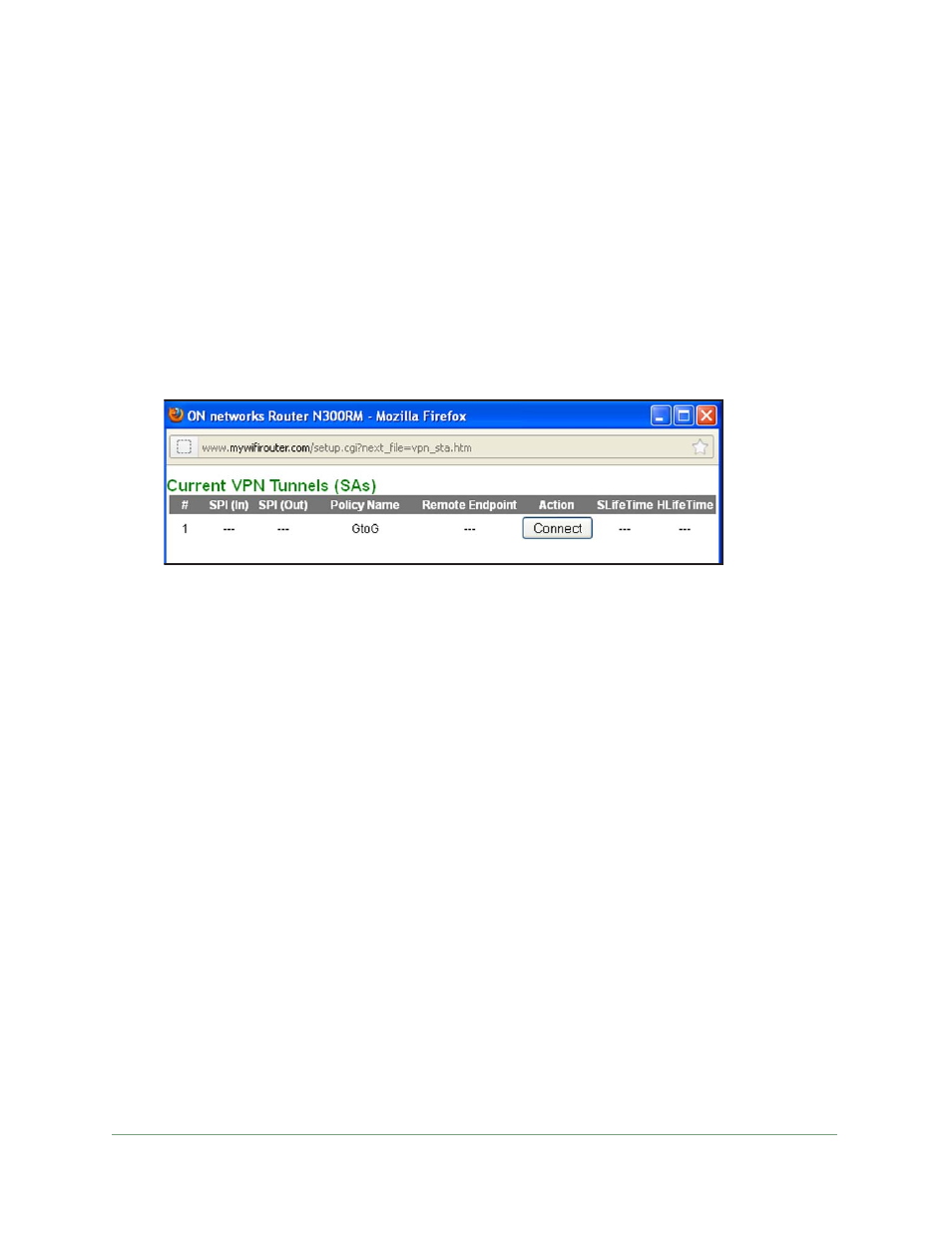
Virtual Private Networking
86
N300 WiFi ADSL2+ Modem Router (N300RM)
Verify the Status of a VPN Tunnel
The VPN Status screen includes a log that shows the details of recent VPN activity, including
the building of the VPN tunnel. If there is a problem with the VPN tunnel, refer to the log for
information about what might be the cause of the problem.
To check the VPN tunnel status:
1.
Select Advanced > VPN Status.
You can click Refresh to see the most recent entries, and you can click Clear Log to
delete all log entries.
2.
Click the VPN Status button to display the Current VPN Tunnels (SAs) screen.
This table lists the following data for each active VPN tunnel.
•
SPI
. Each SA has a unique SPI (security parameter index) for traffic in each direction.
For manual key exchange, the SPI is specified in the policy definition. For automatic
key exchange, the SPI is generated by the IKE protocol.
•
Policy Name
. The VPN policy associated with this SA.
•
Remote Endpoint
. The IP address on the remote VPN endpoint.
•
Action
. Either a Drop or a Connect button.
•
SLifeTime (Secs)
. The remaining soft lifetime for this SA in seconds. When the soft
lifetime becomes 0 (zero), the SA (security association) is re-negotiated.
•
HLifeTime (Secs)
. The remaining hard lifetime for this SA in seconds. When the hard
lifetime becomes 0 (zero), the SA (security association) is terminated. (It is
re-established if required.)
Deactivate a VPN Tunnel
Sometimes a VPN tunnel has to be deactivated for testing purposes. You can deactivate a
VPN tunnel from two places:
•
Policy Table on the VPN Policies screen
•
VPN Status screen
