Firewall rules to control network access, Set up firewall rules – On Networks N300RM User Manual User Manual
Page 46
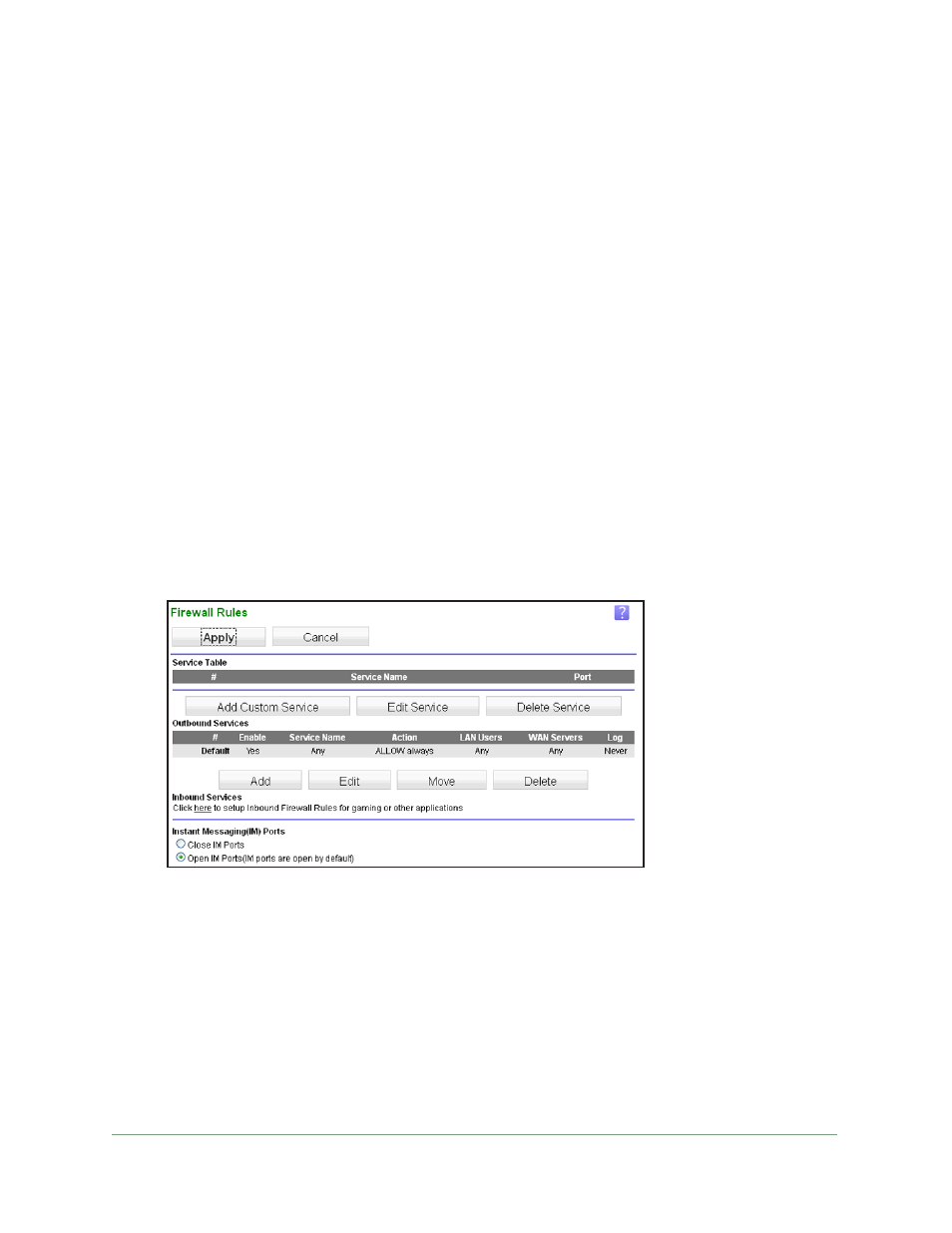
Security Settings
46
N300 WiFi ADSL2+ Modem Router (N300RM)
Firewall Rules to Control Network Access
The firewall has these default rules.
•
Inbound
. Block all access from outside except responses to requests from the LAN side.
•
Outbound
. Allow all access from the LAN side to the outside.
Set Up Firewall Rules
You can create custom rules to further restrict the outbound communications or more widely
open the inbound communications. The Firewall Rules screen lets you add custom rules to
make exceptions to the default rules. Exceptions can be based on the service or application,
source or destination IP addresses, and time of day. You can log traffic that matches or does
not match the rule and change the order of rule precedence.
All traffic attempting to pass through the firewall is subjected to the rules in the order shown
in the rules table from the top (highest precedence) to the default rules at the bottom. In
some cases, the order of precedence is important to determine which communications are
allowed into or out of the network.
To set up firewall rules:
1.
Select Security > Firewall Rules.
2.
To add an outbound rule, click Add under Outbound Services. To edit or delete a rule, select
its button on the left side and click Edit or Delete.
3.
To change the order of precedence:
a.
Select the button on the left side of the rule and click Move.
b.
At the prompt, enter the number of the new position and click OK.
4.
To open or close instant messaging, select one of the following radio buttons:
•
Close IM Ports
. Disables instant messaging traffic.
•
Open IM Ports
. Enables instant messaging traffic. IM ports are open by default.
5.
Click Apply to save your settings.
